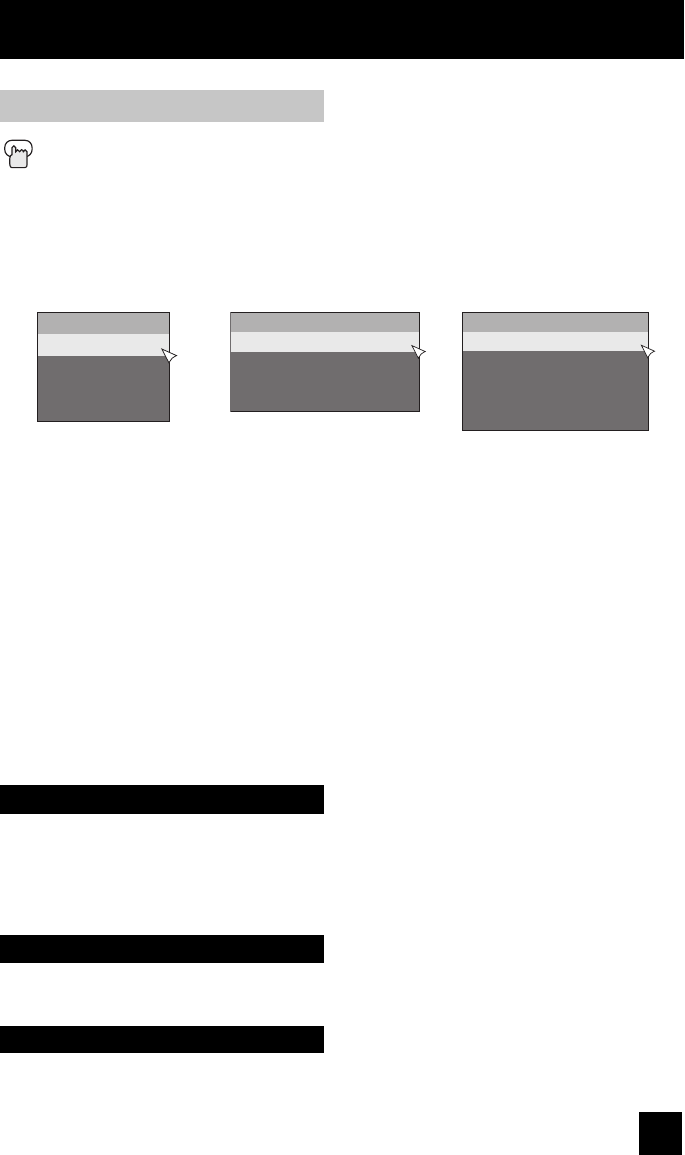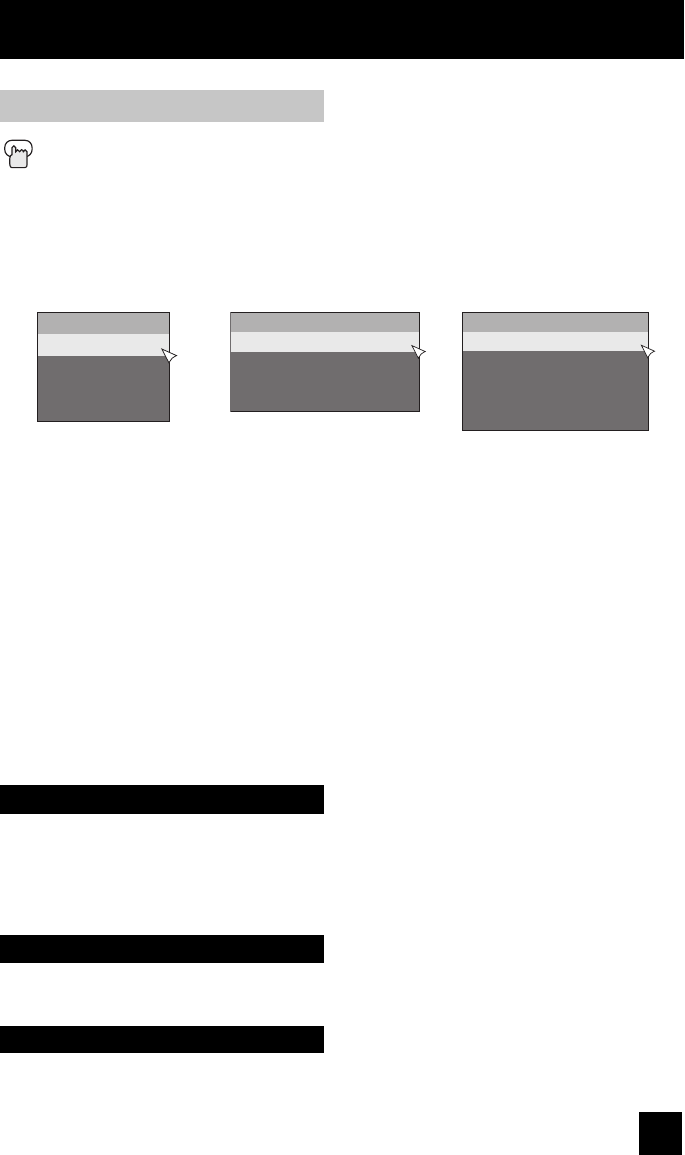
63
Button Functions
When you change the aspect ratios, it is different from their broadcast or recorded program.
Aspect Ratios (Continued)
Press the ASPECT button
• By pressing the A
SPECT button, you can change the size.
Notes:
• You can also choose the size by pressing the
π†
buttons.
• When you change the aspect ratio or signal, reset the picture position to center.
• You can also access the "Front Menu" screen by using the MENU button on the side of the TV
instead of the remote control. Choose "Aspect" by pressing MENU
†
on the side panel and
enter by using the CHANNEL +/- (
è
) buttons. Next, select an aspect ratio by pressing the
MENU
†
button.
• If the television receives a 16:9 signal from your HDMI device, the aspect mode will turn to
"Full" automatically. If the television receives a 4:3 signal from your HDMI device when you
are in "Full" aspect mode, it will return to "Regular" aspect mode. If you change the aspect
mode after the television changed it to "Full" automatically, the television will change to the
aspect mode you choosed. It also turns to "Full" automatically when the TV receives an HD
(1080i or 720p) signal.
• When you are receiving a 1080p signal in "Full Native" mode, you are unable to change the
aspect mode.
ATSC (480i, 480p)
NTSC (480i, 480p)
SD (480i, 480p)
Aspect
Panorama
Cinema
Full
Regular
The Menu button allows you to access JVC’s onscreen menu system. Press MENU to activate
the onscreen menu system. When a menu is displayed, press the MENU button to exit the
menu system.
• See individual topics like “Sound Adjust” for specific information on using menus.
Menu
Back
OK
This button allows you to go back in the menu to change a selection or correct a mistake.
This button confirms your selection when you are in one of the onscreen menus.
ATSC (1080i)
HD (1080i)
Aspect
Panorama Zoom
Cinema Zoom
Full
Full Native
Slim
ATSC (720p)
HD (720p)
Aspect
Panorama Zoom
Cinema Zoom
Full
Slim
LCT2275-001B-A English.indd 63LCT2275-001B-A English.indd 63 6/14/07 10:36:35 AM6/14/07 10:36:35 AM