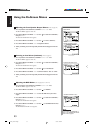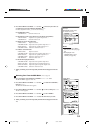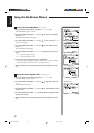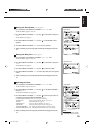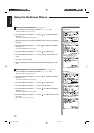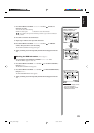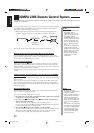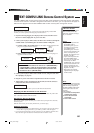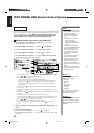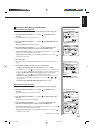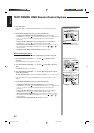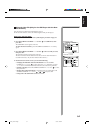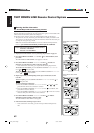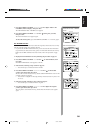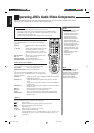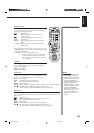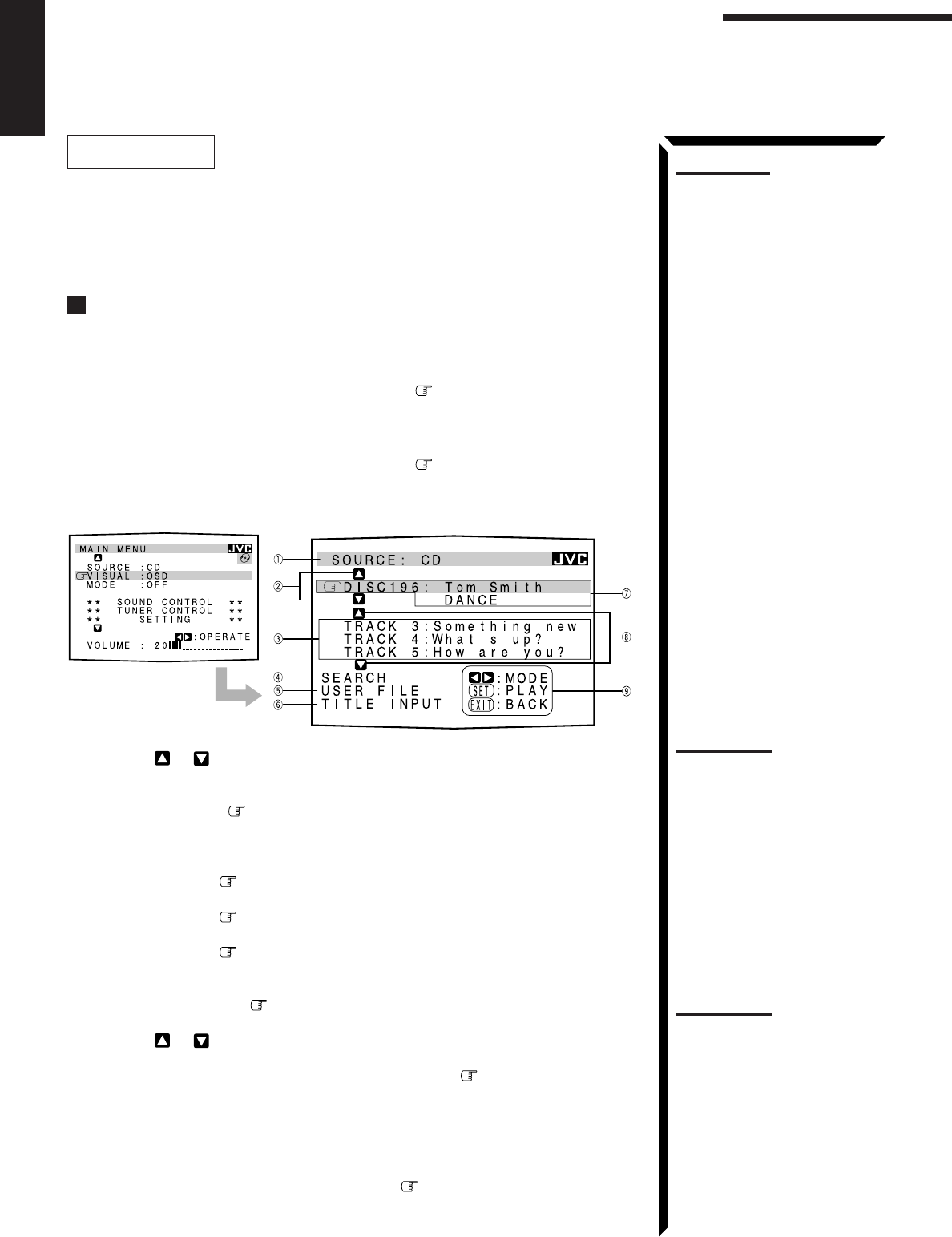
61
English
TEXT COMPU LINK Remote Control System
Notes:
• The on-screen display will not
appear about one minute after
the power is turned on.
• The on-screen display will
disappear in the following
case:
– if no operation is done for
about 10 minutes.
– if you do any operation
other than explained in this
section.
• To control the MD recorder
using the TEXT COMPU LINK
remote control system, you
have to change the source
name shown on the display
from “TAPE” to “MD.” (See
page 23.)
• The number of characters to
show the disc information
such as the disc title or track
title is limited to 32. So if the
disc title, for example, is
longer than 32 characters,
only the first 32 characters are
shown.
• Some special characters such
as accented letters cannot be
displayed correctly.
OPERATIONS
To use this remote control system, you need to connect the TV to the MONITOR OUT
jack on the rear panel (see page 15), and set the TV’s input mode to the proper position
to which the receiver is connected. Make sure you have connected the CD
player or MD recorder equipped with the TEXT COMPU LINK remote
control system. If not, you cannot use the following functions.
Showing the Disc Information on the TV Screen
1. Press any button of ON SCREEN CONTROL % / fi / @ / # once.
The MAIN MENU appears on the TV.
2. Press ON SCREEN CONTROL % / fi to move to “SOURCE.”
3. Press ON SCREEN CONTROL @ / # to select “CD” or “MD.”
4. Press ON SCREEN CONTROL % / fi to move to “VISUAL.”
5. Press ON SCREEN CONTROL @ / # to select “OSD,” then press EXIT.
The Disc Information screen appears on the TV.
1 Source name: CD or MD
2 Select
or , then press SET to change the disc.
3 Track numbers and track titles.
• The current playing (selected) track is indicated in yellow.
• When you move
to a track number, you can change the track information by
pressing @ / #. Each time you press the button, track information alternates
between its track title and its performer. (You can also start playing the track by
pressing SET.)
4 Select this (move
in front), then press SET to go to the DISC SEARCH screen
(see page 62).
5 Select this (move in front), then press SET to go to the USER FILE screen (see
page 64).
6 Select this (move in front), then press SET to go to the TITLE INPUT screen (see
page 65).
7 Disc information such as the disc title, performer, and music genre.
When this is selected (
in front) , you can change the disc information by pressing
@ / #. Each time you press the button, disc information (see the note) changes.
8 Select
or , then press SET to change the track.
9 Usable buttons and their functions for the current selection.
Indication here will be changed what is currently selected ( in front) on the
screen.
6. When you finish, press EXIT repeatedly until the MAIN MENU appears on
the TV.
To exit from the MAIN MENU:
1) Press ON SCREEN CONTROL % / fi to move to “VISUAL.”
2) Press ON SCREEN CONTROL @ / # to select any one other than “OSD,” then
press EXIT.
Note on
7
:
The following information will
appear on the display:
• Disc title
• Performer
• Genre
• Song writer
• Composer
• Arranger
• Message
Only recorded information will
be shown. If there is no data,
“NO DATA” will appear.
Note on
9
:
For example, the SET button will
be used to start play (PLAY), to
go to the next screen (ENTER),
and to determine the selection
(ENTER).
EN52_78.RX-774R[E]/1 98.3.31, 2:07 PM61