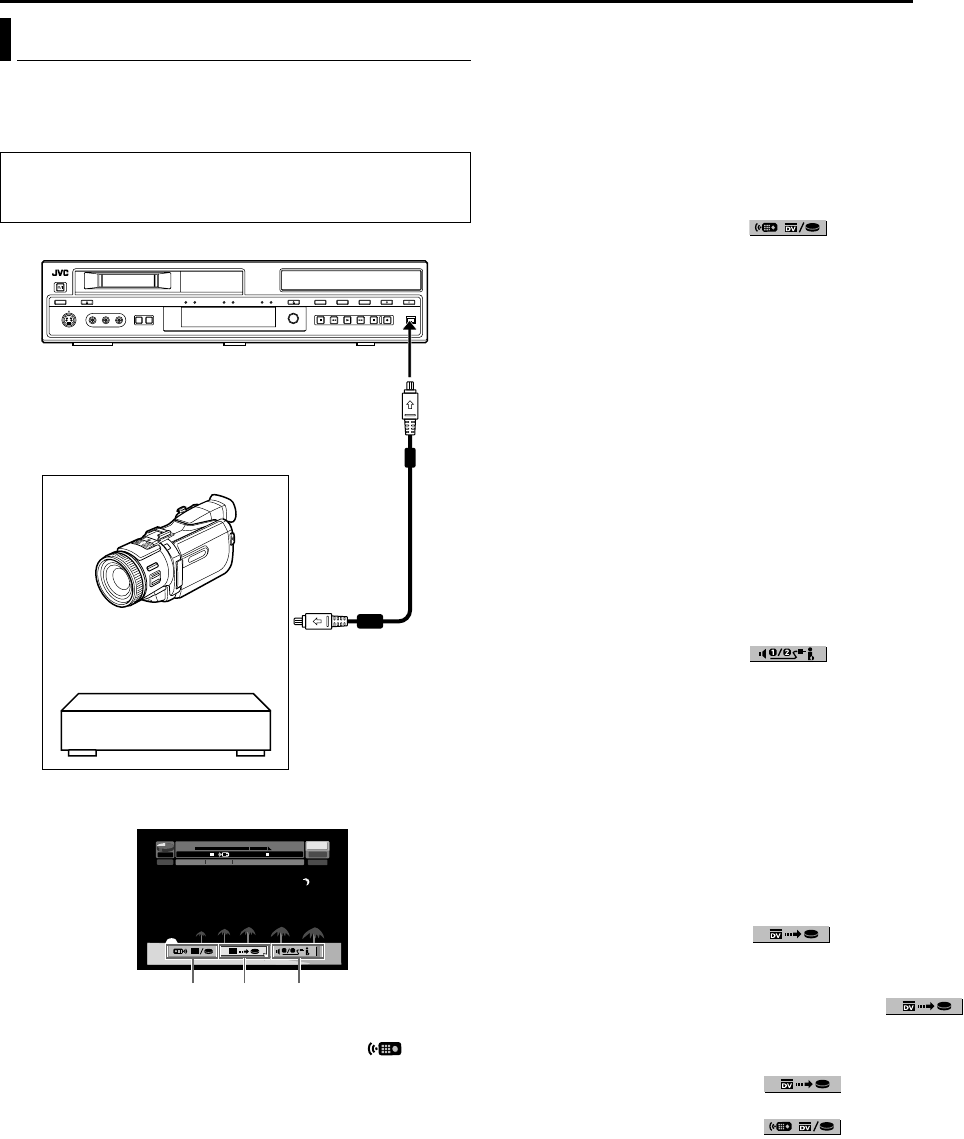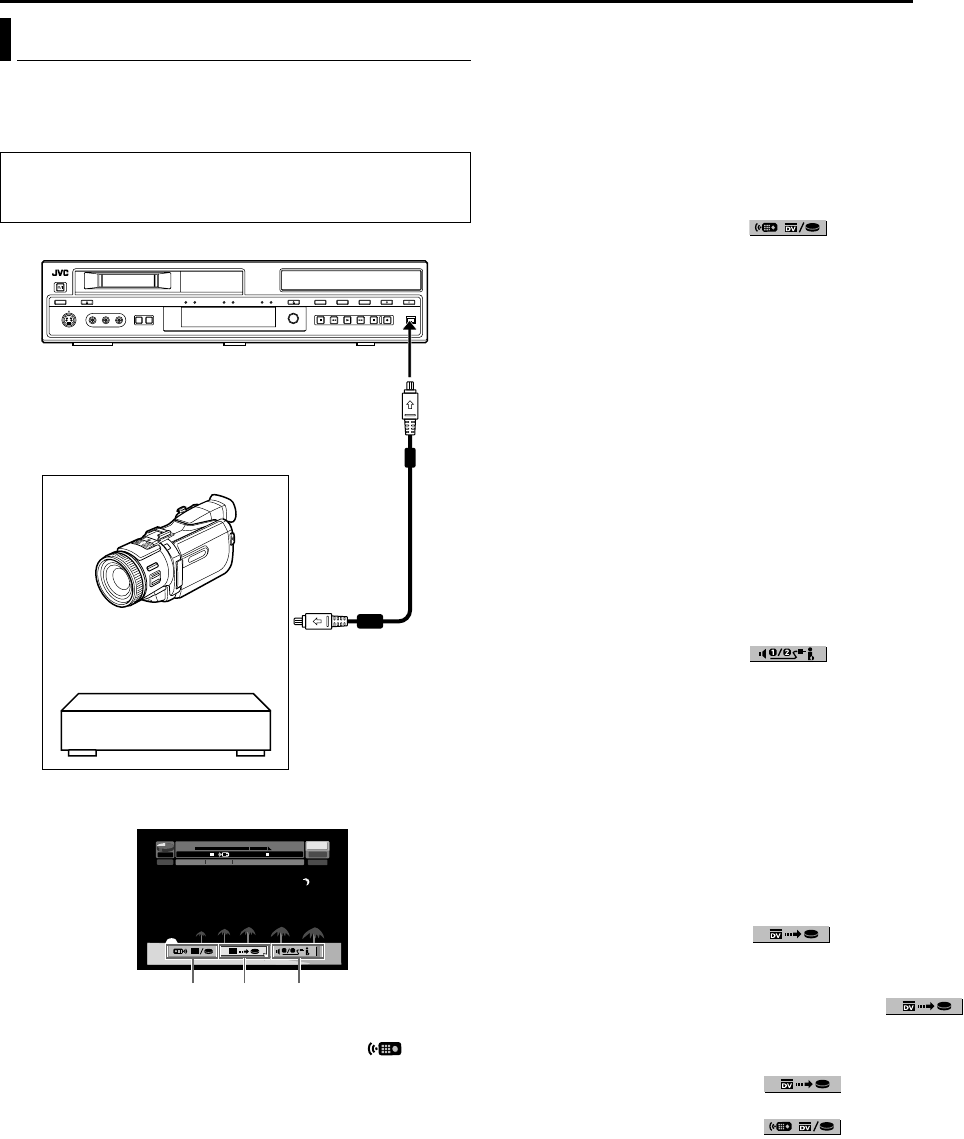
Masterpage:Right+
EN 49
Filename [DVM600US_11Editing.fm]
EDITING
Page 49 Monday, 25 September 2006 13:54
You can dub programs from a camcorder or DV equipment
connected to the unit with a DV cable. The unit’s remote control
allows you the limited control of the connected camcorder or DV
equipment functions during dubbing.
The following on-screen display for DV dubbing appears when
ON SCREEN is pressed while the channel has been set to ADVB.
A Remote control switch
To switch between the devices operable by the remote control
unit. The unit is operable when the remote icon ( )
displayed faces to the left, while the DV device is operable when
the remote icon is facing to the right.
B Auto capture button
Select to start or pause the dubbing. If ENTER is pressed when
the DV device is in the pause condition, preroll editing* where it
is possible to dub with a start time that is highly accurate will be
activated. When the DV device cannot be operated from the unit
(such as in camera mode), proceed with normal recording.
●
Do not start dubbing at the portion with no time code (
A
––:––:––
B
).
* Preroll editing refers to the playback after the DV tape is slightly rewind.
(For DV devices that do not support the –1x speed, the rewinding time
may be longer.)
C Sound monitor switch
For selecting the desired sound format for dubbing.
1 Connect a camcorder or DV equipment to the [DV IN/OUT]
connector on the unit’s front panel.
2 Press DV/HDD/DVD on the unit repeatedly; or press HDD or
DVD on the remote control to select the recording deck.
● When dubbing to a DVD disc, load a recordable disc on this
unit.
3 Press INPUT SELECT +/– on the remote control or
INPUT SELECT on the unit to set the channel to ADVB.
4 Press ON SCREEN.
● The on-screen display for DV dubbing appears.
5 Press selection keys to select , then press ENTER
to display the remote icon (facing to the right) for the DV
equipment.
6 Press REC MODE repeatedly to set the recording mode. For
DV deck, press REC MODE on the remote control to set the
recording mode.
● Each time you press REC MODE, the recording mode changes
as follows:
XP N SP N LP N EP N FR (60-360
*
, 420, 480) N (Back to the
beginning)
* The value is selectable from 1 to 6 hours in 5 minutes interval by
pressing
DE repeatedly after selecting AFR60–FR360B. To change
the value in 30 minutes interval, press and hold
DE.
●
For details on the recording mode, see ARecording ModeB
(A pg. 50).
7 Locate the point from where you want to start dubbing, then
stop or pause playback by pressing the following buttons on the
remote control: I, N, O, o, W.
● To play back in slow speed (1/10 of the normal speed), press W
to pause playback, then press O or N.
● To play back frame-by-frame, press W to pause playback, then
press W repeatedly. Each press of W advances a frame.
● To change the playback direction, press O or N.
8 Press selection keys to select , then press ENTER
repeatedly until the desired sound track appears on the TV
screen.
SOUND1:
Select this to record the original stereo sound played back on
the connected DV equipment.
SOUND2:
Select this to record the dubbed stereo sound played back on
the connected DV equipment.
MIX:
Select this to record the sound of both ASOUND1B and
ASOUND2B.
● Note that this selection is not available when the source
program is recorded in 16BIT (48 kHz) mode.
9 Press selection keys to select , then press
ENTER. The dubbing starts.
● Playback on the external DV equipment and recording on the
unit should start simultaneously.
● To pause dubbing, press selection keys to select ,
then press ENTER. Both the unit and the external DV
equipment pause dubbing. Pressing W on the unit also works
the same way.
10 Press selection keys to select , then press
ENTER. Then press o. The DV equipment stops.
11 Press selection keys to select , then press
ENTER.
12 Press o twice on the remote control to stop dubbing.
● Both the unit and the external DV equipment stop dubbing.
NOTES:
● To create chapters (marks) automatically, set ADV AUTO
CHAPTERINGB to AONB. (A pg. 59)
● Dubbing copyright guarded programs is not possible.
● Original DV information such as the recording date and time are
not recorded.
● The superimposed indication during the operation or dubbing is
not recorded.
DV Dubbing (HDD & DVD Deck Only)
NOTE:
When connecting the unit to a device equipped with a DV input
connector, be sure to use the optional DV cable (VC-VDV 204U).
To [DV IN/OUT]
DV cable
(VC-VDV 204U)
(not supplied)
Camcorder
DV connector
Your unit
DV equipment
L–R
SOUND1
0:00 1:00 2:00
GR-DV3500
GR-DV3500DV
HDD
00:00:00.00
12bit
JVC
00:00:00.00
DV
FR360
DV DV
1 2
A B C
DVM600US_00.book Page 49 Monday, September 25, 2006 1:54 PM