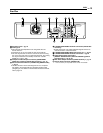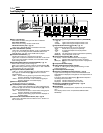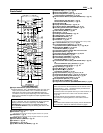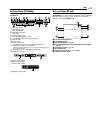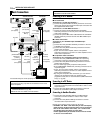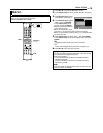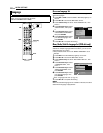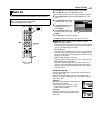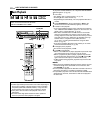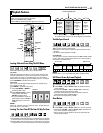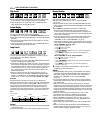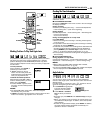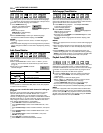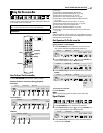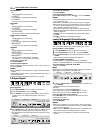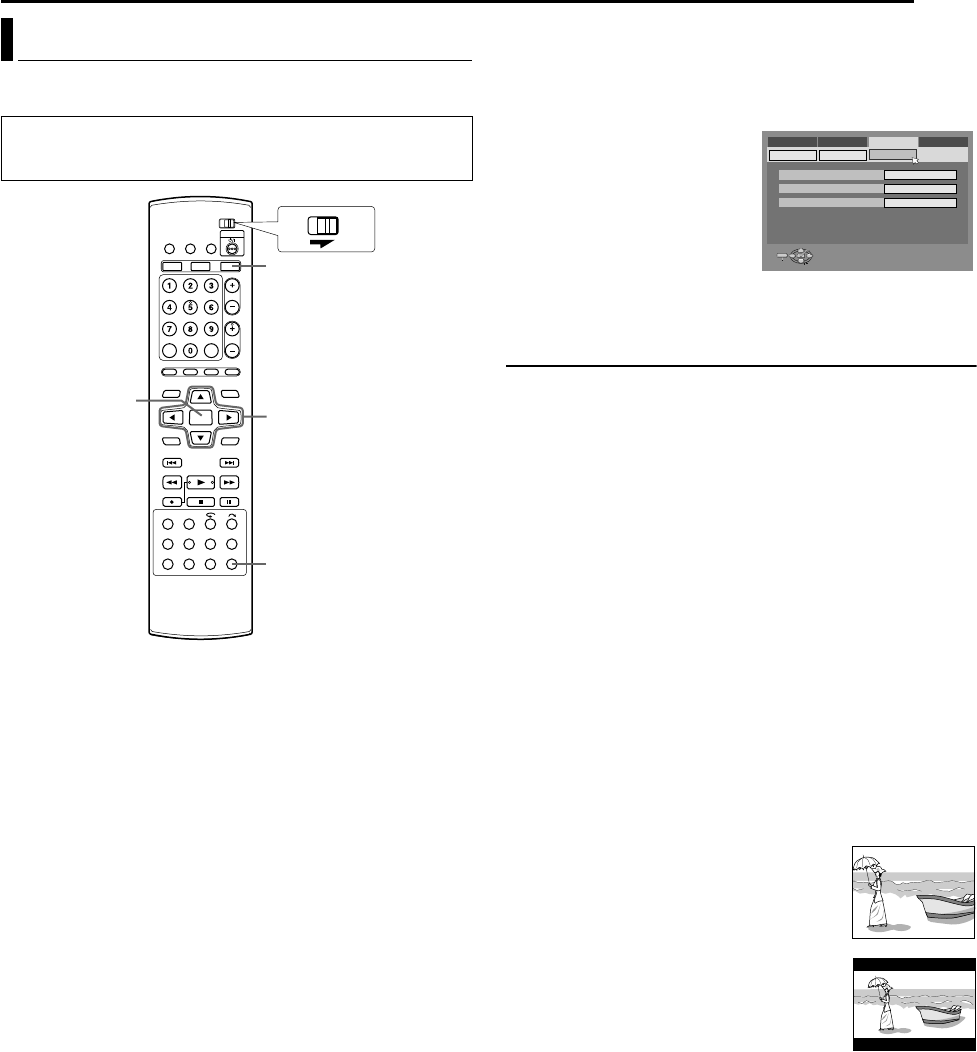
EN 21
INITIAL SETTINGS
You can select the monitor type depending on the TV used when
you play back DVD VIDEO discs recorded for wide-screen TVs.
1 Press DVD so that the DVD lamp lights up on the unit.
2 Press SET UP to access the Main Menu screen.
● You cannot set the monitor type during recording or playback.
3 Press selection keys to select AFUNCTION SET UPB, then
press G.
4 Press selection keys to select
AVIDEO IN/OUTB, then press
G.
5 Press selection keys to select
AMONITOR TYPEB, then
press ENTER.
6 Press selection keys to select
the desired option, then press
ENTER.
7 Press SET UP to complete the setting.
*The boldface settings below indicate the settings at your purchase.
8 MONITOR TYPE - 4:3LB / 4:3PS / 16:9AUTO / 16:9FIX
4:3LB (Letter Box conversion):
Select this when the aspect ratio of your TV is 4:3 (conventional
TV). While viewing a wide screen picture, the black bars appear
on the top and the bottom of the screen.
4:3PS (Pan&Scan):
Select this when the aspect ratio of your TV is 4:3 (conventional
TV). While viewing a wide screen picture, the black bars do not
appear; however, the left and right edges of the pictures will not
be shown on the screen.
16:9AUTO (Wide television conversion):
Select this when the aspect ratio of your TV is 16:9 (wide TV).
16:9FIX (Wide television conversion):
Select this when the aspect ratio of your TV is fixed to 16:9
(wide TV). The unit automatically adjusts the screen width of
the output signal correctly when playing back a picture whose
aspect ratio is 4:3.
Pan&Scan/Letter Box
In general, DVD VIDEO disc are produced for a wide-screen TV
with 16:9 aspect ratio.
Material with this ratio will not fit to a TV with 4:3 aspect ratio.
There are two styles to display the image, APan&ScanB (PS) and
ALetter BoxB (LB).
Pan&Scan
The right and left side of the image are cut off.
The image fills the screen.
● The picture will be shown in the A4:3LBB
mode depending on the disc even if the
A4:3PSB mode is selected.
Letter Box
Black bands appear at the top and bottom of
the image. The image itself appears in 16:9
aspect ratio.
Monitor Set
● Turn on the unit.
● Turn on the TV and select the AV mode.
● Slide the TV/DVD switch to DVD.
FGDE
ENTER
SET UP
DVD
DVDTV
Selection Keys
ENTER
SELECT
SET UP
EXIT
DVD VIDEO SET UP
MONITOR TYPE
HDD/DVD SET UP FUNCTION SET UP
INITIAL SET UP
REC/PLAY SET UP DISPLAY SET
FRONT AUX F-1
REAR AUX L-1
VIDEO IN/OUT
VIDEO
VIDEO
4:3LB
SELECT WITH @
PRESS [SET UP] TO EXIT
THEN PRESS [ENTER]