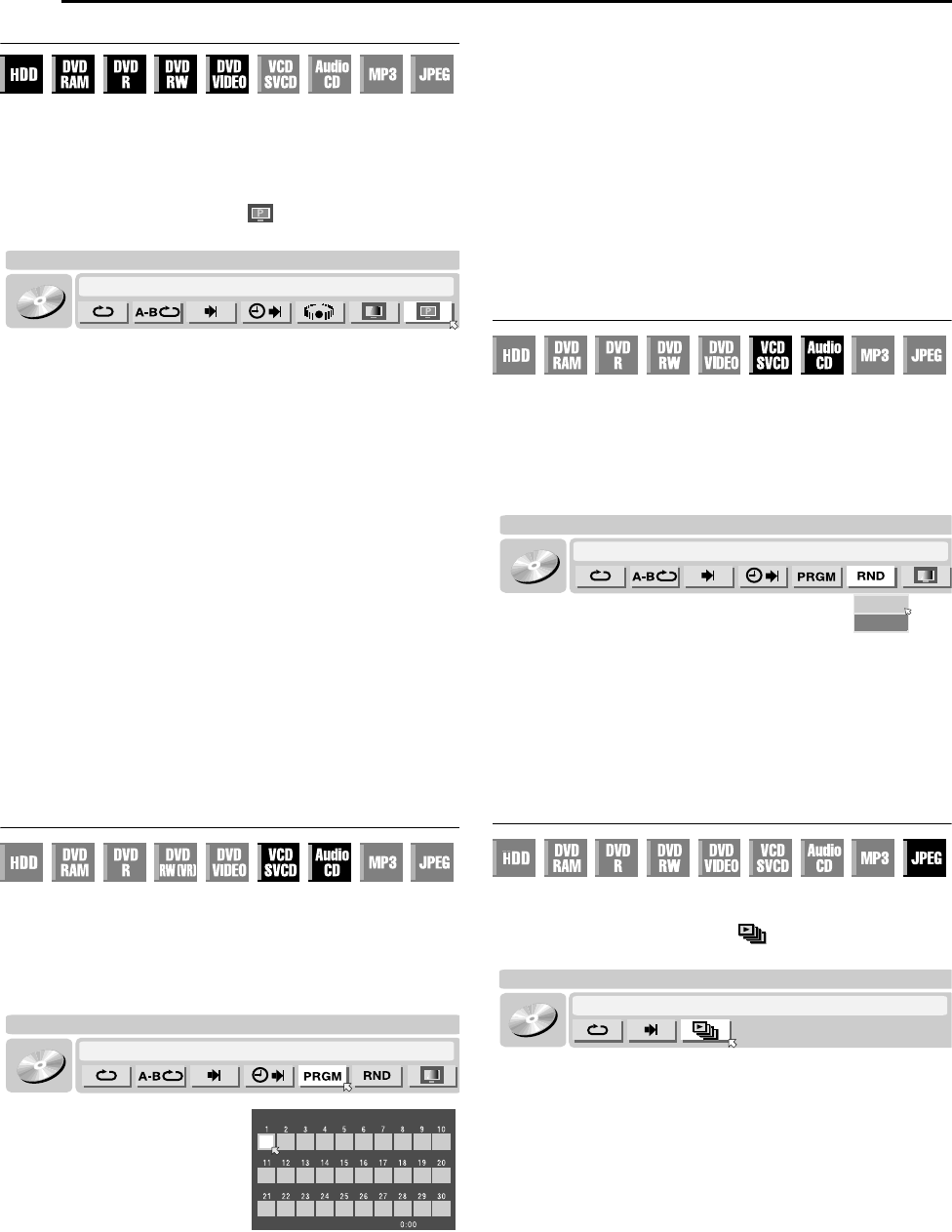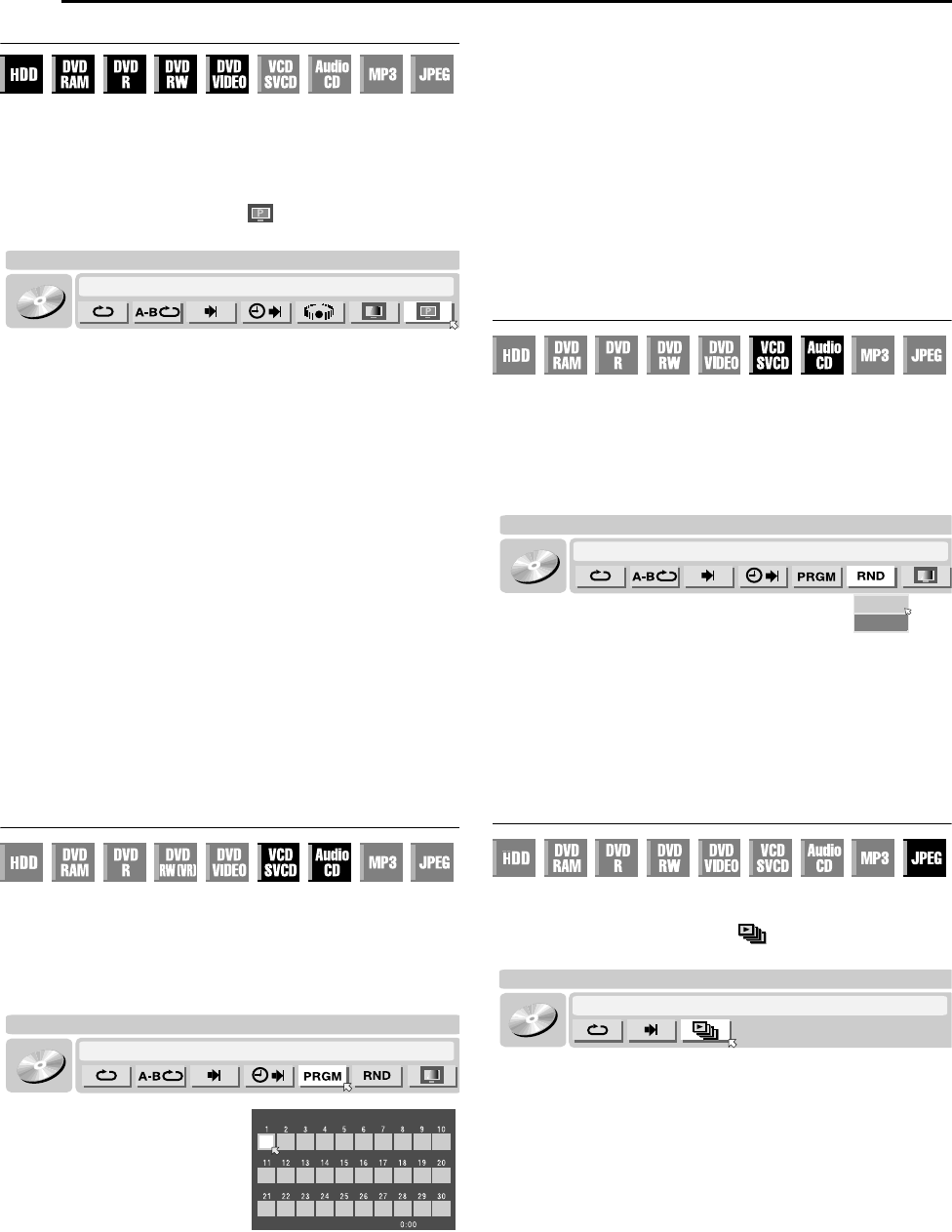
30 EN
BASIC OPERATIONS ON DVD DECK
Setting The Progressive Mode
You can obtain optimal picture quality by selecting whether the
content on the disc is processed by field (video source) or by frame
(film source).
1 Set the unit to the progressive scan mode. (A pg. 68)
2 Press ON SCREEN twice to access the on-screen bar.
3 Press selection keys to select AB, then press ENTER. The
DVD-
VIDEO
CHAPTER 99 EACH 0:00TITLE 99
CINEMA
AUTO
3D-ON
pop-up window appears under the selected item.
4 Press selection keys to select the desired option, then press
ENTER.
AUTO:
This mode automatically detects film and video content for
progressive playback. When film content is found, flag detection
is used to invoke playback of film data in full screen. When
video content is found, pictures from multiple fields are used to
detect sections with movement, and then this movement
undergoes advanced image processing for output of sharp,
detailed progressive images without any reduction in image
quality where movement occurs. Normally, operation in this
mode is recommended.
FILM:
Suitable for playing back a progressive scanned film source
disc.
VIDEO:
Suitable for playing back a video source disc. The outlines on
the played back pictures will be soft.
To clear the on-screen bar
Press ON SCREEN.
NOTE:
Progressive scan is output only from [COMPONENT VIDEO OUT]
connectors.
Program Playback
You can program up to 30 tracks (Video CD/SVCD or Audio CD) to
play back in the desired order.
While stopped
1 Press ON SCREEN twice to access the on-screen bar.
2 Press selection keys to select APRGMB, then press ENTER.
VCD
TRACK 99 EACH 0:00
CINEMA
The program table appears under on-screen bar.
3 Press the number keys to
enter the track numbers in the
desired order.
Examples:
A To select track 5, press the
number key A5B and ENTER.
B To select track 15, press the
number key A1B and A5B.
C To select track 25, press the number key A2B and A5B.
If you have specified a wrong selection
Press CANCEL. The last selection is erased.
Or press CLEAR (o). The whole selection is erased.
4 Press I. Playback starts in the programmed order.
● When all of the programmed tracks have been played back,
Program Playback stops, but the programmed information
remains.
● To add tracks to the end of the program, perform step 3.
● During Program Playback, pressing T skips to the next
selection of the program. Pressing S returns to the beginning
of the current selection.
To clear the on-screen bar and the contents of the program
Press ON SCREEN.
To cancel Program Playback
Press selection keys to select APRGMB, then press ENTER.
NOTE:
Program Playback is not possible depending on the type of disc.
Random Playback
You can play back all the tracks on the disc in random order.
While stopped
1 Press ON SCREEN twice to access the on-screen bar.
2 Press selection keys to select ARNDB, then press ENTER.
3 Press selection keys to select AONB, then press ENTER.
VCD
TRACK 99 EACH 0:00
CINEMA
OFF
ON
Playback starts in random order.
To clear the on-screen bar
Press ON SCREEN.
To cancel Random Playback
Press selection keys to select AOFFB, then press ENTER.
NOTE:
The same track will not be played back more than once during
Random Playback.
Select The Switching Interval Of The Slide Show
You can control the switching interval of the slide show.
1 Press ON SCREEN twice to access the on-screen bar.
2 Press selection keys to select AB, then press ENTER. The
JPEG
TRACK 99GROUP 99
5sec
pop-up window appears under the selected item.
3 Press selection keys to select the desired option, then press
ENTER.
● Each time you press the selection keys, the interval changes
as follows:
5sec Y 10 sec Y 15 sec Y 20 sec Y 25 sec Y 30 sec Y
(Back to the beginning)
To clear the on-screen bar
Press ON SCREEN.
NOTE:
JPEG files are played back as a slide show. It may take more time
to display an image with larger file size.
USE [0-9] KEYS TO SELECT TRACK
PROGRAM TOTAL TIME