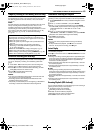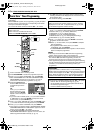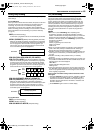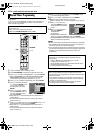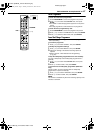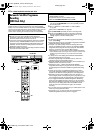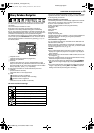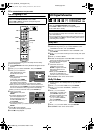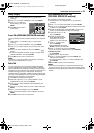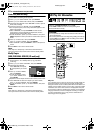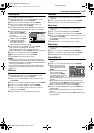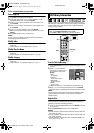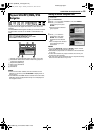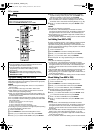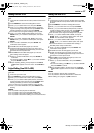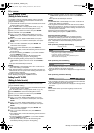Masterpage:Right+
EN 51
Filename [DVM70S_11Navigation.fm]
NAVIGATION ON HDD/DVD DECK
Page 51Thursday, 6 January 2005 10:55
Modify Category
1 Perform steps 1 – 4 of AModify IndexB (A pg. 50) before
continuing.
2 Press FGDE to select ACATEGORYB, then press ENTER.
3 Press FGDE to select the
desired category, then press
ENTER.
4 Press EDIT to return to the
normal screen.
Protect Title (DVD-RAM & DVD-RW (VR mode) only)
You can protect titles to prevent accidental erasure of the important
titles.
1 Perform steps 1 – 2 of AModify IndexB (A pg. 50) before
continuing.
2 Press FGDE to select APROTECTB, then press ENTER.
3 Press FGDE to select a title you want to protect, then press
ENTER.
4 Press DE to select APROTECTB, then press ENTER. AB
appears.
● To cancel the protection, repeat 3 – 4 again. In step 4, select
ACANCEL PROTECTB, then press ENTER.
5 Press EDIT to return to the normal screen.
NOTE:
All the titles on a disc will be deleted once the disc is formatted
even if they are protected titles. (A pg. 51)
Delete Title
You cannot record any more with Library Database Navigation
once the registered titles on the disc reach 99 titles for the DVD
deck and 200 titles for the HDD deck. Deleting unnecessary titles
after dubbing or other operations can increase remaining time and
available recording capacity. (For DVD-R discs, although it is
possible to delete recorded titles, available recording capacity does
not increase.) The deleted title is never resumed. Play lists and title
information in the unit’s library are also deleted.
1 Press EDIT. The Editing screen appears.
2 (DVD deck only) Press FGDE to select AMODIFYB under
AORIGINAL/PLAY LISTB, then press ENTER.
3 Press FGDE to select ADELETEB under AORIGINALB, then
press ENTER.
4 Press FGDE to select one title you want to delete, then press
ENTER.
5 Press DE to select ADELETEB, then press ENTER.
● When you cancel the deletion, select ACANCELB, then press
ENTER.
6 Press EDIT to return to the normal screen.
Delete Unwanted Part Of The Title
(DVD-RAM & DVD-RW (VR mode) only)
You can delete unwanted part of the title.
1 Perform steps 1 – 2 of AModify IndexB (A pg. 50) before
continuing.
2 Press FGD E to select ADEL SCENB, then press ENTER.
3 Press FGDE to select one title whose unwanted part you want
to delete, then press ENTER.
4 Press I to start playback. Press O or N to find the point
where you want the deletion to begin, then press W.
5 Confirm the arrow is on AINB,
then press ENTER.
6 Press I to start playback.
Press O or N to find the
point where you want the
deletion to end, then press W.
7 Press DE to select AOUTB,
then press ENTER.
● Select A PREVIEWB, then press
ENTER to preview the edited title.
8 Press DE to select AOKB, then press ENTER.
● If you do not want to delete the scene, press RETURN.
To modify the points
A Press RETURN.
B Repeat steps 4 – 8 as necessary.
9 Press DE to select ADELETEB, then press ENTER. The
selected scene is deleted.
● To cancel the deletion, press DE to select ACANCELB, then
press ENTER.
10 Press EDIT to return to the normal screen.
NOTES:
● There may be a discrepancy of several seconds between the
scene you intend to edit, and the scene which is actually edited.
● Available recording capacity may not match the deleted part after
deletion.
FROGWORLD
0026 64MIN[FISHWORLD ]
XP
3PR.
ENTER
SELECT
EDIT
EXIT
EDITING > MODIFY CATEGORY
PRESS [EDIT]
TO EXIT
SELECT WITH @
THEN PRESS [ENTER]
MOVIES MUSIC DRAMA
ANIMATION
SPORTS
DOCUMENTARY
NEWS WEATHER EDUCATION
HOBBY
ENTERTAINMENT
ART
25/12/03 THU 10:00 - 10:15
[HOBBY]
RALLYCAR SP
PR.12
0:01:03
0:05:15
0:06:15
PROG.1
EDITING > ORIGINAL/DEL SCENE
IN OUT PREVIEW OK
21/12/03 SUN 18:30 - 20:00
SELECT SCENE TO DELETE WITH
[OTHERS]
ON REMOTE
IN
OUT
DVM70S_11Navigation.fm Page 51 Thursday, January 6, 2005 10:55 AM