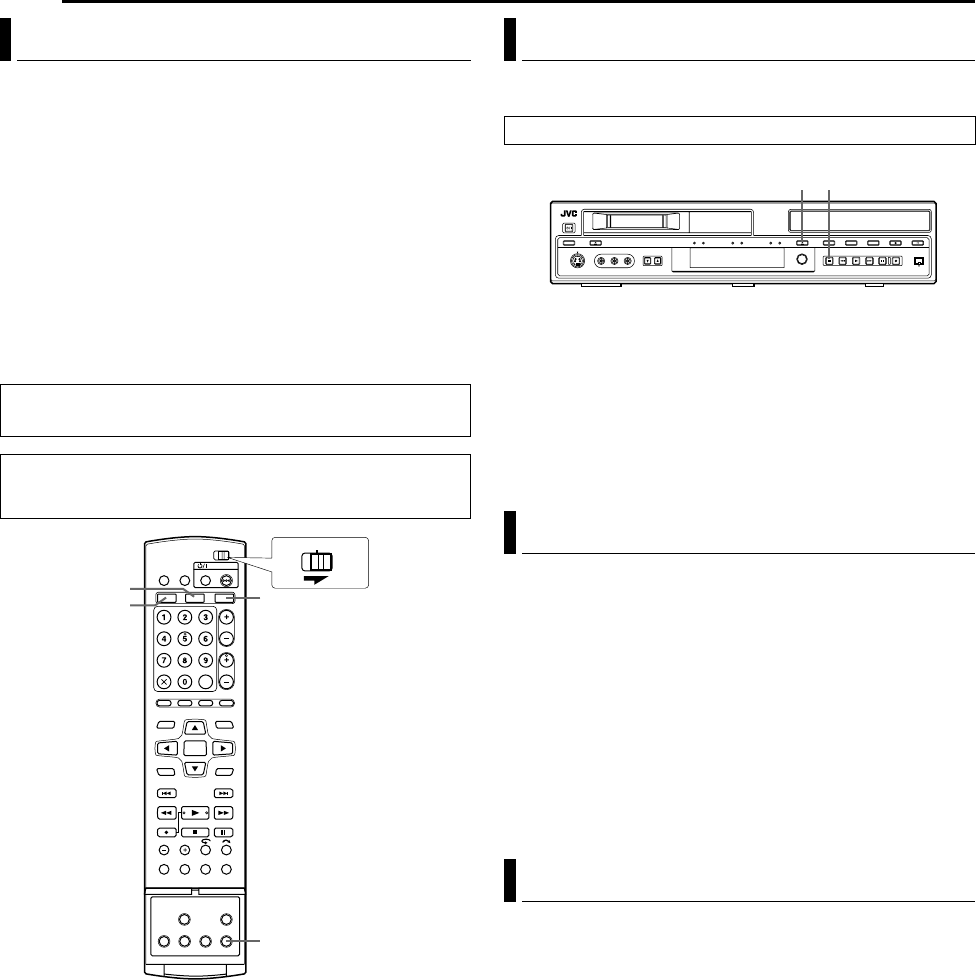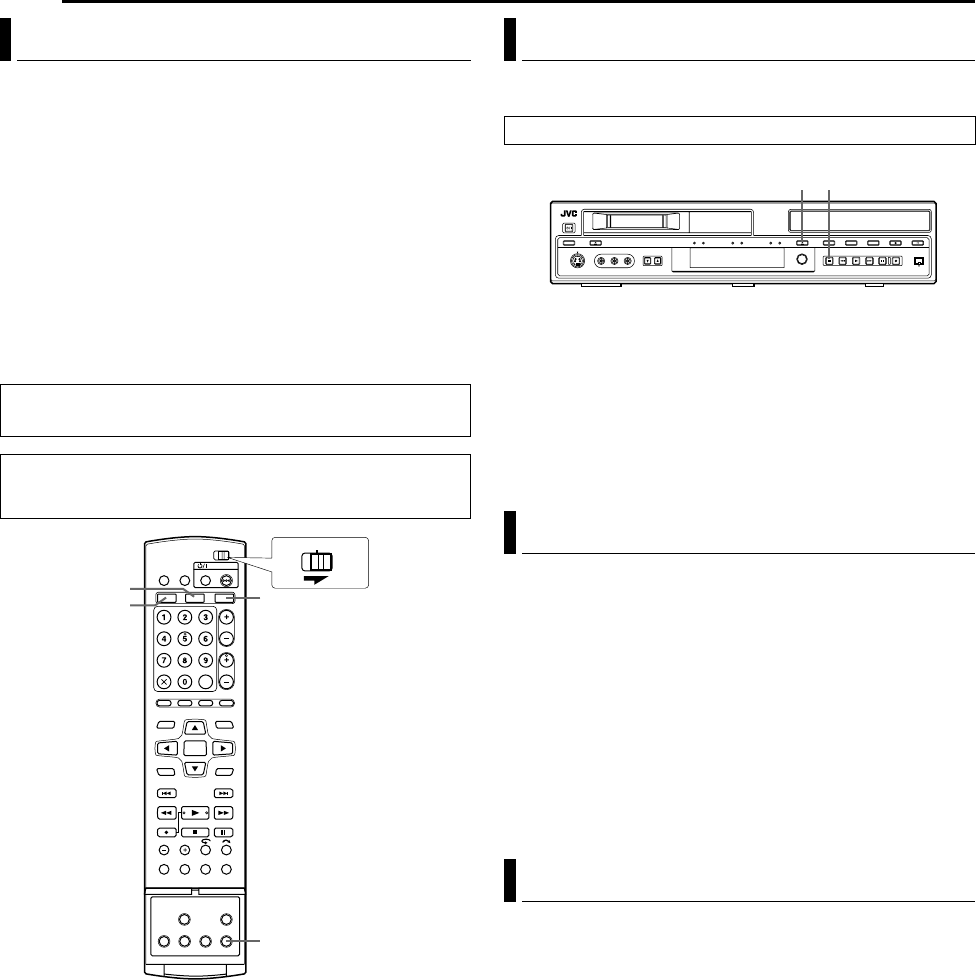
Filename [DVM70S_13Subsidiary.fm]
Masterpage:Left+
80 EN
SUBSIDIARY SETTINGS
Page 80Monday, 27 December 2004 14:08
If you connect the unit and TV with Component Video Connection
(A pg. 16), you can select the scan mode from two modes:
Interlaced scan mode which is used in the conventional TV
system, and Progressive scan mode which enables reproduction
of higher-quality images.
8 Interlaced scan
In the conventional video system, a picture is shown on the display
monitor in two halves. The Interlaced scan system places lines of
the second half of the picture in-between lines of the first half of the
picture.
8 Progressive scan
Progressive scan displays all the horizontal lines of a picture at
one time, as a single frame. This system can convert the interlaced
video from DVD into progressive format for connection to a
progressive display. It dramatically increases the vertical
resolution.
1 Press HDD or DVD so that the HDD or DVD lamp lights up on
the unit.
2 Press PROGRESSIVE SCAN for 3 or more seconds.
● Video output indicator (q) lights on the front display panel if
Progressive scan mode has been established. (A pg. 12)
● Each press of PROGRESSIVE SCAN for 3 or more seconds
switches the scan mode.
NOTES:
● When the progressive mode is set, be sure to set AL-1 OUTPUTB
to ACOMPONENTB (A pg. 63). Progressive scan is output only
from [COMPONENT VIDEO OUT] connector.
● Interlaced scan mode is the setting at your purchase.
● Interlaced scan mode might be suitable depending on video
material.
● Scan mode cannot be set while menu screen is displayed.
● When the Progressive scan mode is engaged, no video signal is
output from [L-1 IN/OUT] connector.
You can lock the disc tray to prohibit the unwanted disc ejection by
children.
To lock tray
While the unit is turned off, press and hold o, then press M on the
unit. ALOCKB appears on the front display panel and the disc tray is
locked.
To unlock tray
While the unit is turned off, press and hold o, then press M on the
unit. AUNLOCKB appears on the front display panel.
When the unit is turned on, press and hold ENTER on the remote
control for more than 5 seconds. ALOCKB appears on the front
display panel.
● No buttons will function and playback and recording will not be
interrupted.
● When the unit is in the stop mode, all buttons will not function
except R and I.
To cancel Mode Lock, press and hold ENTER again for more than
5 seconds.
NOTE:
It is also possible to use Mode Lock during Repeat Playback
(A pg. 27).
When the power plug is disconnected from unit or when power
failure occurs, your settings for the following functions are kept in
the memory. These settings will resume when the unit is turned on
again.
● Input selection (channel or auxiliary input; L-1, L-2, F-1 or DV)
● Recorder selection (The last selected deck is memorised.)
● Country setting (A pg. 17)
● Recording speed (A pg. 32, 35)
● Mode settings (A pg. 71 – 73)
Scan Mode Set (HDD & DVD Deck Only)
ATTENTION:
Your TV needs to be compatible with PAL Progressive.
● Turn on the unit.
● Turn on the TV and select the AV mode.
● Slide the TV/CABLE/SAT/DVD switch to DVD.
PROGRESSIVE SCAN
DVD
HDD
DV
CABLE/SAT
DVDTV
Tray Lock (DVD Deck Only)
● Turn off the unit.
Mode Lock
Last Function Memory
o
M
DVM70S_00.book Page 80 Monday, December 27, 2004 2:08 PM