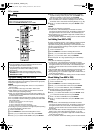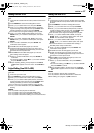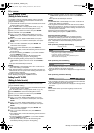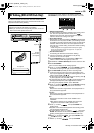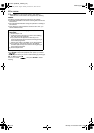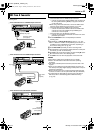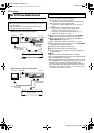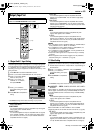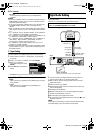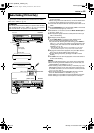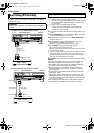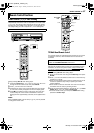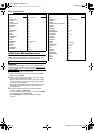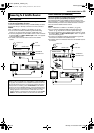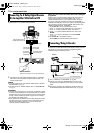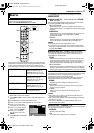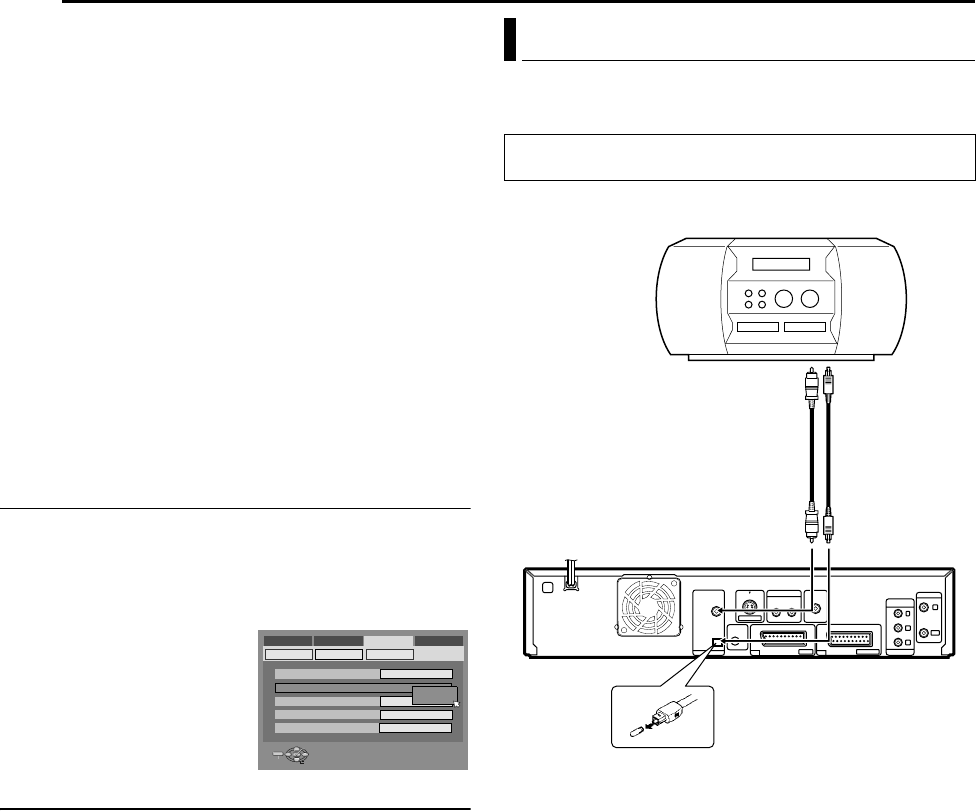
Filename [DVM70S_12Editing.fm]
Masterpage:Left+
64 EN
EDITING
Page 64 Monday, 27 December 2004 14:08
DECODER:
To use a decoder connected to the [L-2 IN/DECODER]
connector.
NOTES:
● If you have a satellite receiver or a decoder connected to the [L-2
IN/DECODER] connector, be sure to set AL-2 SELECTB back to
appropriate mode after editing.
● If you are not connecting a satellite receiver or a decoder to the
[L-2 IN/DECODER] connector, leave AL-2 SELECTB set to
AVIDEOB.
● When AL-2 SELECTB is set to ASAT VIDEOB and ASAT S-VIDEOB,
ASATB appears on the TV screen or front display panel instead of
AL-2B.
● If AL-1 OUTPUTB is set to ASCART S-VIDEOB, it is not possible to
set AL-2 SELECTB to ADECODERB or ASAT VIDEOB.
● If AL-1 OUTPUTB is set to ASCART RGBB, it is not possible to set
AL-2 SELECTB to ADECODERB or ASAT S-VIDEOB.
● If AL-1 OUTPUTB is set to ACOMPONENTB and AL-2 SELECTB to
ASAT VIDEOB, ASAT S-VIDEOB or ADECODERB, be sure to
connect the [L-1 IN/OUT] connector with a TV.
● If AL-2 SELECTB is set to ASAT S-VIDEOB , be sure to set AL-1
OUTPUTB to ASCART S-VIDEOB.
● The BNC and S-Video output do not support the satellite receiver
function. Make use of the L-1 output when viewing images from
the satellite receiver.
F-1 Input Setting
Set AF-1 INPUTB to the appropriate mode depending on the
connector (VIDEO or S-VIDEO) being used on the front panel.
1 Perform steps 1 and 2 of AL-1 Output And L-1 Input SettingB
(A pg. 63).
2 Press FG to select AF-1 INPUTB, then press ENTER.
3 Press FG to select the
appropriate setting, then press
ENTER.
4 Press SET UP to complete the
setting.
*The boldface settings below indicate the settings at your purchase.
8 F-1 INPUT ^ VIDEO / S-VIDEO
VIDEO:
When connecting an appliance to the [VIDEO] input connector,
set to AVIDEOB.
S-VIDEO:
When connecting an appliance to the [S-VIDEO] input
connector, set to AS-VIDEOB
.
You can dub selected audio from a DVD or Audio CD disc to a
digital audio device.
However, it is not possible to dub copy-protected discs.
Example: Dubbing to an MD
1 Connect the unit and a digital audio device using either an
optional optical cable or an optional coaxial cable.
2 Place a disc on the unit and load an MD on the connected
digital audio device.
3 Select the audio to be dubbed.
4 Start playback slightly before the actual point from where you
wish to start dubbing.
5 Press W to pause playback.
6 Select the input mode on the connected digital audio device.
7 Press I to start playback on the unit.
8 Start recording on the digital audio device.
9 Stop recording on the digital audio device. Then press o to stop
playback on the unit.
NOTE:
There may be a discrepancy of several seconds between where
you intend editing to start, and where it actually starts.
ENTER
SELECT
SET UP
EXIT
DVD VIDEO SET UP
MONITOR TYPE
HDD/DVD/DV SET UP
FUNCTION SET UP
INITIAL SET UP
REC/PLAY SET UP DISPLAY SET
F-1 INPUT
L-1 INPUT
L-1 OUTPUT
L-2 SELECT
VIDEO IN/OUT
4:3LB
VIDEO
VIDEO
SCART VIDEO
VIDEO
VIDEO
VIDEO
S-VIDEO
SELECT WITH @ THEN PRESS [ENTER]
PRESS [SET UP] TO EXIT
Digital Audio Dubbing
● Turn on the TV and select the AV mode.
● Slide the TV/CABLE/SAT/DVD switch to DVD.
Rear of unit
Note for connection:
Remove the protection cap from the optical cable.
Digital audio device
(MD deck, etc.)
Coaxial cable
(not supplied)
Player
Recorder
To [DIGITAL
AUDIO OUT
(COAXIAL)]
To [DIGITAL AUDIO
OUT (OPTICAL)]
Optical cable
(not supplied)
DVM70S_00.book Page 64 Monday, December 27, 2004 2:08 PM