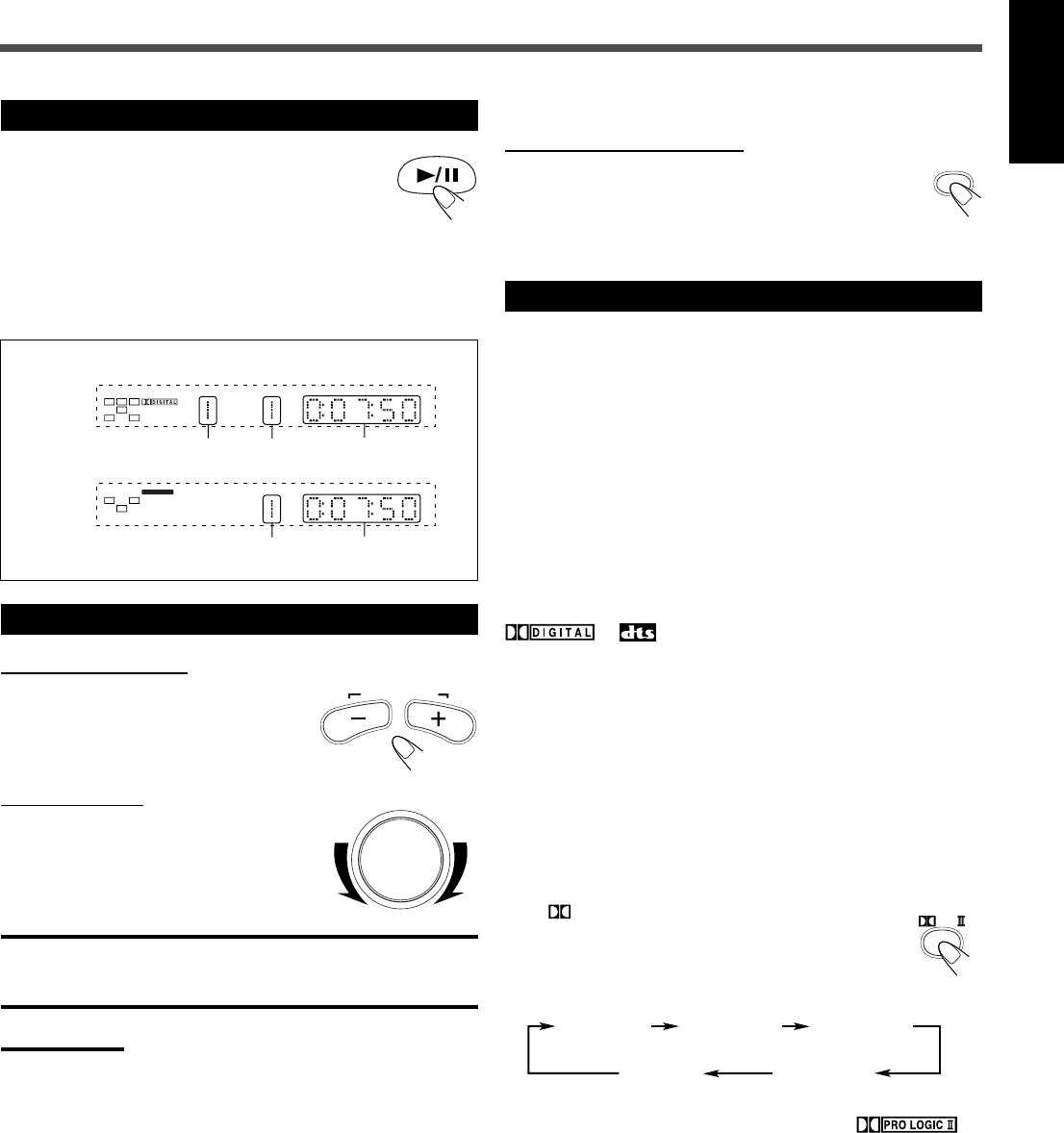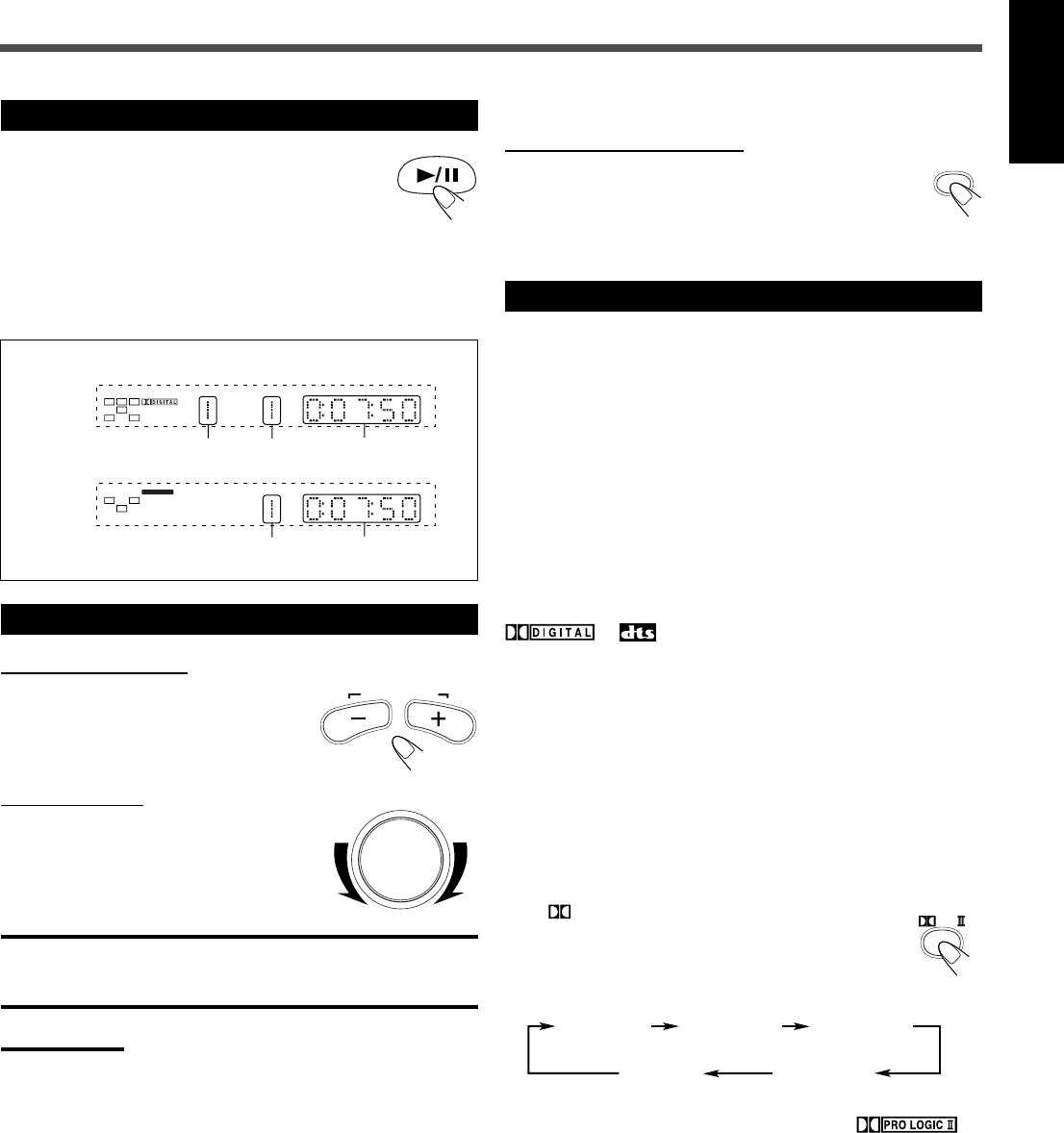
13
English
To turn off the sounds temporarily
From the remote control ONLY:
Press MUTING.
To restore the sound, press MUTING again.
• Adjusting the volume also restores the sound.
4
Start Playback
Press 3/8.
The disc tray closes. “LOADING” appears on the
display for a while.
• You can also start playback by closing the disc tray
using 0 on the front panel.
• Some discs show menus on the TV screen after you press 3/8.
See “Disc Menu-Driven Playback” on page 26 and refer to the
instructions supplied for the discs to use the menus.
5
Adjust the Volume
From the remote control:
To increase the volume,
press and hold AUDIO VOL +.
To decrease the volume,
press and hold AUDIO VOL –.
On the front panel:
To increase the volume,
turn VOLUME control clockwise.
To decrease the volume,
turn VOLUME control counterclockwise.
CAUTION:
Always set the volume to the minimum before starting any source. If
the volume is set at its high level, the sudden blast of sound energy
can permanently damage your hearing and/or ruin your speakers.
Notes:
• By pressing AUDIO VOL + or – repeatedly, you can adjust the
volume level step by step.
• The volume level can be adjusted within 51 steps—
“MIN (minimum),” “1” to “49,” and “MAX (maximum).”
• If you have turned off the unit with the volume level set at more than
level “25,” the volume level will be automatically set at level “25” next
time you turn on the unit.
6
Activate Surround
You can enjoy two kinds of surround—Digital Multichannel
Surround (Dolby Digital and DTS Digital Surround) and Dolby Pro
Logic II.
Digital Multichannel Surround—Dolby Digital
and DTS Digital Surround
Dolby Digital or DTS Digital Surround takes effect only when you
play back a disc encoded with these signals.
To activate Dolby Digital or DTS Digital Surround
When a Dolby Digital or DTS multi-channel disc is loaded, the
system detects it and starts playing the disc automatically with
Multichannel Surround activated.
or indicator lights up on the display according to
the signal detected.
– For in-depth information about Multichannel Surround, see
“Surround Mode Introduction” on page 19.
Dolby Pro Logic II modes—Pro Logic II Music,
Pro Logic II Movie, Matrix, and Pro Logic
To activate Pro Logic II modes
You can use these modes when playing back any 2-channel sources
either digital or analog.
Press
PL II.
The current Pro Logic II mode appears on the display for
a while.
• Each time you press the button, Pro Logic II mode
changes as follows:
• When Dolby Pro Logic II mode is activated, the
indicator lights up on the display.
– For in-depth information about Dolby Pro Logic II modes, see
“Surround Mode Introduction” on page 19.
PLII MUSIC PLII MOVIE
STEREO
(PL II OFF)
PRO LOGIC
PLII MATRIX
DVD
Title No. Chapter No. Elapsed playing
time
Track No. Elapsed playing
time
CD/VCD
Playback Information on the display
EN_12_16_TH_A25[C].p65 03.10.15, 10:23 AM13