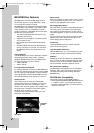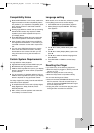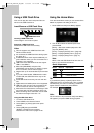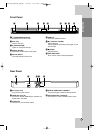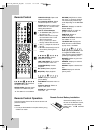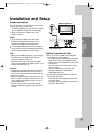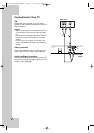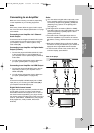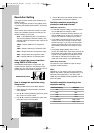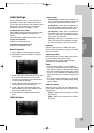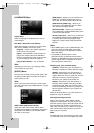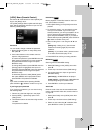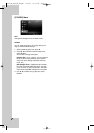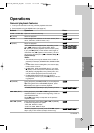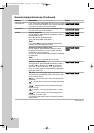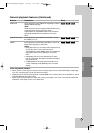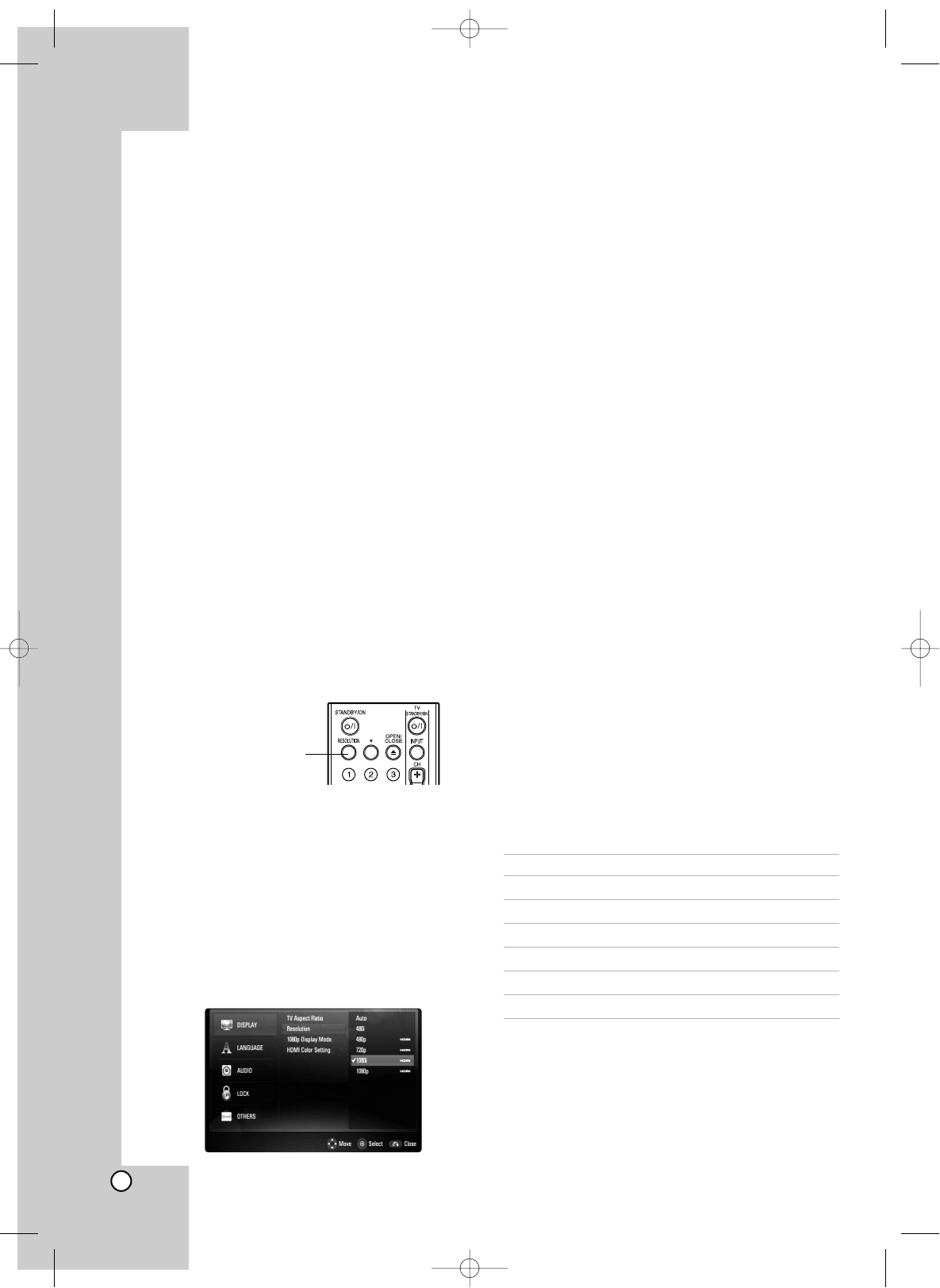
16
Resolution Setting
The player provides several output resolutions for
HDMI OUT jack.
You can change the resolution using [Setup] menu
or pressing the RESOLUTION button in stop mode.
Note:
Since several factors affect the resolution of video
output, see “Available resolution according to the
resolution setting” on this page.
Auto – If the HDMI OUT jack is connected for
TVs providing display information (EDID), auto-
matically selects the resolution best suited to the
connected TV.
1080p – Outputs 1080 lines of progressive
video.
1080i – Outputs 1080 lines of interlaced video.
720p – Outputs 720 lines of progressive video.
480p – Outputs 480 lines progressive video.
480i – Outputs 480 lines of interlaced video.
How to check the current resolution
using RESOLUTION button
Press RESOLUTION button in stop mode. The
current resolution appears in the display window
(1080p, etc.) You can change the resolution also by
pressing RESOLUTION button repeatedly.
How to change the resolution using
Setup menu
1. Press HOME and the Home Menu appears.
2. Select [Setup] and press ENTER. The Setup
menu appears.
3. Use v / V to select [DISPLAY] option then press
B to move to the second level.
4. Use v / V to select the [Resolution] option then
press B to move to the third level.
5. Use v / V to select the desired resolution then
press ENTER to confirm your selection.
Available resolution according to
connection and media format
HDMI OUT connection
• For the 480i resolution setting, real output resolu-
tion of HDMI OUT will change to 480p.
• If you select a resolution manually and then con-
nect the HDMI jack to TV and your TV does not
accept it, the resolution setting is set to [Auto].
• If you select a resolution that your TV does not
accept, the warning message will appear. After
resolution change, if you cannot see the screen,
please wait 20 seconds and the resolution will
automatically revert back to the previous resolu-
tion.
• If the [1080p Display Mode] option is set to
[24 Hz], the 1080p video output frame rate may be
automatically set to either 24Hz or 60Hz depend-
ing both on the capability and preference of the
connected TV and based on the native video
frame rate of the content on the BD-ROM disc.
VIDEO OUT connection
The resolution of the VIDEO OUT jack is always
outputted at 480i resolution.
Note:
Depending on your display, some of the resolution
settings may result in the picture disappearing or an
abnormal picture appearing. In this case, press
HOME key then RESOLUTION repeatedly until the
picture re-appear.
Available resolution according to the
resolution setting
Resolution Setting HDMI OUT
480i 480p
480p 480p
720p 720p
1080i 1080i
1080p / 24Hz 1080p / 24Hz
1080p / 60Hz 1080p / 60Hz
RESOLUTION button
BD320-JN_BUSAJJK_OM_ENG 8/31/09 12:16 PM Page 16