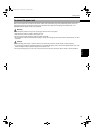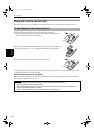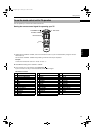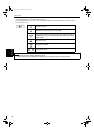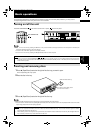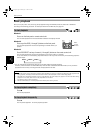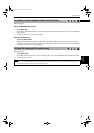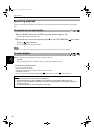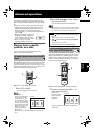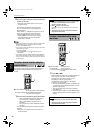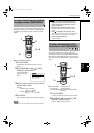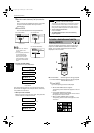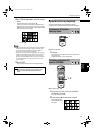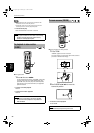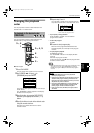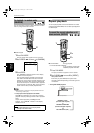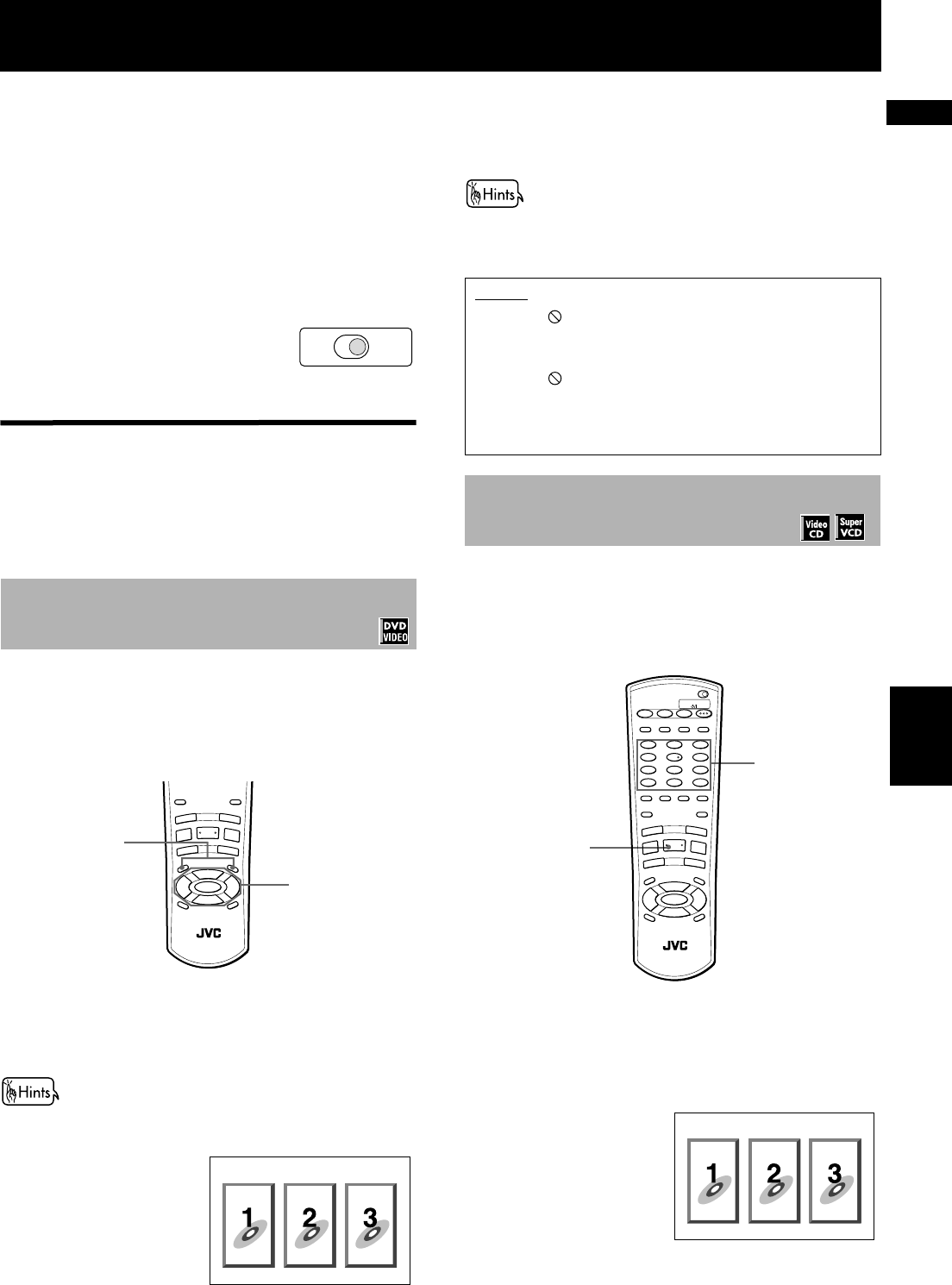
27
Advanced
operations
English
Advanced operations
In this section, we describe advanced operations for
playback of a DVD VIDEO, Audio CD, Video CD or SVCD
disc. For operations with an MP3 disc, see pages 42 and
43.
• When you use the functions described below while
stopped, make sure that the desired disc number is
selected (the selected disc number is shown in the
display window). If it is not selected, press the
appropriate DISC (1 - 3) button to start playback and
then press 7.
• When controlling the unit using the
CURSOR, TV/VIDEO - CANCEL or
numeric buttons, make sure that
the TV - DVD switch is set to “DVD”.
• When it is set to “TV”, these
buttons are used to control a TV.
Playing from a specific
position on a disc
You can play a disc from the selected track, title or
chapter, or from the specified time.
DVD VIDEO discs generally have their own menus which
show the disc contents. These menus contain various
items such as titles of a movie, names of songs, or artist
information, and display them on the TV screen. You can
locate a desired scene by using the menu.
7 Whenever a DVD VIDEO disc is loaded
1
Press TITLE or MENU.
The menu appears on the TV screen.
About menu
Normally, a DVD VIDEO disc
which contains more than
one title may have a “title”
menu which lists the titles. In
this case, the menu appears
on the TV screen by pressing
the TITLE button. Some DVD
VIDEO discs may also have a
different menu which
appears by pressing the
MENU button.
See the instructions of each DVD VIDEO disc for its particular
menu.
2
Use CURSOR 5/∞/2/3 to select a desired
item, then press ENTER.
The unit starts playback of the selected item.
• With some discs, you can also select items by entering the
corresponding number using the numeric buttons, which
may cause the unit to automatically start playback.
Some Video CD/SVCD discs supports the PBC function.
PBC is an abbreviation of “PlayBack Control.” A Video
CD/SVCD disc recorded with PBC has its own menus,
such as a list of the songs of the disc. You can locate a
specific scene by using the menu.
7 When a Video CD/SVCD disc with PBC is stopped
1
Press 3 (or the appropriate DISC (1 - 3)
button on the front panel).
A disc menu
appears on the TV
screen (The PBC
function is
activated).
“Pbc” is indicated in the display window on the
front panel.
To locate a desired scene from the DVD
menu
TV DVD
DIGEST
PREVIO
US
NEXT
CLEAR
STROBE
SLOW
+
SLOW
–
TITLE
M
EN
U
C
H
O
ICE
ENTER
RM-SXVM52U REMOTE CONTROL
CH
+
SELECT
CH
-
VOL
+
VOL
-
D
IS
PLAY
ZOOM
4
¢
1
¡
5
5
5
∞
7
8
3
K
A
R
A
O
K
E
R
E
S
E
R
V
E
K
E
Y
C
O
N
T
R
O
L
–
K
E
Y
C
O
N
T
R
O
L
+
2
1
Example:
NOTES
• When appears on the TV screen by pressing TITLE in
step 1:
The disc does not have a menu listing the titles.
• When appears on the TV screen by pressing MENU
in step 1:
The disc does not have a menu.
• The menu button does not work while stopped.
To locate a desired scene from the menu
of the Video CD/SVCD with PBC
2
1
DISC
SELECT
TV DVD
TV DVD
STANDBY/ON
PLAY
MODE
123
56
89
0
+
1010
7
4
3D
PHONIC
TV/VIDEO
CANCEL
SUBTITLEANGLE
TV1 TV2 TV3
TV4 TV5 TV6
TV7 TV8 TV9
TV
-/-- TV0 MUTING
AUDIO
THEATER
POSITION
DIGEST
PREVIOUS
NEXT
CLEAR
STROBE
SLO
W
+
SLOW
–
TITLE
M
ENU
CH
O
IC
E
ENTER
RM-SXVM52U REMOTE CONTROL
CH
+
SELECT
CH
-
VOL
+
VOL
-
D
ISPLAY
ZOOM
RETURN
4
¢
1
¡
5
5
5
∞
7
8
3
SHIFT
KARAOKE
RESERVE
K
E
Y
C
O
N
T
R
O
L
–
K
E
Y
C
O
N
T
R
O
L
+
Example:
P.27-41-eng.fm Page 27 Friday, July 19, 2002 8:48 PM