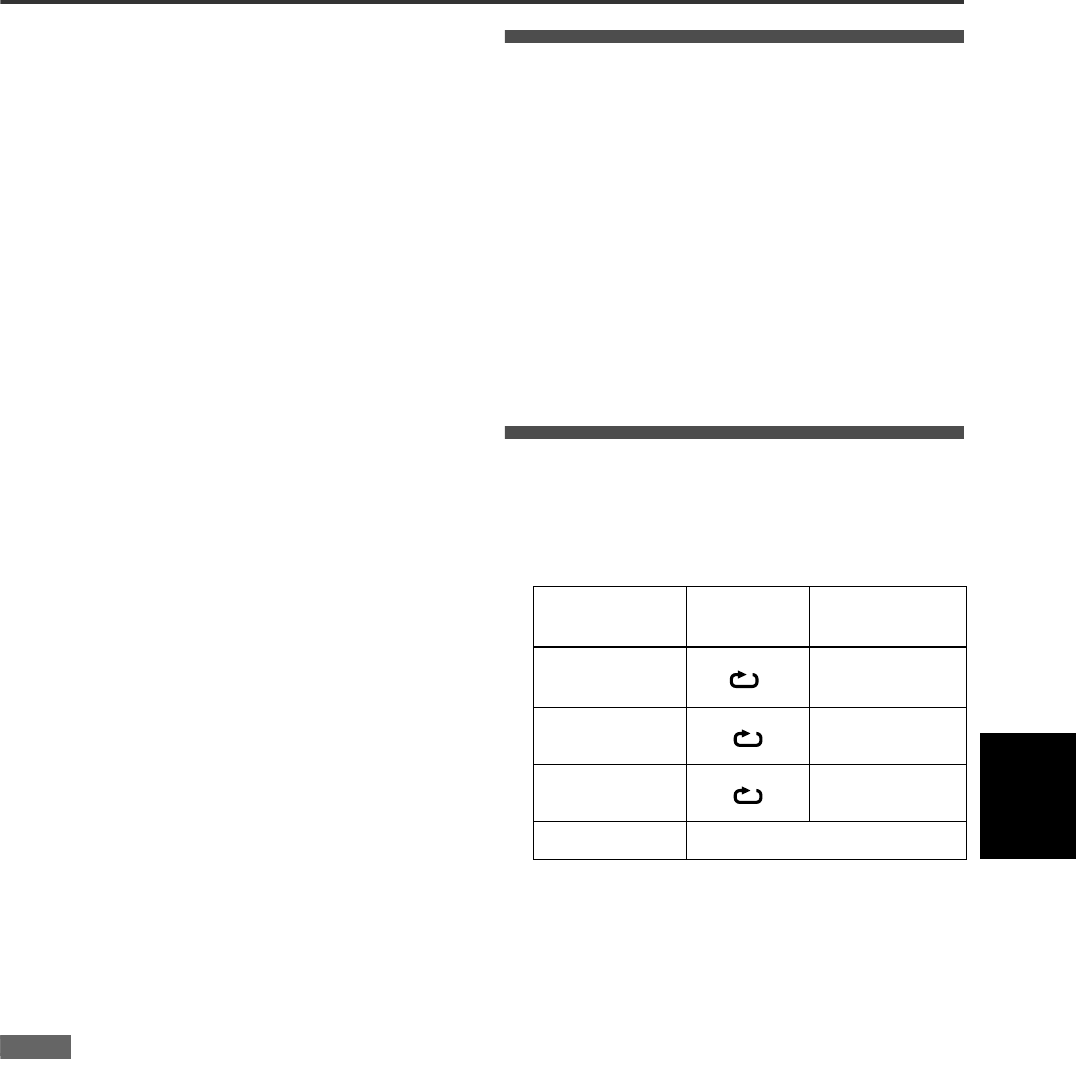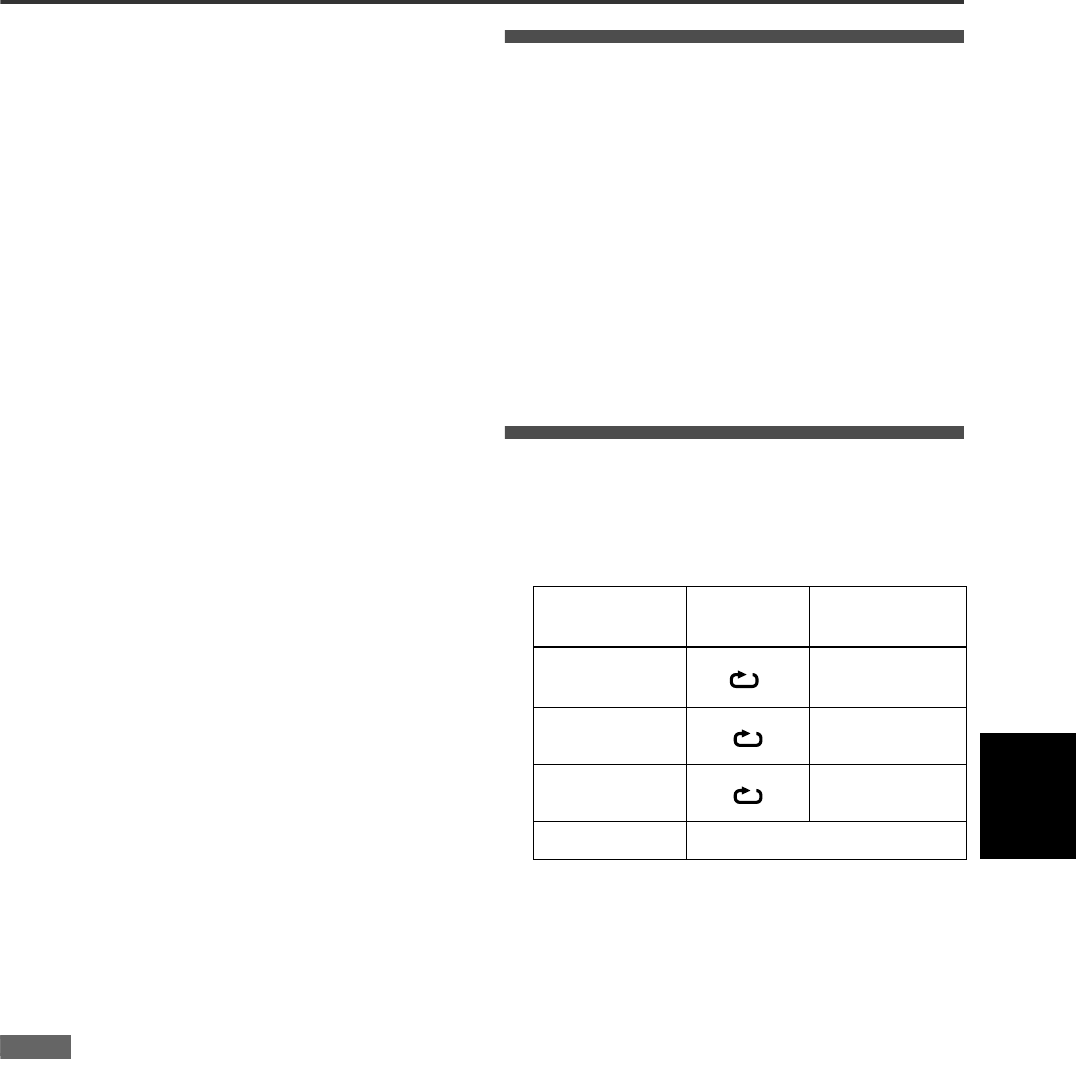
Audio/Video files playback
23
XV-NP1SL/LET0234-001A/English
Audio/Video
files playback
2 Press 5/∞ to move the bar to a desired
group, then press ENTER.
• In the right column, files in the selected group are shown.
3 Press 5/∞ to select the desired file, then
press ENTER.
The desired file is played back.
• When you press 3 (SELECT), the continuous playback
starts from the selected file.
• You can change the files on the list by pressing 4/¢.
To pause playback
Press 8.
Pressing 3 resumes normal playback.
To reverse or advance playback rapidly
Press 1/¡ during playback of MP3/WMA/MPEG-4.
• For MP3/WMA: Each time you press 1 or (¡), the player
reverses (or advances) playback, rapidly changing the playback
speed as follows: x2, x4, x6, and x8.
• For MPEG-4: The playback speed of MPEG-4 files depends on
the files’ characteristics.
To zoom in a picture
Press ZOOM.
“ZOOM...” appears on the TV.
• Each time you press ZOOM, the magnification is changed—1.5,
2 times, and 4 times for JPEG file; 2 times, and 4 times for
MPEG-4 file.
• The four-time magnification may not work for some MPEG-4
files according to their resolutions.
• Pressing 5/∞/2/3 moves the zoomed position during playback
of JPEG file.
To cancel the zoom function, select the normal size by pressing
ZOOM repeatedly.
To rotate/reflect a still picture
While the still picture is played back:
• Pressing 3 rotates the picture by 90° clockwise.
• Pressing 2 rotates the picture by 90° counterclockwise.
• Pressing ∞ reflects the picture vertically.
• Pressing 5 reflects the picture horizontally.
To stop playback
Press 7.
The Control display appears on the TV.
• Removing the memory card also stops playback.
NOTES
• Opening the disc tray changes the player to the disc operation
mode after stopping the playback and/or turning off the Control
display for the memory card. In this case, automatic playback of
DVD Video does not work.
• During slide show playback, you cannot rotate/reflect a picture.
• It may take time to show the Control display due to the layer
configuration of the files and groups.
• The elapsed time may be incorrectly indicated on the display
window due to the recording condition of the file.
• The display window cannot show the file number more than
100. When the files numbered over 100th are played back, the
player re-counts file number again from 0.
• The playback information appears on the TV as follows:
- “JPEG DATA ERROR” means that this player cannot play
back the file.
- “JPEG DATA CORRUPTED” means that the file has error but
the player can play back it.
- “NEXT” means the player skips to the next file.
- “PREVIOUS” means the player skips to the previous file.
- “SELECT” means the file is selected on the thumbnail screen.
Direct selection for JPEG files
You can select a particular JPEG file from the thumbnail screen.
1 Press THUMBNAIL/LIST while a JPEG file is
selected on the Control display.
The thumbnail screen appears on the TV. Up to nine
thumbnails from the selected file at a time can be displayed
on the screen.
• When selecting a group on the Control display, the
thumbnail screen does not appear.
2 Press 5/∞/2/3 to select the desired picture
on the thumbnail screen, then press ENTER.
The desired picture is played back.
• You can change the thumbnails by pressing 4/¢. All
the JPEG files in the single group are displayed every nine
thumbnails.
Repeat playback
During playback or while stopped, press
REPEAT.
• Each time you press REPEAT while a file is selected, the
repeat mode changes as follows:
If you press REPEAT while stopped, you need to press
ENTER or 3 (SELECT) to start playback.
To stop repeat playback
Press 7.
Note that the repeat mode remains active.
To quit repeat playback
During playback, press REPEAT until no repeat icon is shown on
the display window.
• While stopped, press REPEAT until the repeat mode indication
on the Control display goes off.
Control display
Display
window
Function
REPEAT 1
1
Repeats the current
file.
REPEAT GROUP
Repeats all files in the
current group.
REPEAT ALL
Repeats all files on
the media.
No indication The repeat mode is off.
AVfiles_playback.fm Page 23 Friday, July 11, 2003 1:04 PM