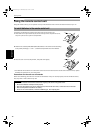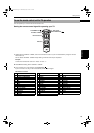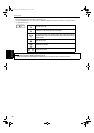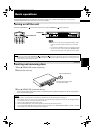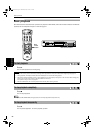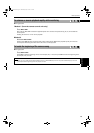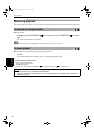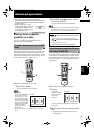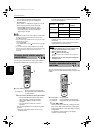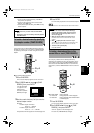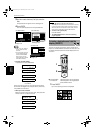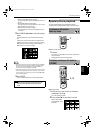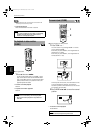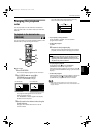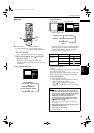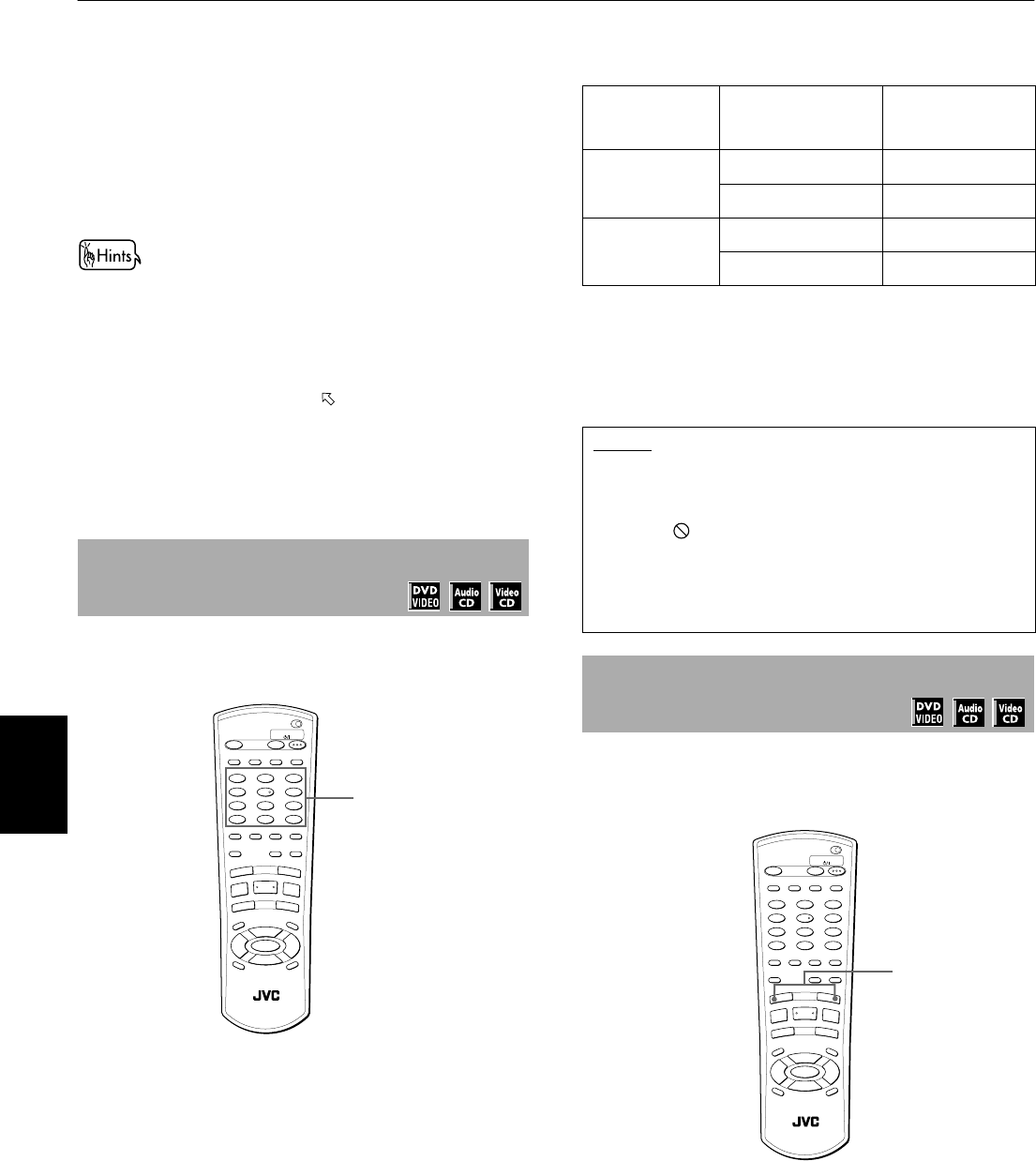
Advanced operations
26
Advanced
operations
The unit starts playback of the selected item.
You can return to the menu by pressing the
RETURN button.
When “ NEXT” or “ PREVIOUS” appears on the TV
screen, the unit generally works as follows:
• Pressing ¢ advances to the next page.
• Pressing 4 returns to the previous page.
* The method of the operation is different
depending on the disc.
• To activate the PBC function when a PBC-compatible Video
CD disc is being played back without the PBC function,
press
7
then press
3
.
• You can also activate the PBC function using the on screen
menu display as follows.
1 Press ON SCREEN.
2Use CURSOR 5/∞ to move to [PBC CALL], then press
ENTER.
• If you want to playback a PBC-compatible Video CD disc
without activating the PBC function, start playback by using
the numeric buttons instead of the
3
. See the next
paragraph.
You can locate a desired title or chapter (DVD VIDEO) or
track (Audio CD/Video CD) by specifying the number.
.
7 For DVD VIDEO/Audio CD:
During playback or while stopped
For Video CD: During playback without PBC function
or while stopped
1
Use the numeric buttons to specify the number.
* During DVD VIDEO playback (except when a
menu is shown), a chapter is specified.
* While a DVD VIDEO is stopped, a title is
specified.
* For an Audio CD or Video CD, a track is
specified.
The unit starts playback from the beginning of the
selection.
• See page 12 for details about how to use the
numeric buttons.
Depending on the disc type and the unit status,
what is specified differs.
* If a disc contains more than one title, a title is
specified. If a disc contains only one title, a chapter
is specified.
The selected title or track number appears in the
display window on the front panel.
You can locate the beginning of a chapter (for DVD
VIDEO) or track (for Audio CD/Video CD) by using the 4
or ¢.
7 For DVD VIDEO: During playback
For Audio CD: During playback or while stopped
For Video CD: During playback without PBC function
1
Press 4 or ¢.
With an Audio CD or Video CD, pressing the button
skips a track. With a DVD VIDEO disc, pressing the
button skips a chapter or title depending on the disc
configuration.
The selection number appears in the display
window on the front panel.
To locate a desired selection using the
numeric buttons
PROGRESSIVE
SCAN
OPEN
/CLOSE
TV DVD
TV DVD
STANDBY/ON
REPEAT
123
56
89
0
+
1010
7
4
3D
PHONIC
TV/VIDEO
CANCEL
SUBTITLEANGLE
TV1 TV2 TV3
TV4 TV5 TV6
TV7 TV8 TV9
TV
-/-- TV0
MUTING
AUDIO
VFP
DIGEST
PREVIOUS
NEXT
CLEAR
STROBE
SLOW
+
SLOW
–
T
IT
L
E
M
E
N
U
C
H
O
IC
E
ENTER
RM-SXVM50J REMOTE CONTROL
CH
+
SELECT
CH
-
VOL
+
VOL
-
ON SCREEN
ZOOM+
–
RETURN
4
¢
1
¡
5
5
5
∞
7
8
3
1
Unit status Disc type
What is
specified
While stopped
DVD VIDEO title or chapter(*)
Audio CD/ Video CD track
During playback
DVD VIDEO chapter
Audio CD/ Video CD track
NOTES
• During DVD VIDEO playback, if a menu is shown on the
TV screen, the numeric buttons may be used for
selecting an item in the menu.
• When appears on the TV screen:
The title or track you have selected is not contained in
the disc.
• This function does not work during Video CD playback
with PBC function.
To locate a desired selection using
4 or ¢
PROGRESSIVE
SCAN
OPEN
/CLOSE
TV DVD
TV DVD
STANDBY/ON
REPEAT
123
56
89
0
+
1010
7
4
3D
PHONIC
TV/VIDEO
CANCEL
SUBTITLEANGLE
TV1 TV2 TV3
TV4 TV5 TV6
TV7 TV8 TV9
TV
-/-- TV0
MUTING
AUDIO
VFP
DIGEST
PREVIOUS
NEXT
CLEAR
STROBE
SLOW
+
SLOW
–
T
IT
L
E
M
E
N
U
C
H
O
IC
E
ENTER
RM-SXVM50J REMOTE CONTROL
CH
+
SELECT
CH
-
VOL
+
VOL
-
ON SCREEN
ZOOM+
–
RETURN
4
¢
1
¡
5
5
5
∞
7
8
3
1
6(1*ERRN3DJH:HGQHVGD\0D\30