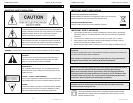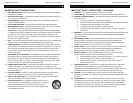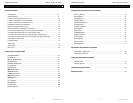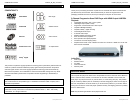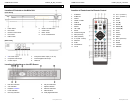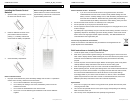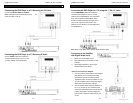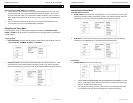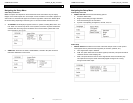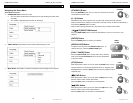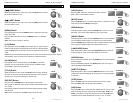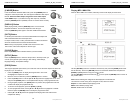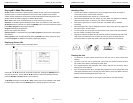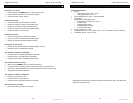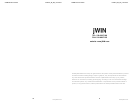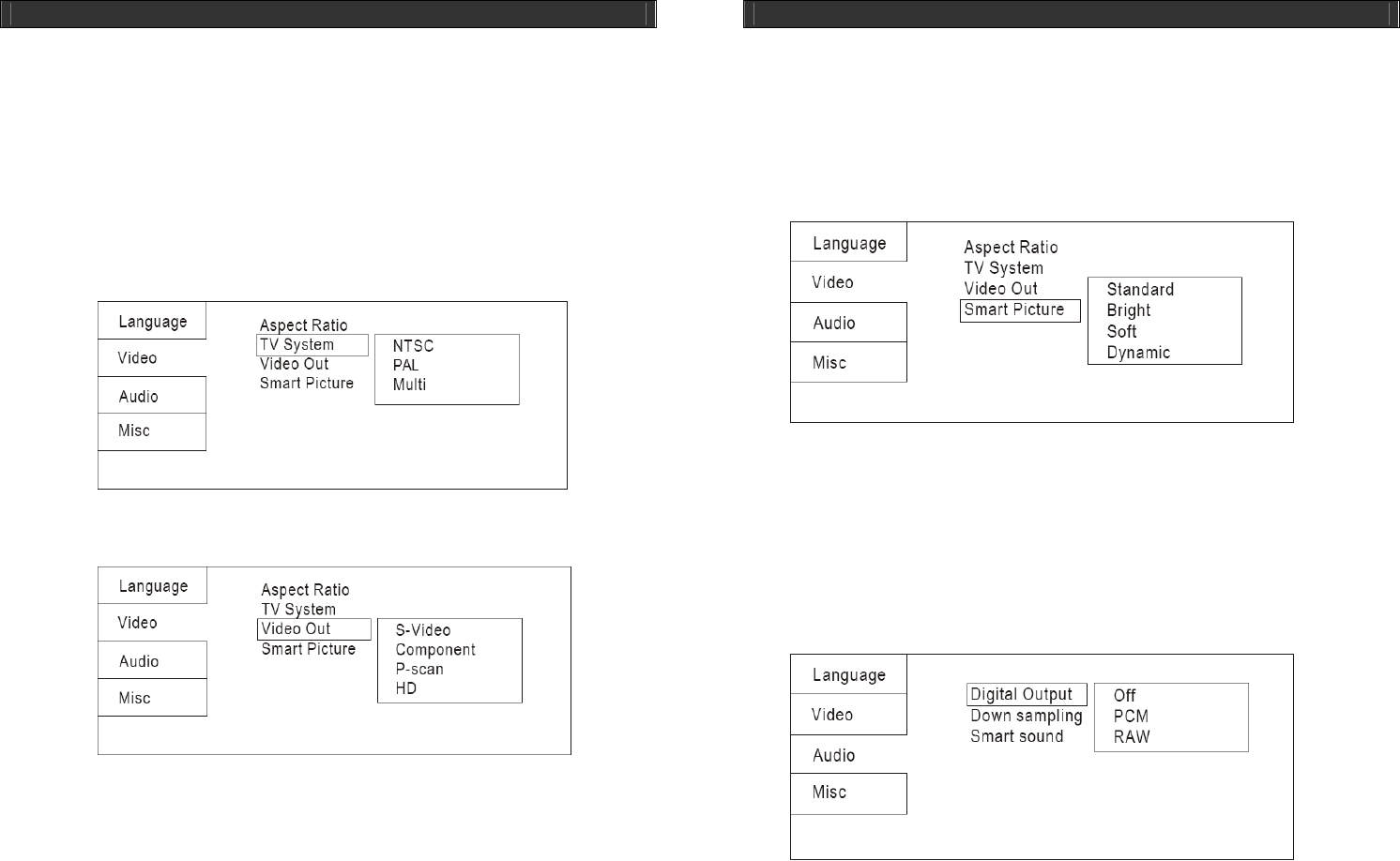
HOME DVD PLAYER V10M10_IM_EN_12212007
www.jWIN.com
18
GETTING STARTED
Navigating the Setup Menu
Video Setup-continued
Note: The aspect ratio depends on the recorded disc format. Some discs may not display
images on the chosen aspect ratio. For example: if a disc recorded in 4:3 format is played on a
wide screen TV, black bars will appear on the left and right sides of the screen. Please adjust
the screen setting depending on both the type of TV and the recorded material on the disc.
2. TV SYSTEM: This DVD player supports various TV systems, including Multi, NTSC, and
PAL. When a TV set has only NTSC or PAL systems, the screen may blink and become
colorless when the wrong system is selected. For more information, please refer to the
user’s manual for your TV set.
3. VIDEO OUT: Select from S-VIDEO, COMPONENT, P-SCAN or HD (See connection
instructions elsewhere in this manual.
HOME DVD PLAYER V10M10_IM_EN_12212007
www.jWIN.com
19
GETTING STARTED
Navigating the Setup Menu
Video Setup-continued
4. SMART PICTURE: Choose from the following options:
a. Standard: default effect
b. Bright: internal setting for bright view effect
c. Soft: internal setting for soft view effect
d. Dynamic: user adjusting of brightness, contrast, color, etc.
Audio Setup
1. DIGITAL OUTPUT: Provides for the control of the Audio Output on the S / PDIF ports to
work together with any external audio equipment (ie. Receiver, speakers, etc.).
a. OFF: Digital audio output is disabled
b. PCM: This option allows the use of stereo signals (2 channels). This option should be
combined with the Lower sampling rate,
c. RAW: This option allows for the use of the original audio track of the DVD to play.
This option should only be chosen when Dolby Digital Ac3 signals are running
through coaxial audio output.