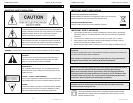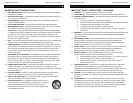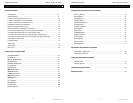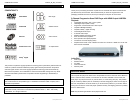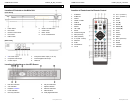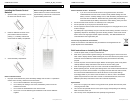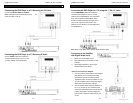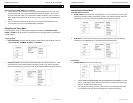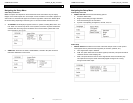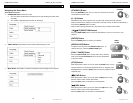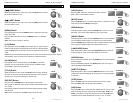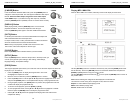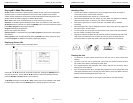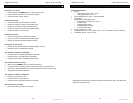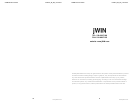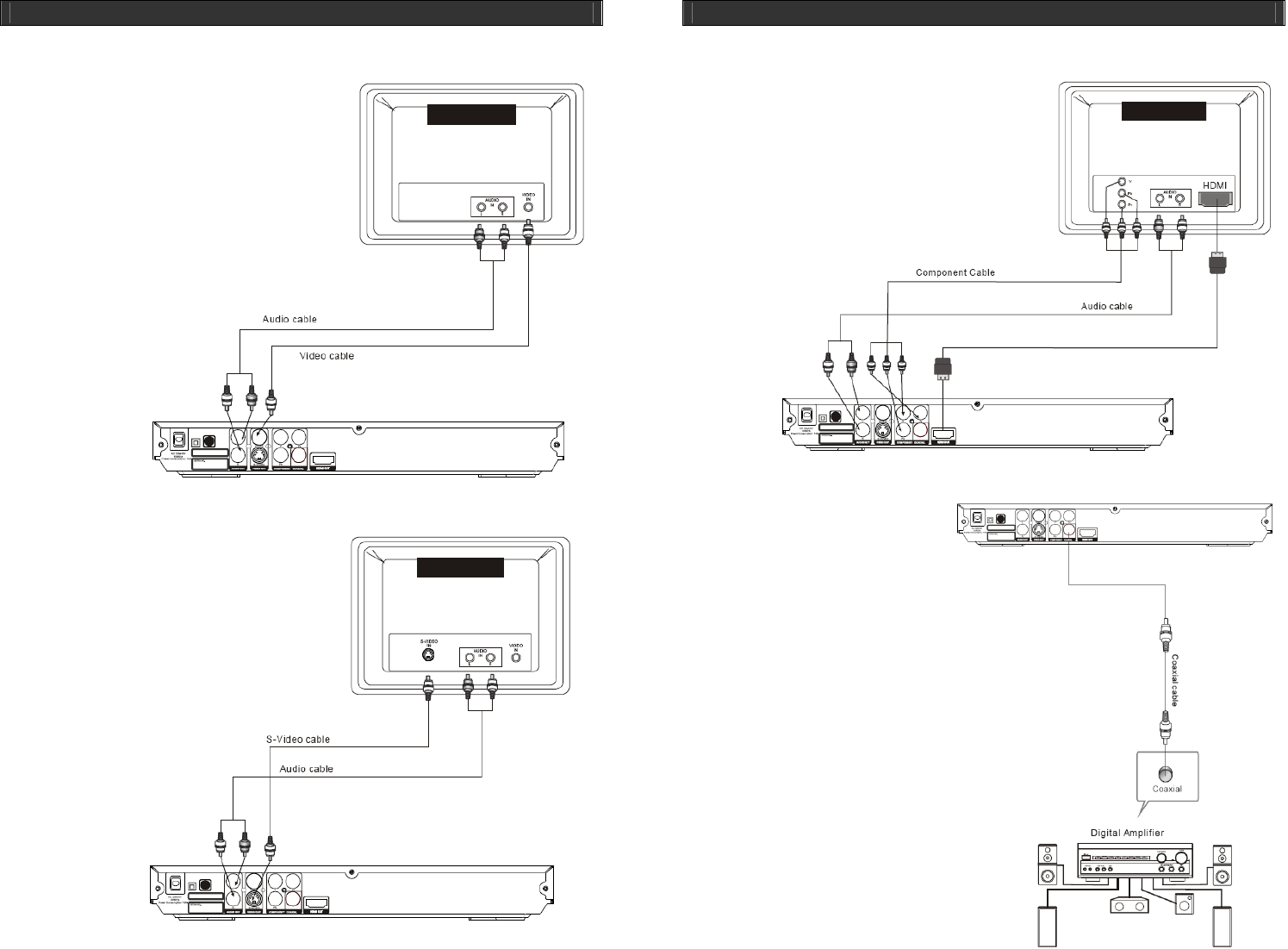
HOME DVD PLAYER V10M10_IM_EN_12212007
www.jWIN.com
14
GETTING STARTED
Connecting the DVD Player to a TV Set using an AV Cable
Connecting the DVD Player to a TV Set using S-Video
.
TV
Connect the FRONT RIGHT and FRONT
LEFT audio cable from the DVD player to the
Audio input jack on the TV.
Use an S-Video cable (not included) to
connect the DVD player to your TV. Use
“S-Video” setting on the Setup Menu.
TV
HOME DVD PLAYER V10M10_IM_EN_12212007
www.jWIN.com
15
GETTING STARTED
Connecting the DVD Player to a TV using the Y / Pb / Pr Jacks
Note: When using HDMI, please change Digital Output to PCM.
Connecting to an Amplifier
with Digital Audio Input
Use a COMPONENT cable (not included) to
connect the DVD player to your TV. Set the
VIDEO OUT to COMPONENT. For Progressive
Scan, set to P-SCAN. COMPONENT and P-
SCAN is transferred through the same jack. If
your TV set supports P-scan function, set
VIDEO OUT to P-SCAN. If not, set VIDEO OUT
to COMPONENT.
TV
1. Select the Coaxial digital output.
2. Set the DVD player’s Audio Out to “Raw
of “PCM.”
3. Set the digital amplifier to the AV input
connected to the DVD player.
Notes on the Connection Diagram
1. You don’t need to connect all the video outputs
even though your TV set supports all the
connections. Choose and make the most
appropriate video connection available on your
TV. The S-VIDEO and the component VIDEO
cables aren’t included in the package.
2. The component VIDEO output is labeled as Y,
Pr (or Cr), and Pb (or Cb), and these three
component video output jacks must be all and
properly connected to properly display the
picture in the component video mode of your
TV set.