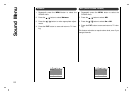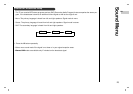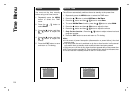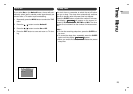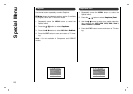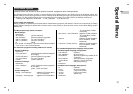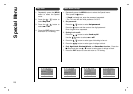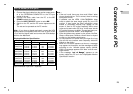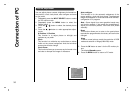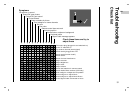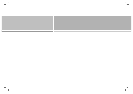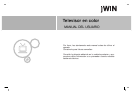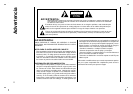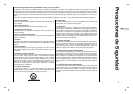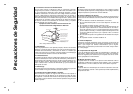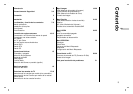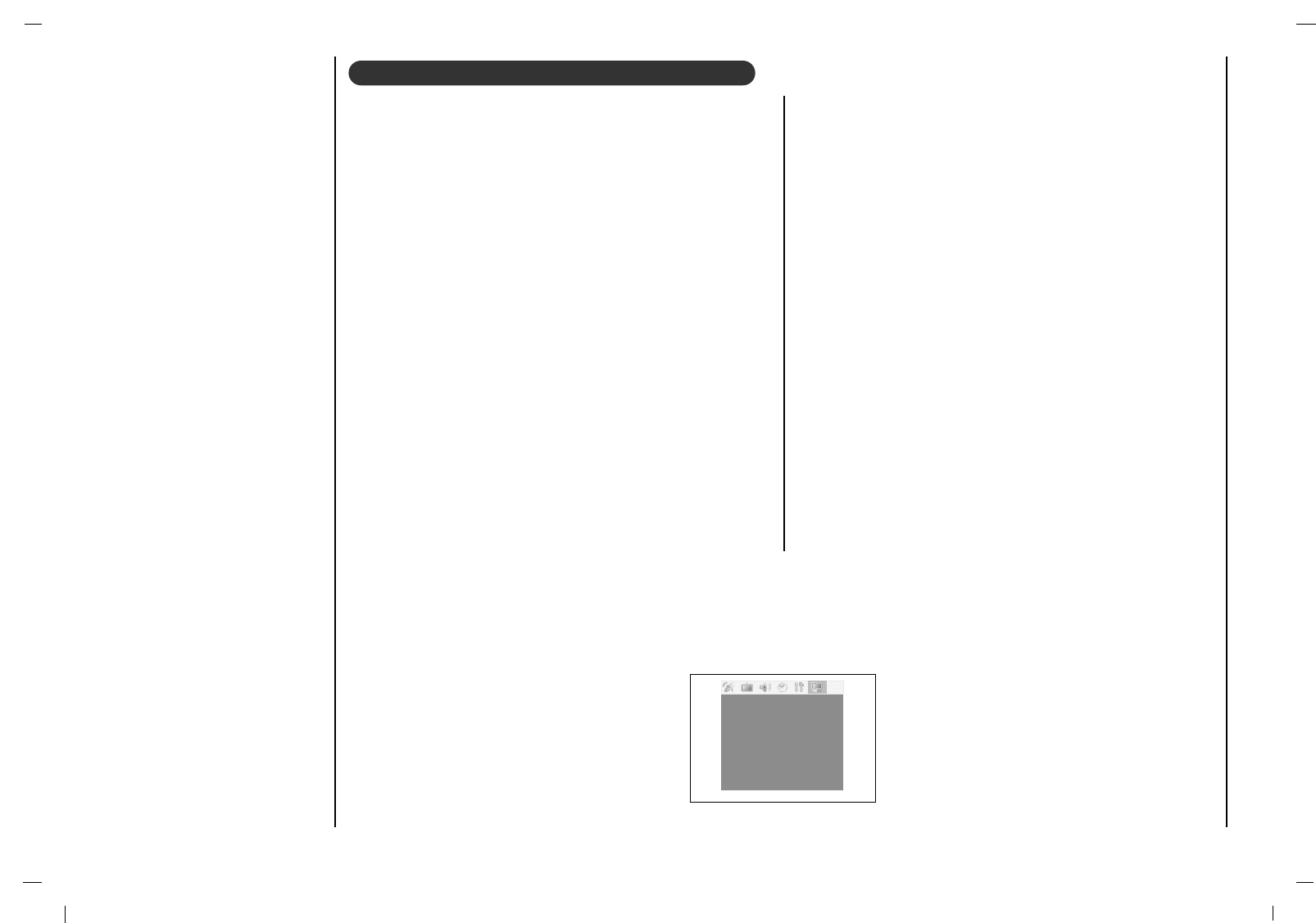
Connection of PC
30
You can adjust picture contrast, brightness, horizontal/ver-
tical position, clock, clock phase, auto-configure and reset
as you prefer.
1. Repeatedly press the INPUT SELECT button to select
the PC monitor mode.
2. Repeatedly press the MENU button to select the
Special menu.
3. Press the
DD
/
EE
button to select the desired picture
item.
4. Press the FF / GG button to make appropriate adjust-
ments.
H-Position / V-Position
This function is to adjust picture to left/right and
up/down as you prefer.
Clock
This function is to minimize any vertical bars or stripes
visible on the screen background. And the horizontal
screen size will also change.
Clock Phase
This function allows you to remove any horizontal noise
and clear or sharpen the image of characters.
Auto-configure
This function is for the automatic adjustment of the
screen position, clock and clock phase. The displayed
image will disappear for a few seconds while the Auto-
configuration is in progress.
Note : Some signal from some graphics boards may
not function properly. If the results are unsatisfactory,
adjust your monitor’s position, clock and clock phase
manually.
Reset
This function allows you to return to the good picture
reproduction programmed at the factory and cannot be
changed.
Wxga
To see a normal picture, match the resolution of RGB
mode and selection of Wxga(1280x768) mode.
5. Press the OK button to store it for the PC monitor pic-
ture.
The display Stored appears.
6. Press the MENU button to return to PC mode.
Contrast 78
Brightness 60
H-Position 0
V-Position 0
Clock 40
Phase 13
Auto0configure
Reset
Wxga Off
()MoveO}{AdjustOMENU
Picture adjustment