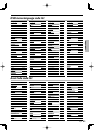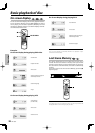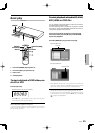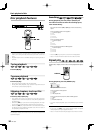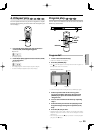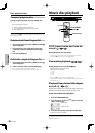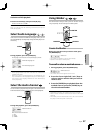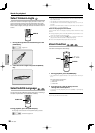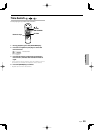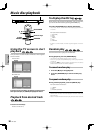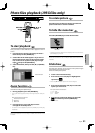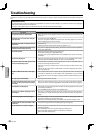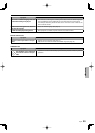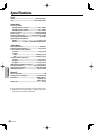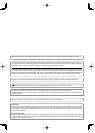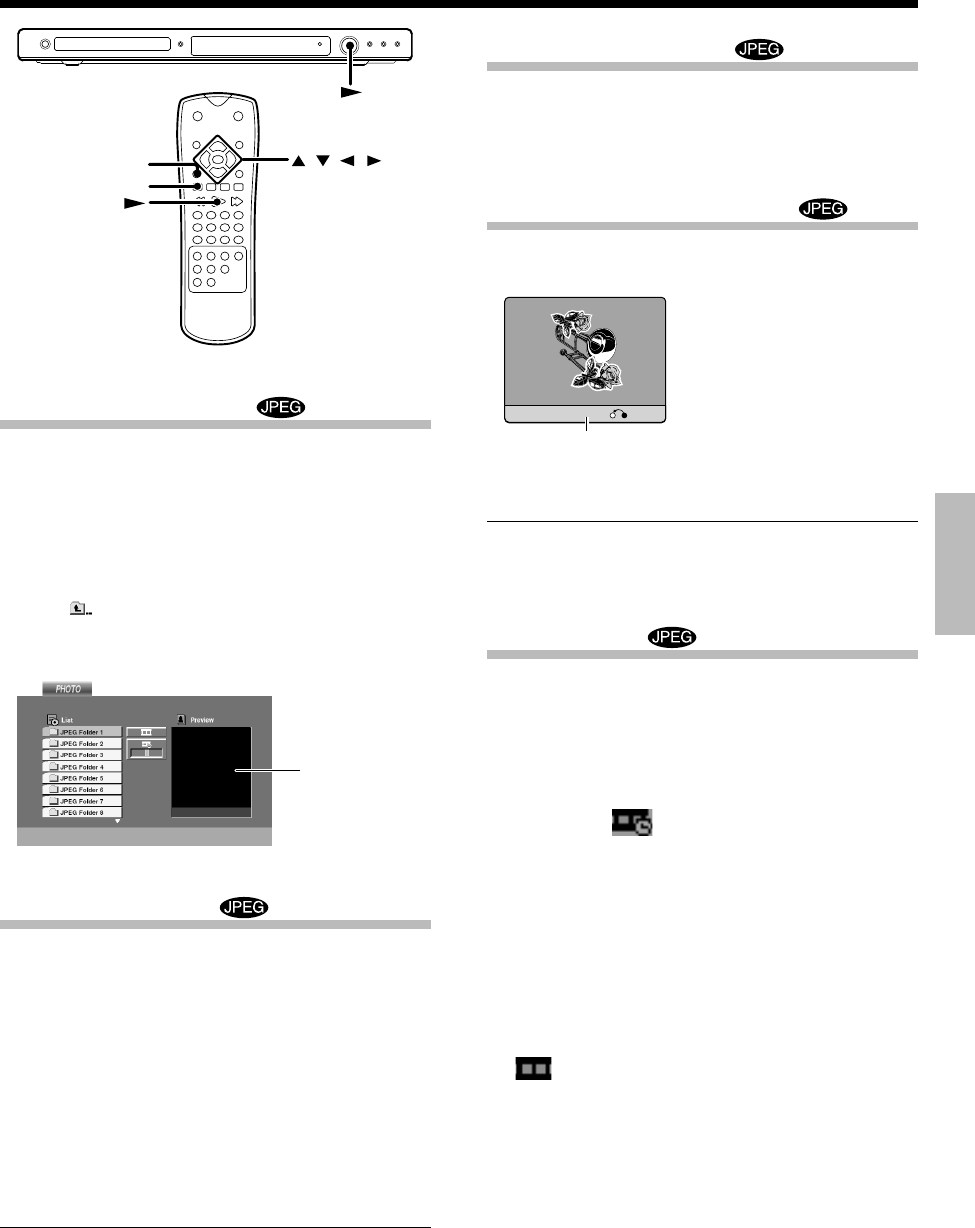
Operations
English
31
Photo files playback (JPEG files only)
ZOOM
RETURN
ENTER
To start playback
Once you insert an audio JPEG disc a menu appears on the TV
screen.
1 Press the Cursor up/down [
5
/
∞
] keys to select a
folder then press the [ENTER] key.
2 A list of files in the folder appears. If you are in a
file list and want to return to the previous Folder
list, use the Cursor up/down [
5
/
∞
] keys to high-
light
and press the [ENTER] key.
3 Select desired file, then press the [
£
] or [ENTER]
key.
Zoom function
Use zoom to enlarge the photo image.
1 During playback, press the [ZOOM] key.
• The square frame appears briefly in the right bottom of the pic-
ture.
Each press switches the selection.
1
100 % size (normal size)
2
400 % size
3
1600 % size
2 Press the Cursor [
2
/
3
/
5
/
∞
] keys to move
through the zoomed picture.
• To resume normal playback, press the [ZOOM] or [CLEAR] key
repeatedly.
Note:
When the resolution is set to 720p or 1080i, this function is not
available.
Preview window
To rotate picture
Press the Cursor up/down [
5
/
∞
] keys to rotate the
picture clockwise or counter clockwise.
To hide the menu bar
Press the [RETURN] keys to hide the menu bar.
Hide
• Switching between display and no display is done each time the
[RETURN] key is pressed.
Note:
When the resolution is set to 720p or 1080i, this function is not
available.
Slide show
The Slide show function can be used to switch photo images
automatically from one file to the next.
There are 3 Slide speed options.
1 Insert a disc and close the tray.
2 Press Cursor [
2
/
3
/
5
/
∞
] keys to highlight the
speed icon (
).
• Go to step 4 if the slide speed is not to be changed.
3 Press Cursor left/right [
2
/
3
] keys to select the
option you want to use.
Each press switches the selection.
1
>>> : Fast
2
>> : Normal
3
> : Slow
4 Press Cursor up/down [
5
/
∞
] keys to select the
icon and then press the [ENTER] key.
• Playback starts.
Menu bar