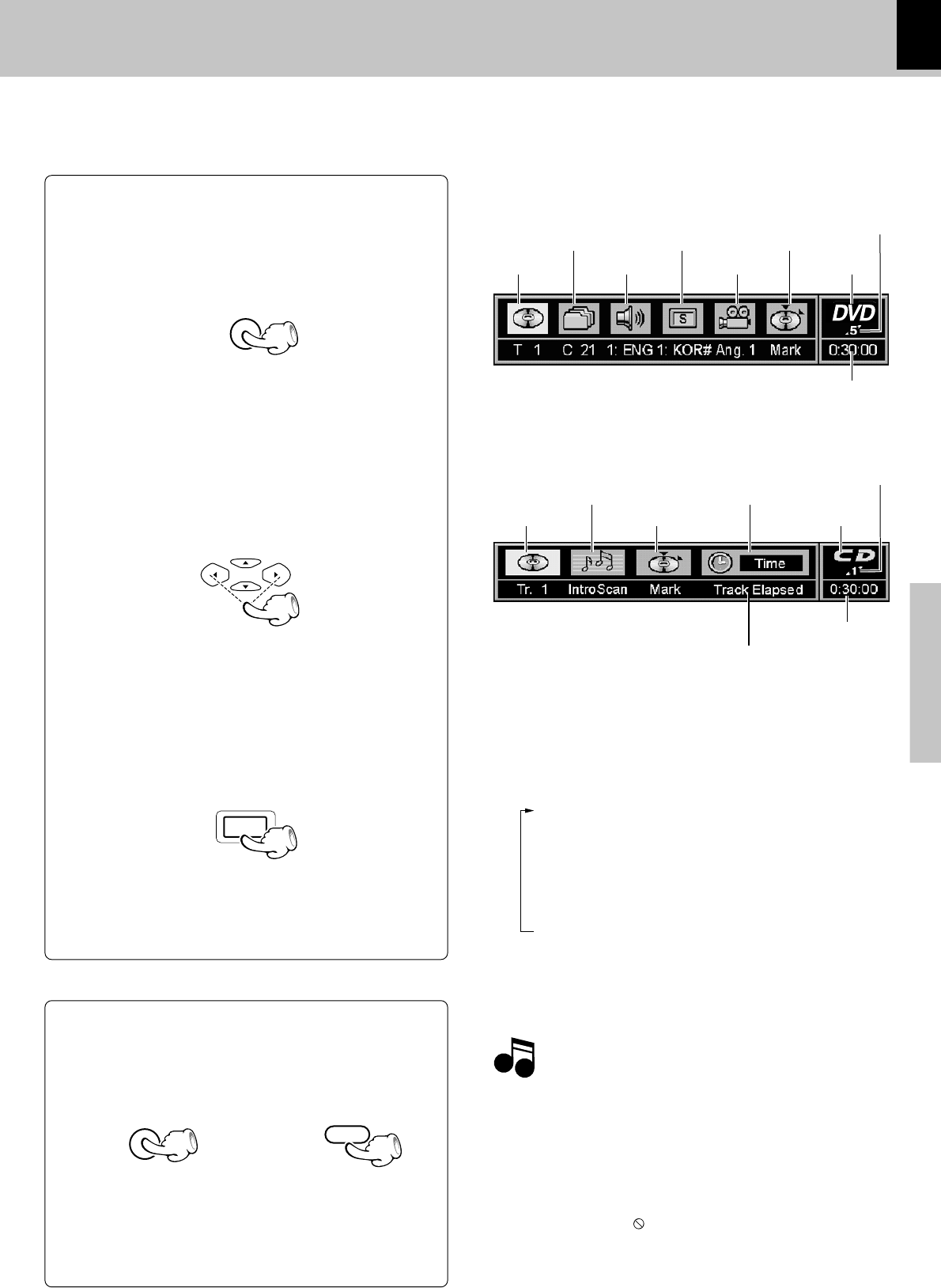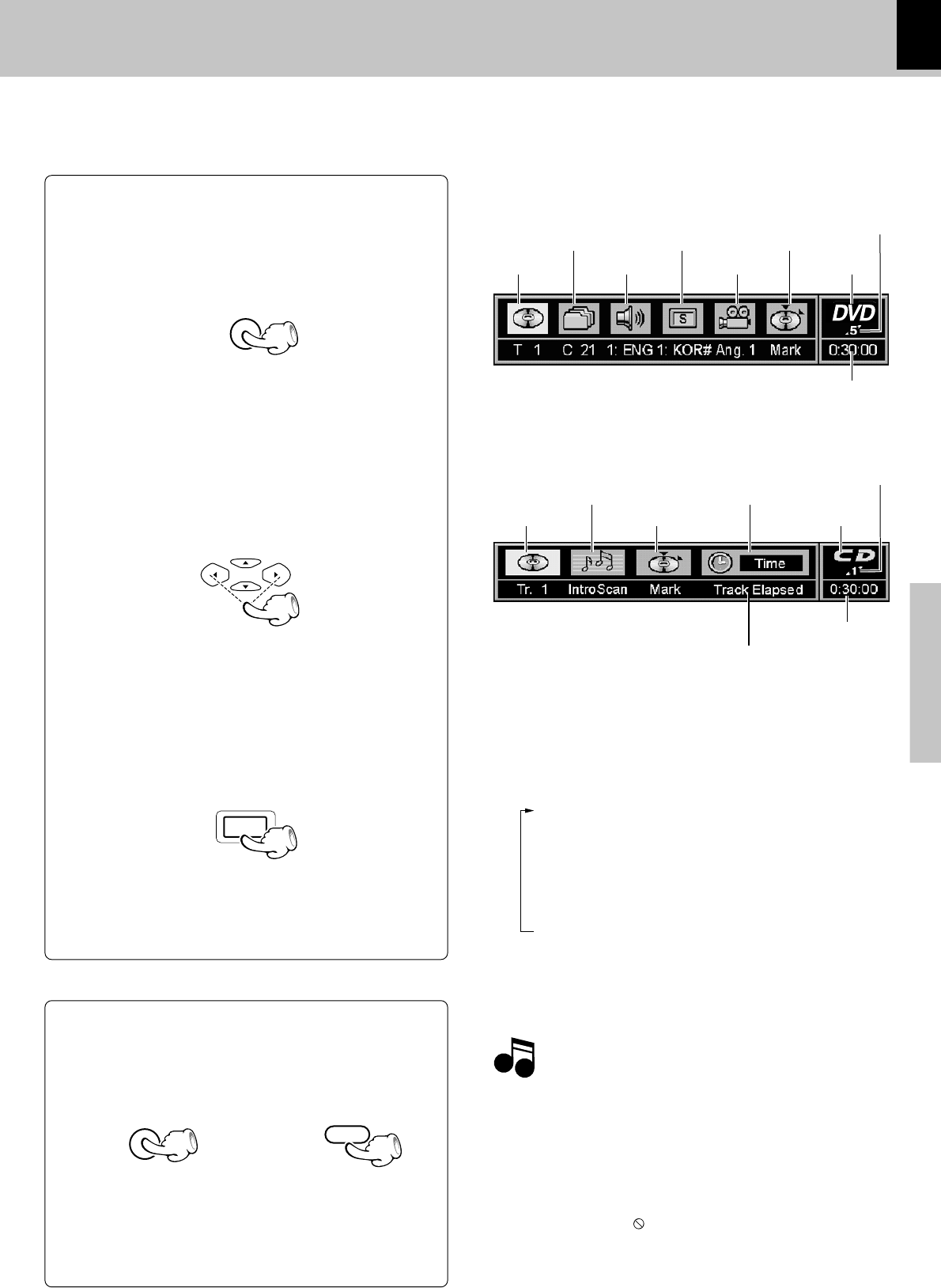
19
DV-605/DVF-R5060 (EN/K,P,E,T,X,Y)
Operations
Using the On-screen banner display
The on-screen Banner Display contains many playback features. To see the Banner Display, press ON SCREEN key
on the remote while a disc is playing. Use the Cursor (2/3) keys on the remote to move through the different fea-
tures in the Banner Display. Each feature is illustrated with an icon.
TITLE ANGLES DISC TYPE
TIME INDICATOR
CHAPTER SUBTITLES BOOKMARKS
AUDIO
DISC NUMBER
When playing a DVD
When playing a CD/VCD
TRACK
INTROSCAN TIME INFORMATION
BOOKMARKS
DISC TYPE
TIME INDICATOR
DISC NUMBER
1 During playback, press the ON SCREEN key on
the remote.
2 Press the Cursor left/right (2/3) keys to high-
light a banner display icon.
3 Press the ENTER key.
÷ You can only access the banner display when you're playing
a disc.
÷ The banner display feature are only available if the disc was
created with that particular feature (i.e., if you select the Sub-
title icon, you won’t be able to change the subtitle language
unless the author of the disc created the disc with subtitles).
÷ The invalid symbol
appears on the screen when you press
a key that doesn't have any function. If one of the icons is
"grayed out," the banner display feature isn't available for the
disc you're playing.
To display disappear from the screen
or
Press the ON SCREEN key or CLEAR key.
Switch the CD/VCD time indicator as follows.
1 Select the time information with the cursor key.
2 Each time the ENTER key is pressed, the time in-
dicator changes as follows.
Time indicator contents
Using the On-screen banner display
1 "Track Elapsed" :
Elapsed time of the track being played
2 "Track Remain" :
Remaining time of the track being played
3 "Disc Elapsed" :
Elapsed time of the disc being played
4 "Disc Remain" :
Remaining time of the disc being played
MULTI CONTROL
ENTER
ON SCREEN
CLEAR
ON SCREEN