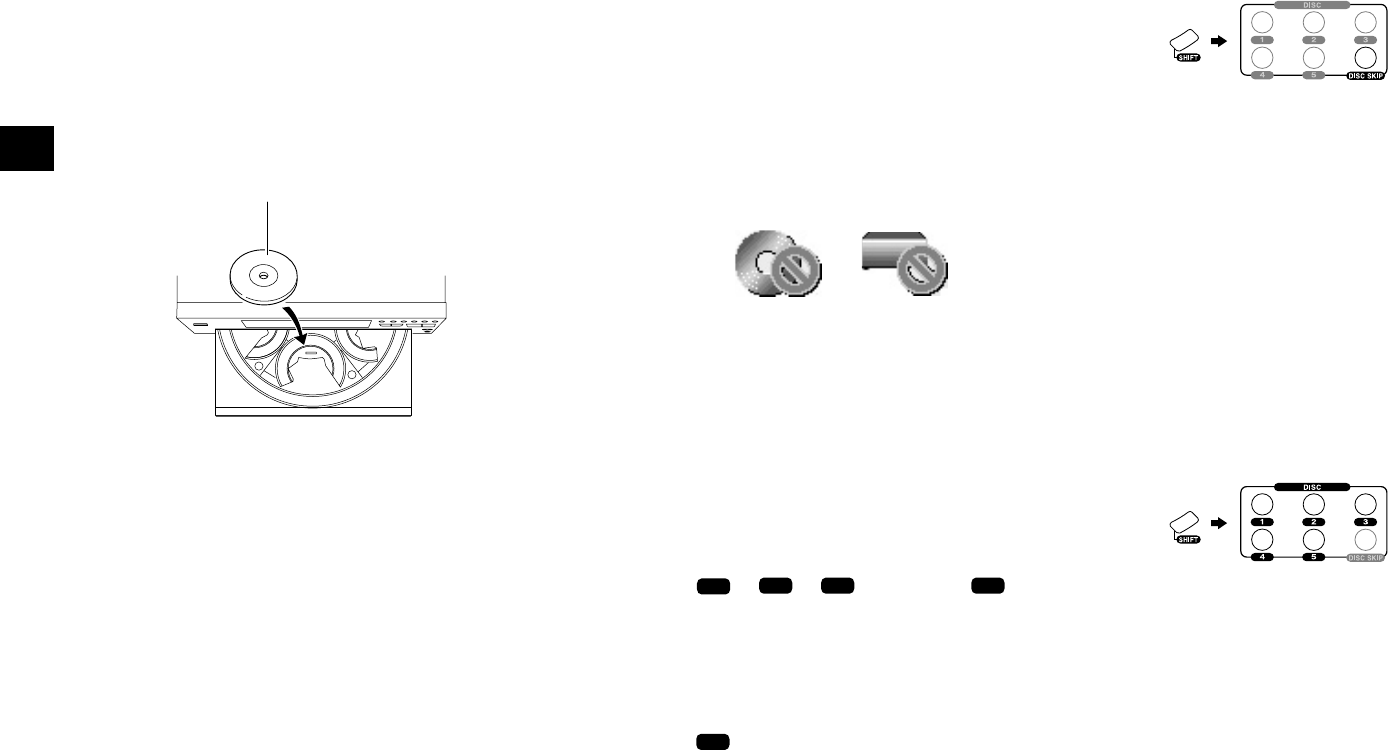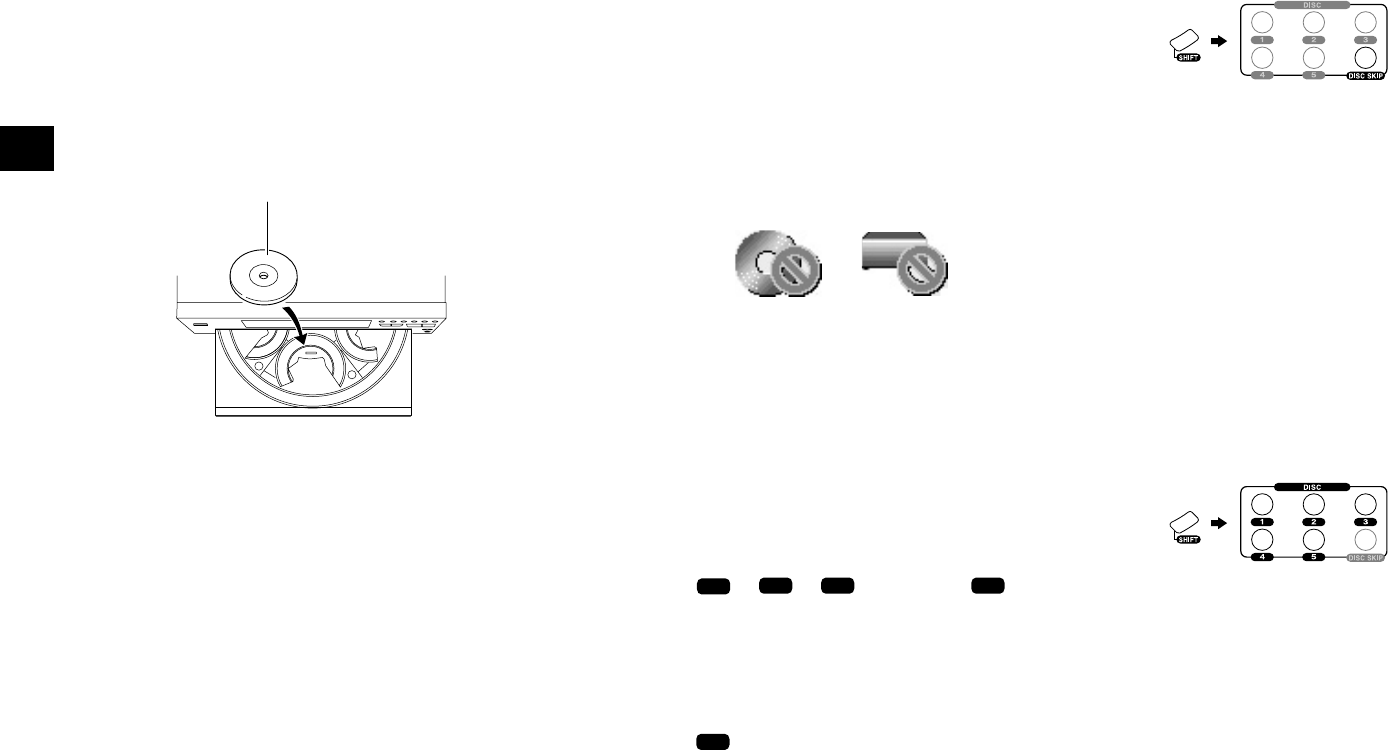
22
Chapter 3: Basic Operation
Basic Operation
Inserting discs
The disc tray accommodates up to five discs. The discs
can be changed during playback without stopping the
currently played disc.
Be sure to operate a button when opening/closing
the tray or rotating the tray. Never attempt to move
the tray with your hand.
1. Press the 0 button on the player main unit to open
the tray. (Pressing the button again closes the tray.)
Operation restriction according to the
disc or player status
Operations of some DVDs and VCDs are restricted by
the intention of the software producers. Operations may
also be restricted due to the status of the player.
As this player plays discs in accordance with the
intentions of software producers, some functions may
not work as intended by the user. Be sure to read the
manual provided with the disc to be played. When an
inhibition icon is displayed on the connected TV screen
during operation, it indicates that the player is in the
operation restricted status.
Inhibition icon
or
Playing discs
Press the 3 button in stop mode to start playback.
¶ When you are operating the remote, press the 3
or ENTER button.
¶ Playback starts with the disc indicator of which is lit.
¶ The TV screen shows "Play" and the 3 indicator
in the display lights up.
¶ The "
CD
", "
VCD
", "
DVDDVD
AUDIO" or "
DVDDVD
VIDEO"
indicator in the display lights up according to the
type of the disc.
¶ Certain CD-R and CD-RW discs may not be
playable on this player. ("NO PLAY" is displayed
in this case.)
¶ The "
DVDMP3
" indicator lights when a MP3 disc is loaded.
¶ With certain DVD and VCD discs, a menu is
displayed in the beginning.
The label surface must face upward. (With a double-
sided disc, load it so that the label information for
the side you want to play faces upward.)
¶ Place the disc to be played along the groove on
the tray. (To prevent malfunction, do not place a
disc obliquely or on another disc.)
¶ When handling a disc, take care not to touch the
disc surface.
¶ Commercially available CD single (8 cm) disc
adapters cannot be used with this player.
2. To insert or remove another disc by changing the tray
position, press the DISC SKIP button on the player
main unit.
3. Press the 0 button on the player main unit to close
the tray.
Playing discs by changing them
Press the DISC SKIP button to skip a disc.
¶ When you are operating the remote, press the
SHIFT button, then press the DISC SKIP button.
1
2 3
4
5 6
¶ When the DISC SKIP button is pressed while the
tray is open, the tray simply rotates.
¶ One of the disc number indicators on the display
starts to lights up and playback starts.
¶ The DISC SKIP button is invalid when the tray is
closed in the all random and program modes.
Playing from the selected disc
Press one of the DISC 1 to 5 buttons to select a disc.
¶ When you are operating the remote, press the SHIFT
button, then press one of the DISC 1 to 5 buttons.
1
2 3
4
5 6
¶ One of the disc number indicators on the display
starts to lights up and playback starts.
¶ The DISC 1 to 5 buttons are invalid in the all
random and program play modes.
On Basic Operation
Press within 5 seconds after
pressing the SHIFT button.
Press within 5 seconds after
pressing the SHIFT button.