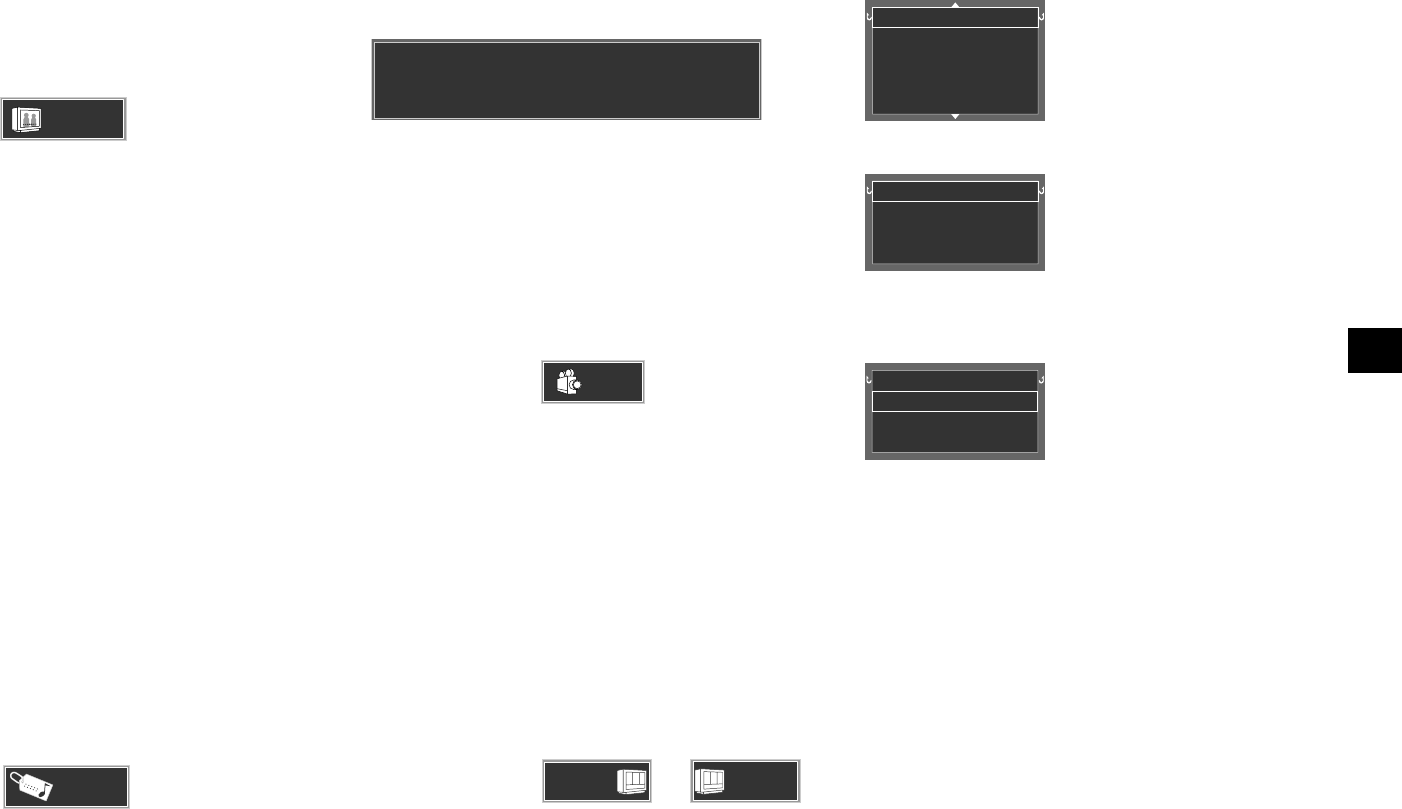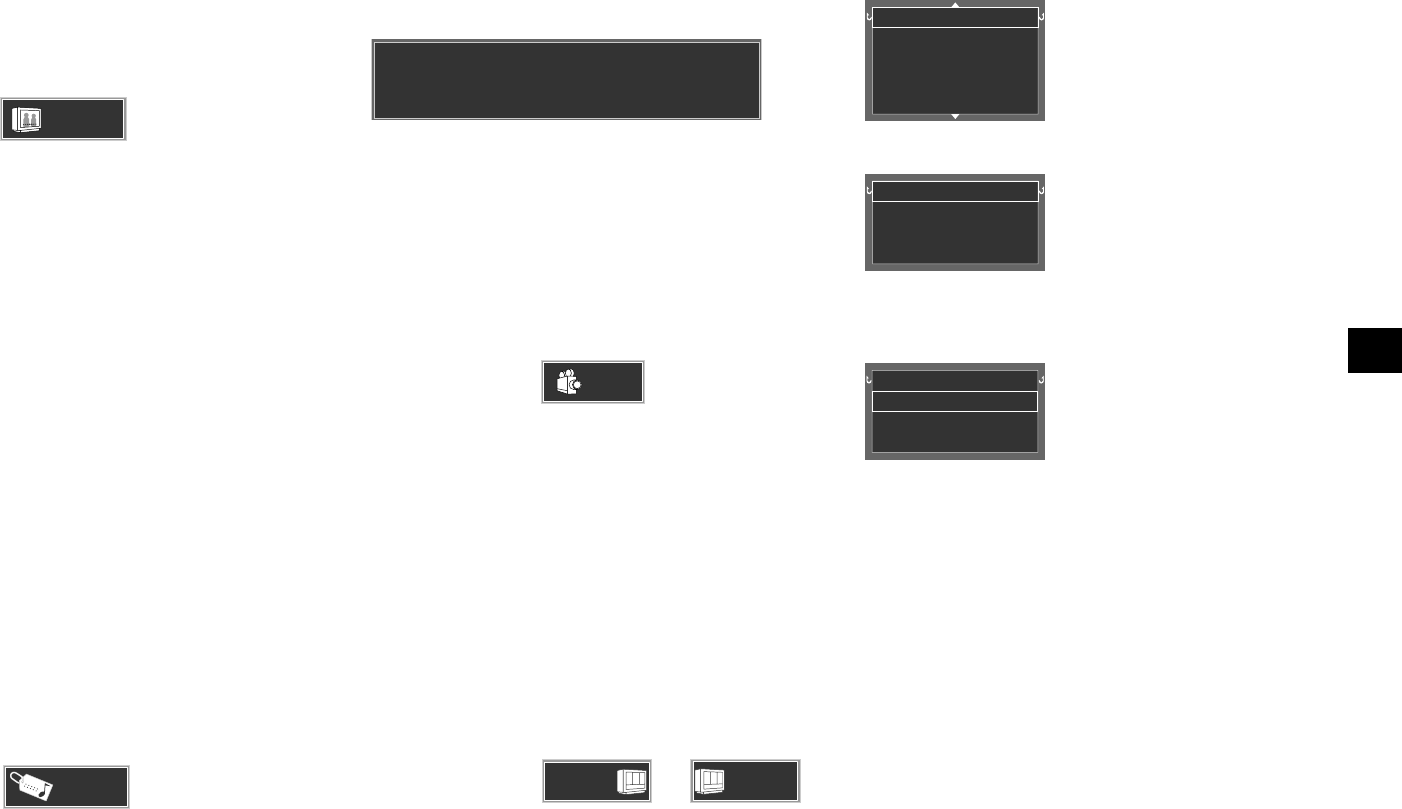
37
Chapter 4: OSD Operation
OSD Operation
Switching the viewing angle
When a DVD containing the recording of multiple
viewing angles is played, the angles can be switched as
desired.
1. Press the ON SCREEN button during playback, then
display the "VISUAL" OSD by pressing the cursor up/
down.
2. Move the cursor to
1
(Angle icon) by
pressing the cursor left/right button, then press the
ENTER button.
3. Select the desired angle number by pressing the cur-
sor up/down button, then press the ENTER button.
÷ With a DVD, a viewing angle number can be
selected from up to 9 numbers.
Switching the subtitle language
When a DVD contains recording of subtitles in multiple
languages, the desired subtitle language can be selected.
1. Press the ON SCREEN button during playback of
DVD, and select the "VISUAL" OSD by pressing the
cursor up/down button.
2. Move the cursor to
1 ENG
(Subtitle icon) by
pressing the cursor left/right button, then press the
ENTER button.
3. Select the desired subtitle language number by pressing
the cursor up/down button, then press the ENTER
button.
¶ The desired subtitle language number can be
selected from up to 32 numbers.
¶ No subtitle is displayed when "Off" is selected.
When the desired language is not included in the
options, the language is not recorded in the disc.
¶ The default subtitle language set by the user is
selected when the power is turned on or the disc is
changed. If the default language is not contained
in the disc, the priority language defined for the
disc will be played.
ID3-TAG infomation
When an MP3 disc containing ID-3 tag information is
played, the tag information can be viewed as follows.
1. Press the ON SCREEN button during playback of an
MP3 disc containing tag information, then display
the "VISUAL" OSD by pressing the cursor up/down.
2. Move the cursor to
On
(TAG infomation
icon) by pressing the cursor left/right button, then
press the ENTER button.
3. Select on or off by pressing the cursor up/down but-
ton, then press the ENTER button.
÷ With an MP3 disc, the information recorded in the
disc (file name, folder name, title name, artist name
and album name) is shown on the TV screen.
Folder
File
Title
Artist
Album
: ROOT
: 01_SIMME.MP3
: Simmer Down (at Studio One)
: The Wailing Wailes
: C.S.C Dot in Trench Town
Adjusting the Noise Reduction
1. Press the ON SCREEN button during playback, then
display the "VISUAL" OSD by pressing the cursor up/
down.
2. Move the cursor to
Interlace
Normal
or
Progressive
Normal
(Picture quality adjustment icon) by pressing the
cursor left/right button, then press the ENTER button.
3. Select the "Noise Reduction" by pressing the cursor
up/down button, then press the ENTER button.
(When "Interlace" is set °)
Noise Reduction
Normal
Fine
Soft
Cinema
(When "Progressive" is set °)
Noise Reduction
Normal
User Mode 1
User Mode 2
4. Select a setting item by pressing the cursor up/down
button, then press the ENTER button.
Noise Reduction
Mosquito NR
Block NR
3D NR
Off
Off
Off
5. Select a value by pressing the cursor up/down but-
ton, then press the ENTER button.
¶ The picture quality varies according to the selected
value. Set the desired picture quality by repeating
steps 4 and 5.
"Mosquito NR": Mosquito noise
reduction.
"Block NR": Block noise reduction.
"3D NR": Total display noise
reduction.