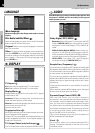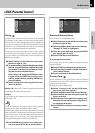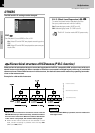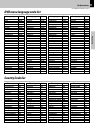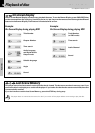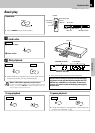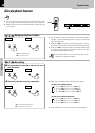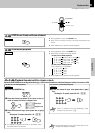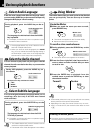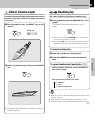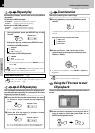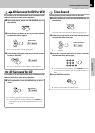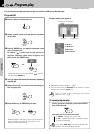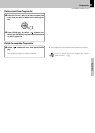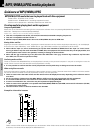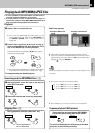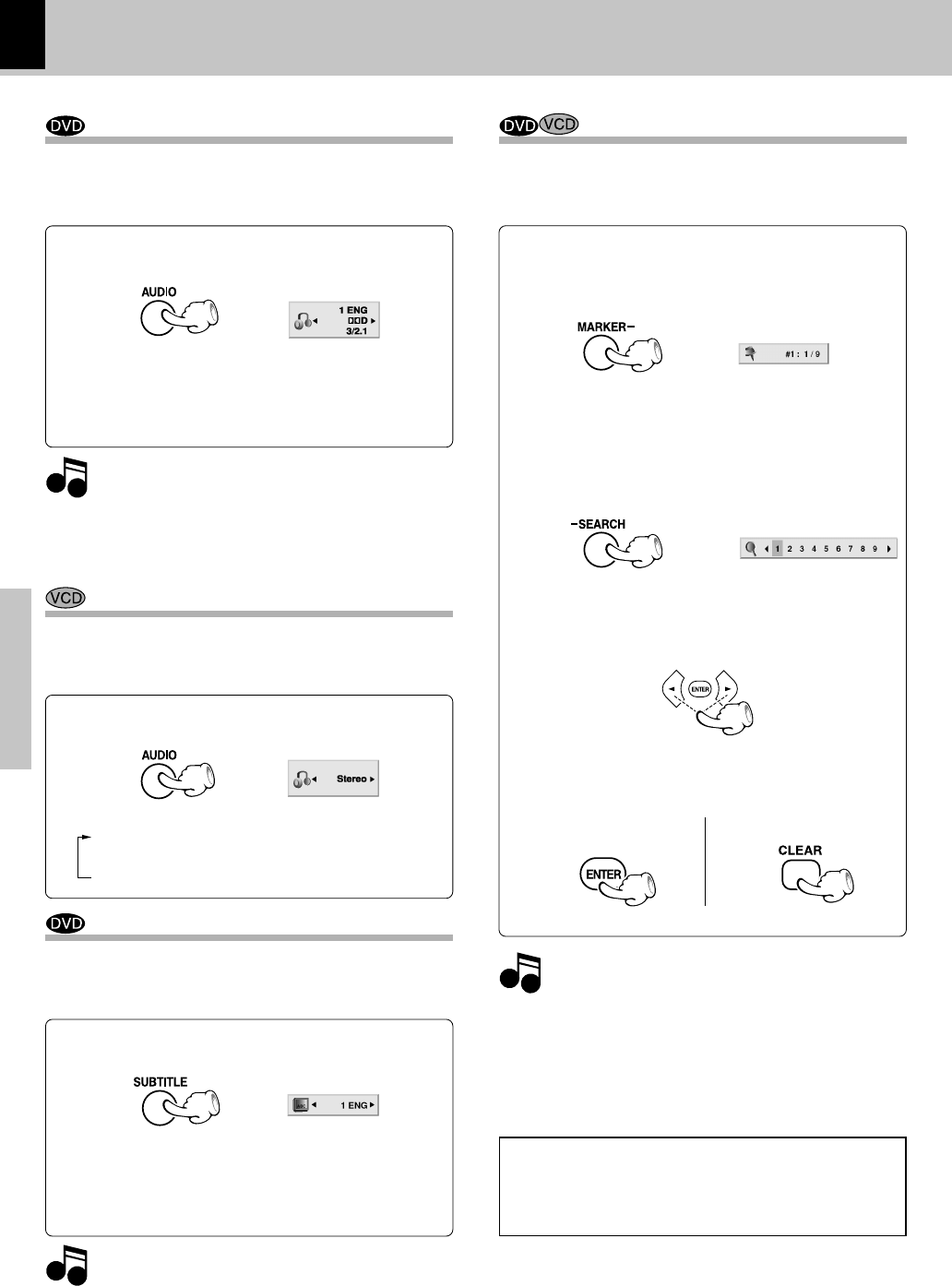
22
DVF-3080/DVF-8100 (EN/K,P,E,X,Y)
Operations
Various playback functions
Select Audio Language
If the disc was created with different language tracks,
you can use the AUDIO key on the remote to temporarily
change the DVD player’s Audio setting.
You can change the Subtitle language while you’re
watching a disc (but only if the disc was created
with subtitles).
Select Subtitle Language
1. The language feature only works if the disc was cre-
ated with multiple audio tracks.
2. When you chose an audio language by the AUDIO
key, you only override the audio language setting in
the DVD Player's main menu (in the Language Pref-
erences menu within Setup menu) temporarily.
÷ The display is switched off when no operation is per-
formed for about 3 seconds.
During playback, press the AUDIO key on the re-
mote.
During playback, press the SUBTITLE key on the
remote.
Notes
Notes
1. The subtitle feature only works if the disc was cre-
ated with multiple subtitle tracks.
2. The subtitle menu of the disc appears in some discs.
Notes
Notes
Various playback functions
÷ The display is switched off when no operation is per-
formed for about 3 seconds.
Select the Audio channel
During VCD playback, press the AUDIO key on
the remote.
Each press the key switches the mode.
1 LEFT
2 RIGHT
3 STEREO
You can choose to play back only the right or the left
channel of audio recorded on the disc, or you can select
stereo playback.
The language is switched each time the AUDIO
key is pressed.
The language is switched each time the SUB-
TITLE key is pressed.
Using Marker
The marker feature lets you mark a point on the disc that
you can go to quickly. You can store up to 9 marker
points
Create the Marker
1 When you reach the scene you want to mark,
press MARKER key.
2 Press the Cursor right/left (2/3) keys on the re-
mote to select a marker number that you want
to recall or cler.
To recall or clear a marked scene
1 During playback, press the SEARCH key on the
remote.
÷ The marker icon appears on the TV screen briefly.
÷ Repeat to enter up to 9 marker points.
÷ The marker search menu appears on the screen.
3 Press the ENTER key to playback from the
marked scene or press the CLEAR key to clear
the selected number.
Clearing all marker points
÷ The marker points are cleared each time a disc is removed
from the player or when the power is turned off.
Notes
Notes
÷ If all 9 marker points are in use, you can still mark new scenes,
but the previous marker points will be erased.
÷ Depending on the disc, the marker function may not work.
÷ P.B.C. on mode of VCD, the marker function does not work.
^
To recall To clear
Audio language icon
Audio cannel icon
Subtitle language icon
Marker icon
Marker search icon