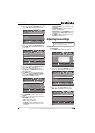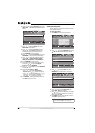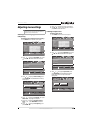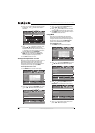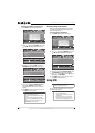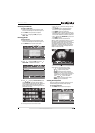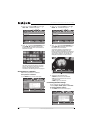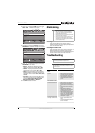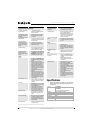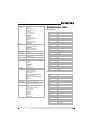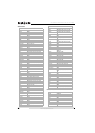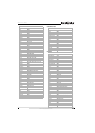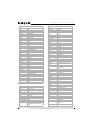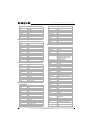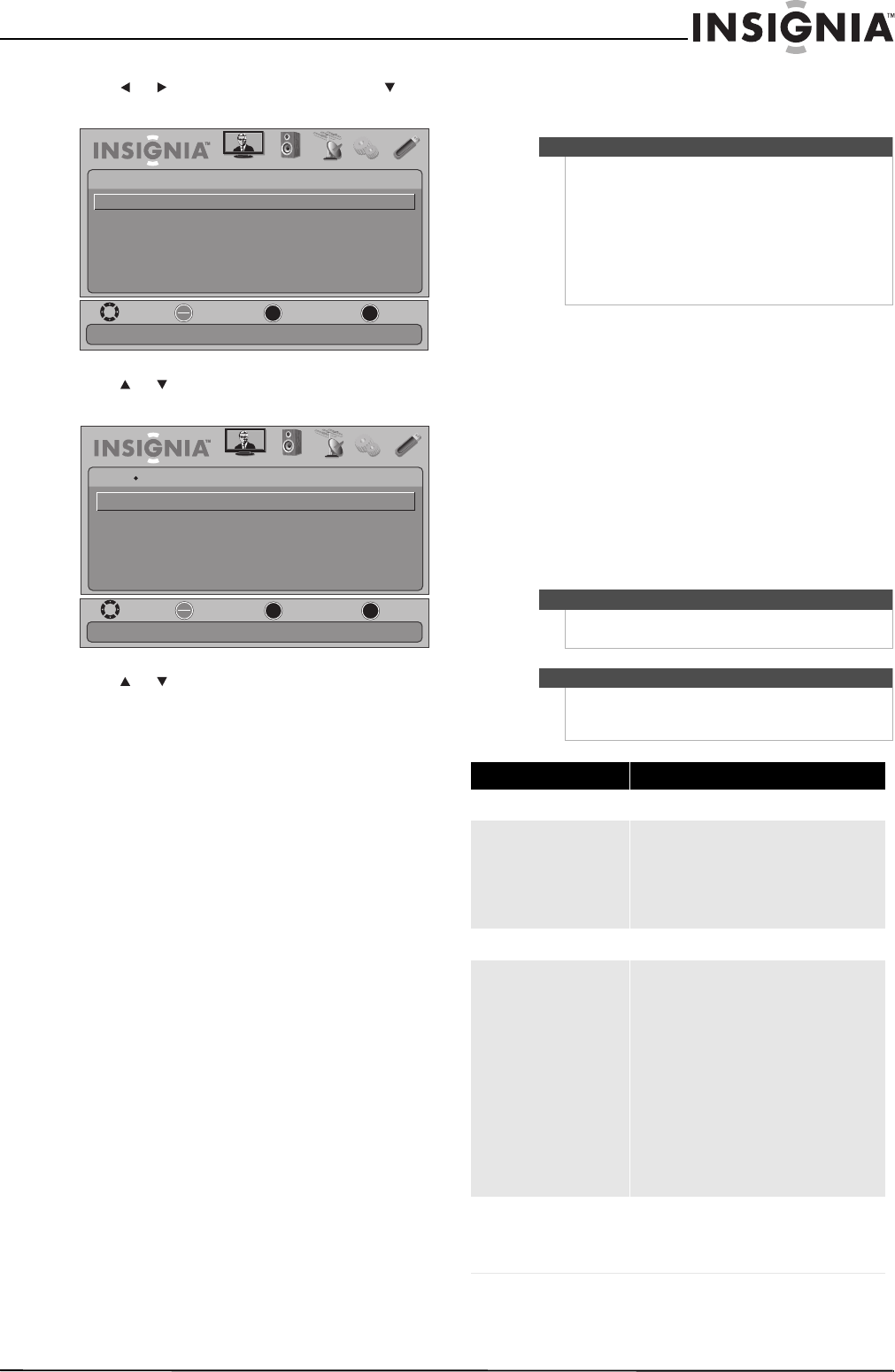
43
26"/32" LCD, 1080p
www.insigniaproducts.com
2 Press or to highlight USB, then press or
OK/ENTER. The PHOTO menu opens.
3 Press or to highlight Settings, then press
OK/ENTER. The USB-Photo Settings menu opens.
4 Press or to highlight an option, then press
OK/ENTER. You can select:
• Repeat—Repeats the slideshow when it
reaches the end. You can select On or Off.
• Shuffle—Displays the slideshow photo in
random order. You can select On or Off.
• Speed—Sets the amount of time a photo is
displayed before the slideshow moves to the
next photo. You can select 2 Sec, 4 Sec, 6 Sec,
or 8 Sec.
• Transition—Selects a transition effect when
moving to the next file in the slideshow. You
can select None, Fade to Black, Vertical
Wipe, Horizontal Wipe, or Random.
5 Press EXIT to close the menu.
Maintaining
Cleaning the TV cabinet
Clean the TV cabinet with a soft, dry cloth. If
surfaces are extremely dirty, slightly dampened the
cloth with lukewarm water.
Cleaning the LCD screen
Clean the screen with a clean, soft, lint-free cloth. If
additional cleaning is necessary, apply a small
amount of non-ammonia, non-alcohol-based glass
cleaner onto the cloth, then wipe the screen.
Troubleshooting
MOVE
OK
ENTER
MENU
EXIT
EXIT
PREVIOUS
SELECT
PICTURE AUDIO CHANNELS SETTINGS USB
PHOTO
Browse all photos in the USB device
Browse Photos
Favorite Photos
View Slideshow
Settings
MOVE
OK
ENTER
MENU
EXIT
EXIT
PREVIOUS
SELECT
PICTURE AUDIO CHANNELS SETTINGS USB
USB
Photo Settings
Repeat
Shuffle
Speed
Transition
Off
Off
Fast
None
Play photos in a circular motion
Cautions
• Make sure that the TV is turned off and the
power cord is disconnected from the power
outlet before cleaning the TV.
• Never spray or pour any liquid directly onto the
LCD screen or the TV cabinet.
• Never use a solvent or alcohol to clean your TV.
Do not spray insecticide near your TV. Such
chemicals may cause damage and discoloration
to the exposed surfaces.
Caution
Do not try to repair your TV yourself. Refer all
servicing to qualified service personnel.
Note
If the problem is not solved by using these
troubleshooting instructions, turn off your TV, then
turn it on again.
Problem Solution
Power
No power
• Make sure that the power cord is correctly
connected to your TV and a power outlet.
See”Connecting power” on page 14.
• Unplug the power cord, wait 60 seconds,
then plug the cord back in and turn on
your TV.
General remote control
Remote control does not work
• Make sure that there are no obstructions
between the remote control and the
remote control sensor on the front of your
TV.
• Clean the remote sensor on the front of
your TV.
• Bright or fluorescent lighting may
interfere with the remote control signal.
Turn off the light or move your TV.
• Replace the batteries. Make sure that the
+ and – symbols on the batteries align
with the + and – symbols in the battery
compartment. See “Installing remote
control batteries” on page 9.
Remote control code cannot be
detected by a universal remote
• Purchase a separate learning remote
control.
• Go to www.insigniaproducts.com for a list
of remote control codes.