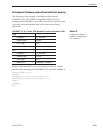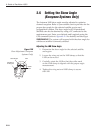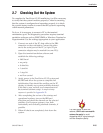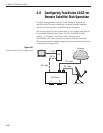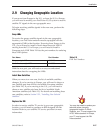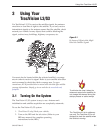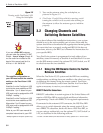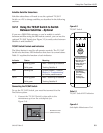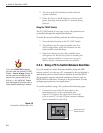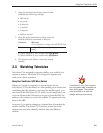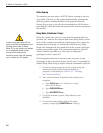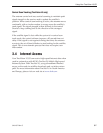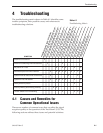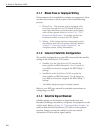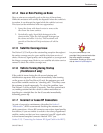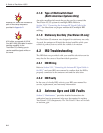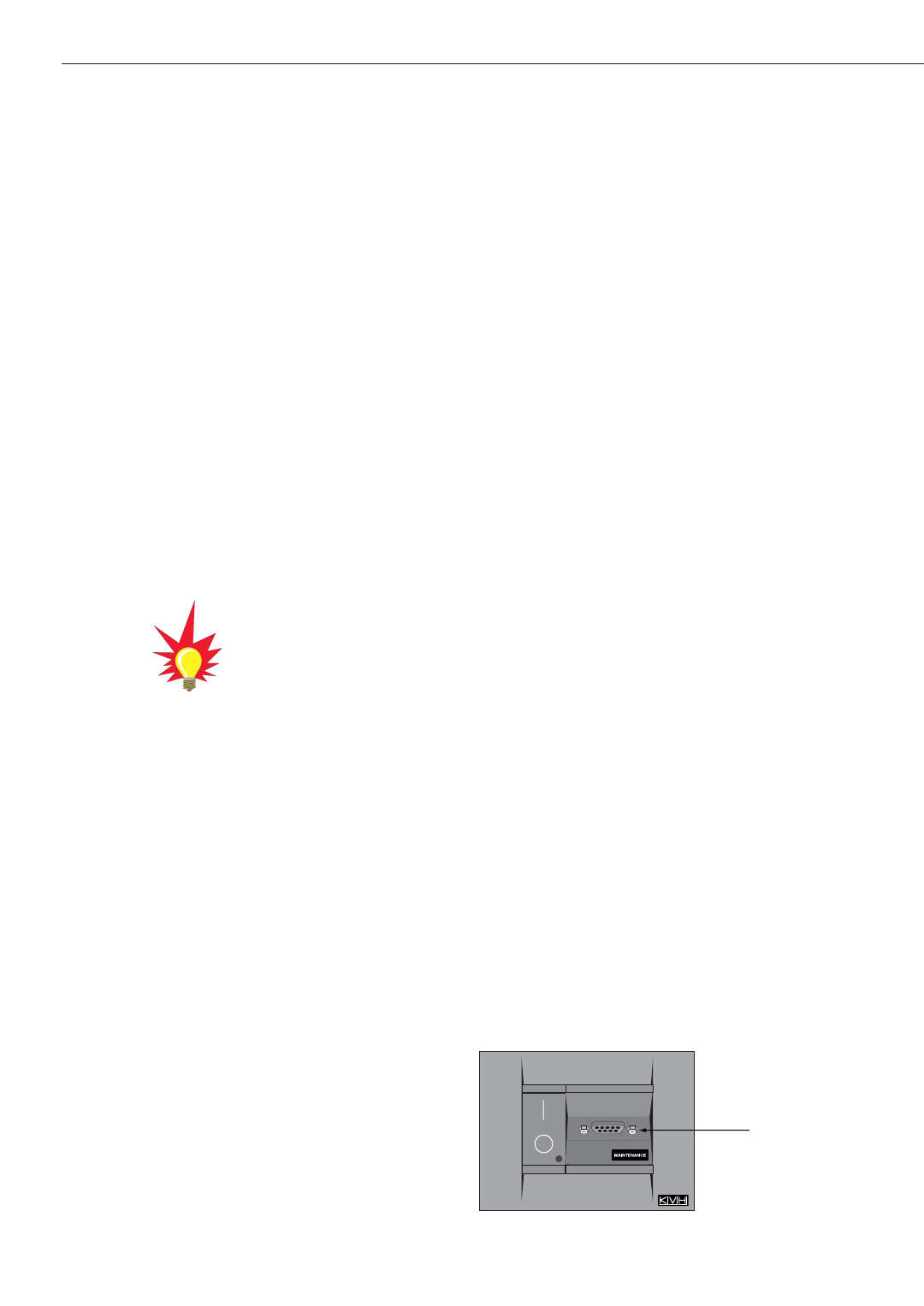
2. The Sat A and Sat B indicators blink while the
system initializes.
3. Either the Sat A or Sat B indicator will turn solid
green, denoting which satellite is currently being
tracked.
Using the TV/SAT Switch
The TV/SAT Switch is very easy to use. All operations are
controlled through the single Select button.
To select the second satellite, perform the following steps:
1. Press the Select button on the TV/SAT Switch.
2. The indicator for the current satellite (Sat A or
Sat B) extinguishes, while the indicator for the
other satellite starts blinking.
3. Once the indicator for the other satellite turns
solid green, the TracVision system is tracking the
newly selected satellite. You can now use your
IRD to choose a channel on the new satellite
3.2.3 Using a PC to Switch Between Satellites
If you’re unable to switch between satellites using the IRD
remote control, you can use a PC connected to the switchplate’s
maintenance port to select between Satellite A and Satellite B.
The procedure requires terminal emulation software such as
PROCOMM or Windows Terminal or Hyperterminal. Use the
settings appropriate to your application.
To switch satellites using a PC, perform the following steps:
1. Connect one end of the PC data cable to the
maintenance port on the switchplate (see
Figure 3-5). Connect the other end to the serial
port on your PC (a 9-pin/25-pin connector adapter
may be needed for some PCs).
3-4
A Guide to TracVision L3/S3
Maintenance Port
(DB9 Connector)
Figure 3-5
Switchplate Maintenance Port
If you are a DISH 500 customer,
you can order the optional TV/SAT
Switch – free of charge. Simply fill
out the order form located at the
back of this manual and fax it to
KVH at +1 401 845-8190. Please
take advantage of this free offer to
make satellite switching a breeze!