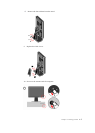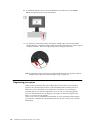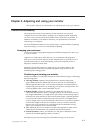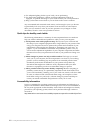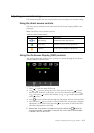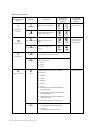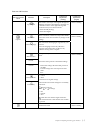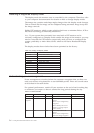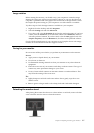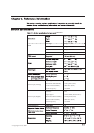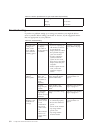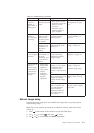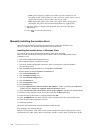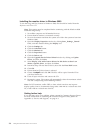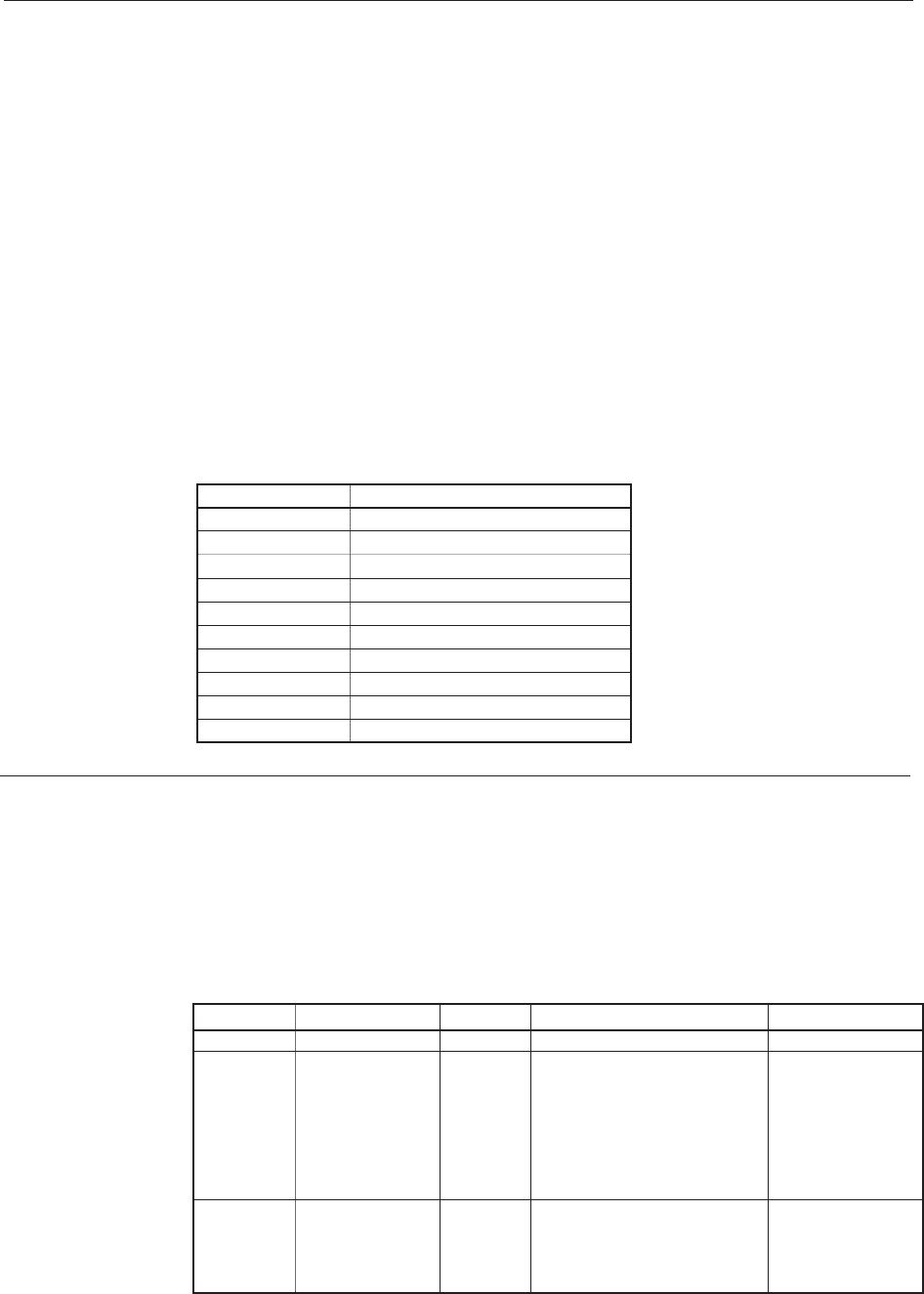
The display modes shown below have been optimized at the factory.
Understanding power management
Power management is invoked when the computer recognizes that you have not
use
d your mouse or keyboard for a user-definable period. There are several states
as described in the table below.
Fo
r optimal performance, switch off your monitor at the end of each working day,
or whenever you expect to leave it unused for long periods during the day.
Table 2-4. Power indicator
2-6
Table 2-3. Factory set display modes
Selecting a supported display mode
The display mode the monitor uses is controlled by the computer. Therefore, refer
to your computer documentation for details on how to change display modes.
Th
e image size, position and shape might change when the display mode changes.
Thi
s is normal and the image can be readjusted using automatic image setup and
th
e image controls.
Unlik
e CRT monitors, which require a high refresh rate to minimize flicker, LCD or
Fla
t Panel technology is inherently flicker-free.
Note:
If your system has previously been used with a CRT monitor and is
cur
rently configured to a display mode outside the range of this monitor, you may
nee
d to re-attach the CRT monitor temporarily until you have re-configured the
system
; preferably to
at 60 Hz, which is the Native Resolution Display
mode.
1440 x 900
State
On
Standby/
Supsend
Off
Power Indicator
Steady green
Steady amber
Off
Screen
Normal
Blank
Off
Restoring Operation
Press a key or move the
mouse.
There may be a slight delay
reappears.
Note: Standby also occurs
if there is no image output
to the monitor.
Press a key or move the
mouse.
There may be a slight delay
before the image reappears.
Compliance
ENERGY STAR
ENERGY STAR
Addressability
640x480
720x400
800x600
832x624
1024x768
1152x864
1280x768
1280x960
1280x1024
1440x900
Refersh rate
60Hz, 66Hz, 72Hz, 75Hz
70Hz
60Hz, 72Hz, 75Hz
75Hz
60Hz, 70Hz, 75Hz
60Hz, 75Hz
60Hz
60Hz
60Hz, 70Hz, 72Hz, 75Hz
60Hz, 75Hz
L1940p Wide Flat Panel Monitor User’s Guide