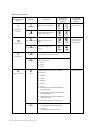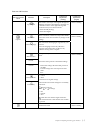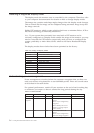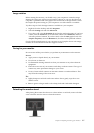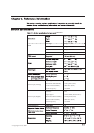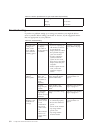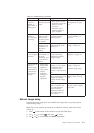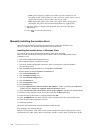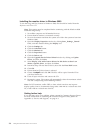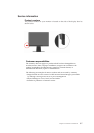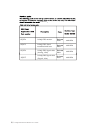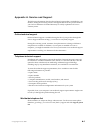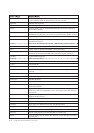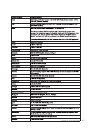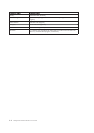To use the Plug and Play feature in Windows XP, files should be loaded from the
Reference and Driver CD.
Note: This section must be completed before continuing with the Windows XP
automatic image setup.
1. Turn off the computer and all a�ached devices.
2. Ensure that the monitor is connected correctly.
3. Turn on the monitor and then the system unit. Allow the system to boot into
Windows XP.
4. Open the Display Properties window by clicking Start Se�ings Control
Panel, and then double-clicking the Display icon.
5. Click the Se�ings tab.
6. Click the Advanced bu�on.
7. Click the Monitor tab.
8. Click the Properties bu�on.
9. Click the Drivers tab.
10. Open the Hardware Update Wizard window by clicking on Update Driver,
and then click Next.
11. Select Install from a list or Specific location(Advanced), and then click Next.
12. Insert the Setup CD into the CD drive, then click the Have Disk bu�on.
13. Click OK.
14. Ensure that the CD drive le�er is selected.
15.ChooseL1940pwD andclickOK.Thefileswillbecopied
from the CD to your hard disk drive.
16. Close all open windows and remove the CD.
17. Restart the system. The system will automatically select the maximum refresh
rate and corresponding Color Matching Profiles.
Note: On LCD monitors, unlike CRTs, a faster refresh rate does not improve
display quality. Lenovo recommends using either 1440 x900 at a refresh rate of 60
Hz, or 640 x 480 at a refresh rate of 60 Hz.
Chapter 3. Reference information 3-5
Installing the monitor driver in Windows XP
L194 Wide Flat Panel Monitor User’s Guide