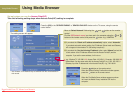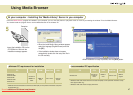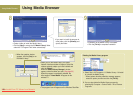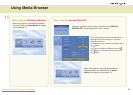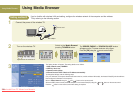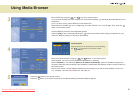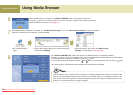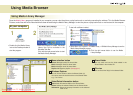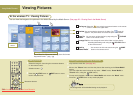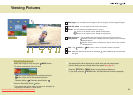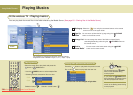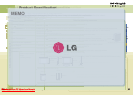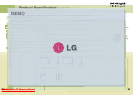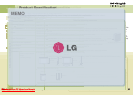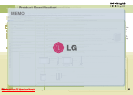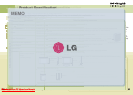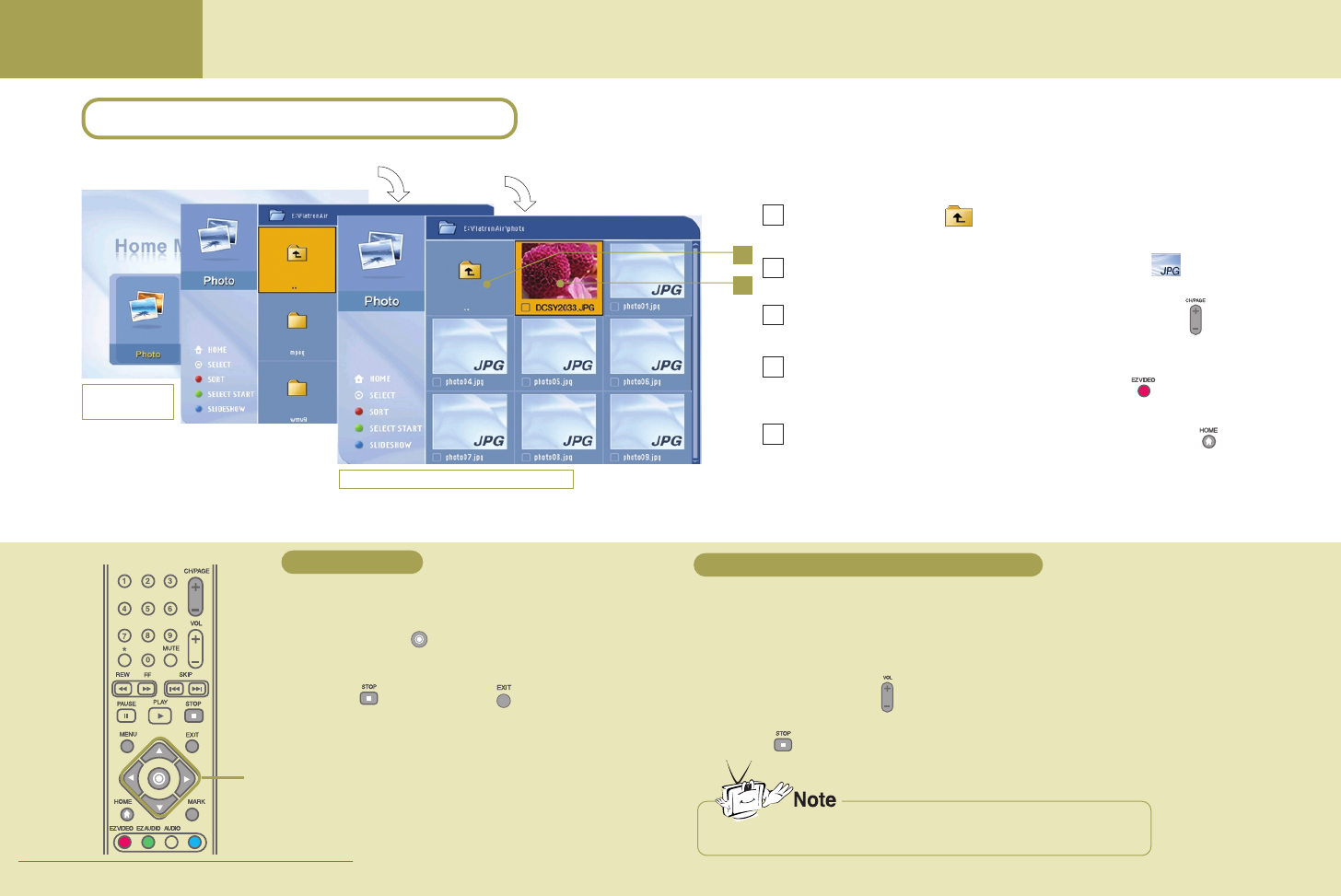
Using Media Browser
Viewing Pictures
You can view the images or the pictures in the folder shared by the Media Server. (See page 53 – Sharing files in the Media Server)
1
2
Moving up Select the icon using the movement buttons on the remote
control to move to the upper folder.
Preview You can preview the pictures in the folder. The image will
appear if the picture does not contain the preview information.
Page Up You can move up/down the list by page using the CH/PAGE
/Down button on the remote control.
Arrange List You can arrange the name of the folder or picture files by
ascending/descending order using the EZ VIDEO button
on the remote control.
Back to You can move to the home screen using the HOME
‘Home Media’ button on the remote control.
1
2
3
4
5
Home Media
screen
Viewings the images in the folder
The wireless TV supports the following picture file formats.
Supported format : *.jpeg, *.jpg
Select the image to view using the movement buttons
on the remote control.
Selection button:
Press the
STOP button or EXIT button to move
back to the picture list.
Movement buttons
Play back the music file. (See page 56.)
Move to the ‘Picture’ menu and view the picture after returning to the ‘Home Media’
screen.
(You can adjust the sound volume at any menu – ‘Music’ menu, ‘Home Media’ or
‘Picture’ menu, using the VOL button.)
To stop music playback, return to the ‘Home Media’ and move to the ‘Music’ menu.
Press the STOP button to stop music playback.
Viewing pictures
Viewing pictures while listening to the music
1
2
1
2
3
At the wireless TV : Viewing Pictures
File arrangement will be disabled during music playback.
54
Downloaded From TV-Manual.com Manuals