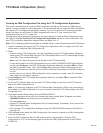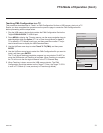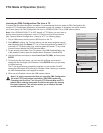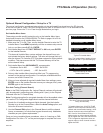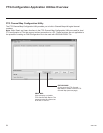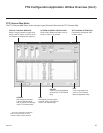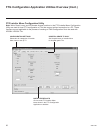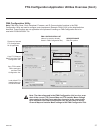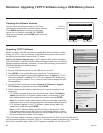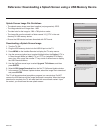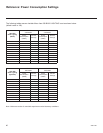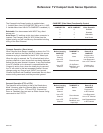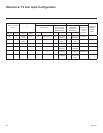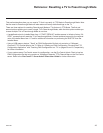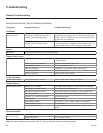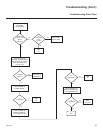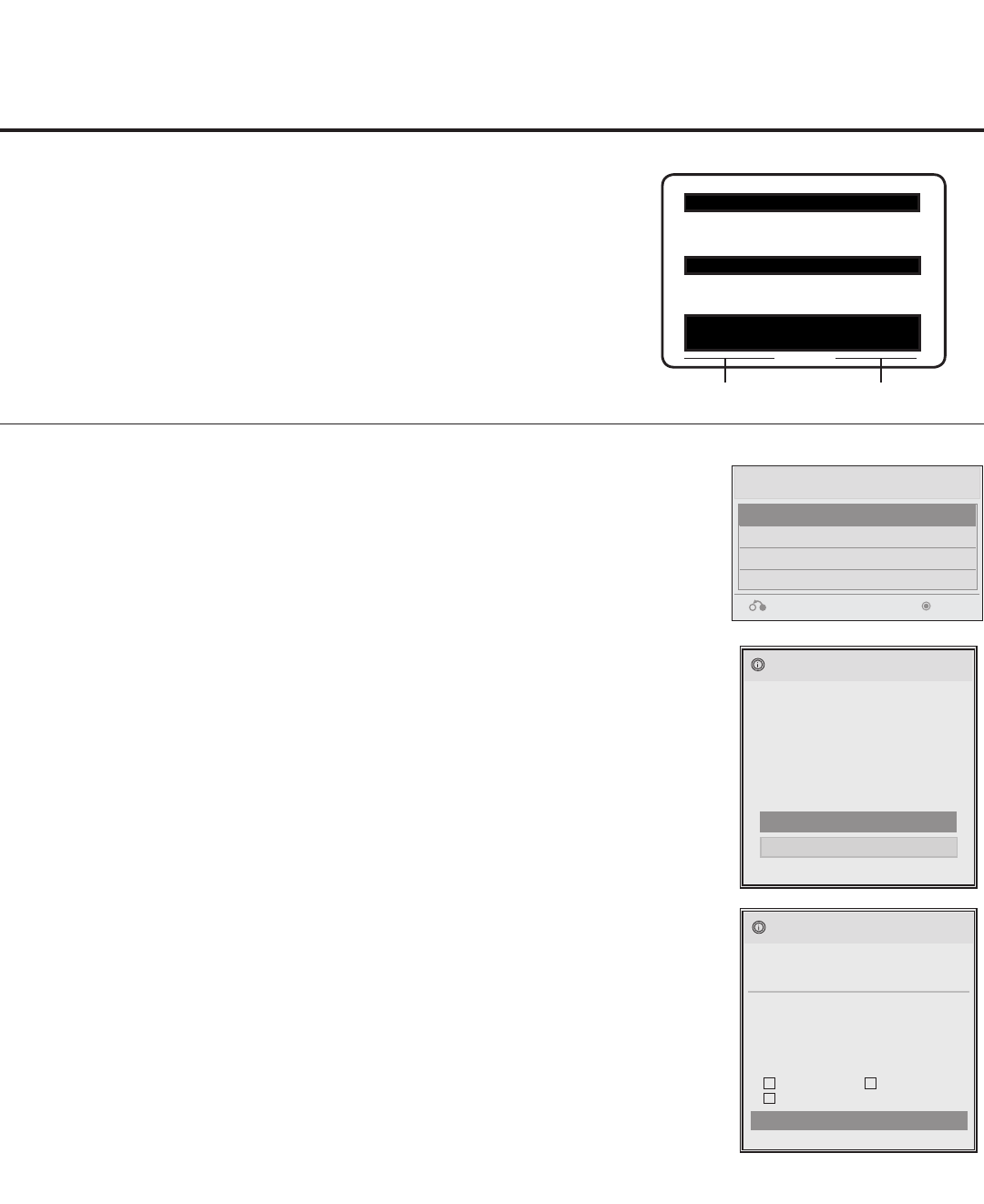
38
206-4185
Reference: Upgrading TV/PTC Software using a USB Memory Device
Upgrading TV/PTC Software
Before you begin, note that the software upgrade les must be stored in a folder
named “LG_DTV” in the root directory of the USB memory device. Also, ensure
the USB device has been formatted with FAT format.
Note for TV Software Upgrade only: If the TV detects a later version of software
on the USB device, it will automatically display a dialog from which you can start the
software upgrade immediately. Otherwise, you can close the dialog, and access the
USB Download Menu as described below.
1. Turn the TV ON.
2.
Plug the USB memory device into the USB IN port on the TV.
3.
Press MENU on the Installer Remote to display the TV setup menus.
4. Use the arrow navigation keys to select/highlight either the Option (if TV is in
Pass-through Mode) or Lock (if TV is in FTG or LodgeNet PPV Mode) menu
icon; then, press the number “7” key a total of seven times to display the USB
Download Menu.
5. Use the Up/Down arrow keys to select Upgrade TV Software or Upgrade
PTC Software, as applicable, and then press ENTER.
6. Select the appropriate option(s), depending on the type of upgrade you are
performing:
• TV Software Upgrade: (See screen samples at right.) Select TV Software
Update from the rst TV Software Update window. In the second TV Soft-
ware Update window, select the update le to install and press ENTER.
Note: Do not select Forced Update options unless you have been specically
instructed to do so or have previous experience with Expert Software Updates.
• PTC Software Upgrade: In the PTC Software Update window, select the
update le to install and press ENTER.
Note: The PTC Software Update window is similar to the second TV Soft-
ware Update window, though there are no Forced Update options. Current
software version information is shown at the top and update les on the USB
device are listed at the bottom of the window.
Checking the Software Versions
You can check the software versions of the TV by
accessing the Installer Menu with the Installer Remote:
Press MENU repeatedly until the on-screen setup
menus lock up, and then press 9-8-7-6 + ENTER.
When you are finished, press ENTER again to exit the
Installer Menu.
Typical TV
Installer Menu
CPU VersionPTC Version
TV Software Update (Expert)
TV Software Update
LOGO Image Download
TV Software Update (Expert)
[ Current TV Software Version Information ]
EPK : 03.23.00
xxLD330H_v1_11_RevNo1000_USB
The following software files are found in the memory card.
Select the file you want to download to this TV
or press EXIT to cancel the update.
EPK : 03.25.00
[ Forced Update Option ]
Ext. MICOM SPI Boot
LOGO Image
[ Current PTC Software Version Information ]
TXT : V1.00.00
xxLD330H_v1.00.001
The following software files are found in the memory card.
TV Software Update (Expert)
Splash Image 1366 X 768 ProCentric
The following software files are found in the memory card.
Select the file you want to download to this TV
or press EXIT to cancel the update.
TV Software Update (Expert)
TV Software Update
LOGO Image Download
Upgrade PTC Software
The following update files are found in the USB device.
Select the file you want to apply to update this TV
or press EXIT to cancel the update.
The following update files are found in the USB device.
Select the file you want to apply to update this TV
or press EXIT to cancel the update.
TV Software Update (Expert)
TV Software Update
LOGO Image Download
TV Software Update (Expert)
[ Current TV Software Version Information ]
EPK : 03.23.00
xxLD330H_v1_11_RevNo1000_USB
The following software files are found in the memory card.
Select the file you want to download to this TV
or press EXIT to cancel the update.
EPK : 03.25.00
[ Forced Update Option ]
Ext. MICOM SPI Boot
LOGO Image
[ Current PTC Software Version Information ]
TXT : V1.00.00
xxLD330H_v1.00.001
The following software files are found in the memory card.
TV Software Update (Expert)
Splash Image 1366 X 768 ProCentric
The following software files are found in the memory card.
Select the file you want to download to this TV
or press EXIT to cancel the update.
TV Software Update (Expert)
TV Software Update
LOGO Image Download
Upgrade PTC Software
The following update files are found in the USB device.
Select the file you want to apply to update this TV
or press EXIT to cancel the update.
The following update files are found in the USB device.
Select the file you want to apply to update this TV
or press EXIT to cancel the update.
The TV will show update completion progress in a new window. Do NOT remove the USB device
until the software upgrade is complete. When a TV software upgrade is complete, the TV will reset
itself with an automatic restart. When a PTC upgrade is complete, the TV will turn OFF.
USB Download Menu
Upgrade TV Software
Upgrade PTC Software
Teach To TV (TLL)
Teach To TV (FMA)
Return Enter
xxLD330H PTC INSTALLER MENU
000 INSTALLER SEQ 000
UPN 000-000-000-000 ASIC 20E7
PTC V1.00.001 CPU V3.06.00