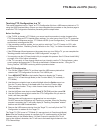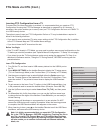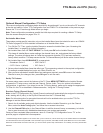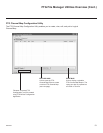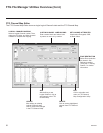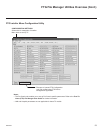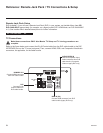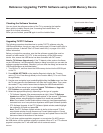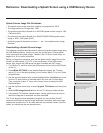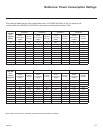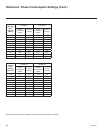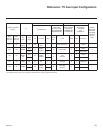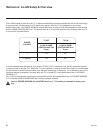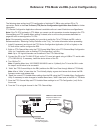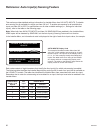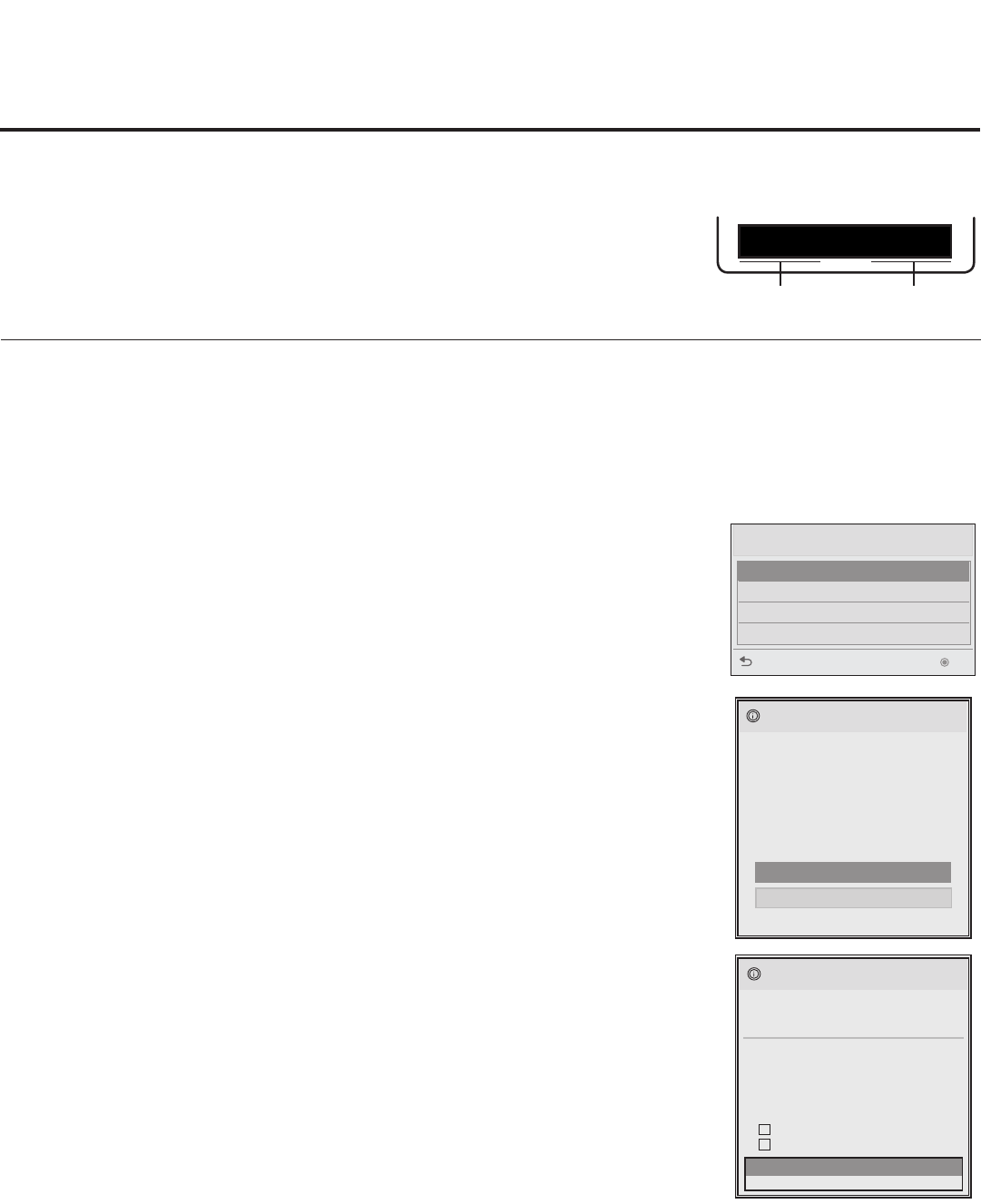
55
206-4232
Reference: Upgrading TV/PTC Software using a USB Memory Device
TV Software Update (Expert)
TV Software Update
LOGO Image Download
TV Software Update (Expert)
[ Current TV Software Version Information ]
EPK : 03.34.00
xxLP645H_v3_35_USB
The following software files are found in the memory card.
Select the file you want to download to this TV
or press EXIT to cancel the update.
EPK : 03.35.00
[ Forced Update Option ]
SPI Boot
LOGO Image
TXT : V1.00.017
xxLP645H_v1.00.18
The following software files are found in the memory card.
TV Software Update (Expert)
Splash Image 1360 X 768 ProCentric
The following software files are found in the memory card.
Select the file you want to download to this TV
or press EXIT to cancel the update.
TV Software Update (Expert)
TV Software Update
LOGO Image Download
Upgrade PTC Software
TV Software Update (Expert)
TV Software Update
LOGO Image Download
TV Software Update (Expert)
[ Current TV Software Version Information ]
EPK : 03.34.00
xxLP645H_v3_35_USB
The following software files are found in the memory card.
Select the file you want to download to this TV
or press EXIT to cancel the update.
EPK : 03.35.00
[ Forced Update Option ]
SPI Boot
LOGO Image
TXT : V1.00.017
xxLP645H_v1.00.18
The following software files are found in the memory card.
TV Software Update (Expert)
Splash Image 1360 X 768 ProCentric
The following software files are found in the memory card.
Select the file you want to download to this TV
or press EXIT to cancel the update.
TV Software Update (Expert)
TV Software Update
LOGO Image Download
Upgrade PTC Software
The TV will show update completion progress in a new window. Do NOT remove
the USB device until the software upgrade is complete. When a TV or PTC software
upgrade is complete, the TV will reset itself with an automatic restart.
USB Download Menu
Upgrade TV Software
Upgrade PTC Software
Teach To TV (TLL)
Teach To TV (TLX)
Previous OK
Upgrading TV/PTC Software
The following procedure describes how to update TV/PTC software using the
USB Download Menu, though you may also use the new LG Smart Install utility to
upgrade software, if desired. See “LG Smart Install Utility” on pages 18 to 19 for
further information.
Before you begin this procedure, note that the software upgrade les must be
stored in a folder named “LG_DTV” in the root directory of the USB memory
device. Also, ensure the USB device has been formatted with FAT format.
Note for TV Software Upgrade only: If the TV detects a later version of software
on the USB device, it will automatically display a dialog from which you can start the
software upgrade immediately. Otherwise, you can close the dialog, and access the
USB Download Menu as described below.
1. Turn ON the TV, and then insert the USB memory device into the USB IN port
on the TV.
2.
Press MENU SETTINGS on the Installer Remote to display the TV setup
menus (TV is in Pass-through Mode) or the Function Menu (TV is not in Pass-
through Mode).
3. Use the arrow navigation keys to select/highlight either the Option menu icon from
the TV setup menus or the Lock menu icon from the Function Menu. Then, press
the number “7” key a total of seven times to display the USB Download Menu.
4. Use the Up/Down arrow keys to select Upgrade TV Software or Upgrade
PTC Software, as applicable, and press OK.
5. Select the appropriate option(s), depending on the type of upgrade:
• TV Software Upgrade: (See screen samples at right.) Select TV Software
Update from the rst TV Software Update window. In the second TV Software
Update window, select/highlight the update le to install and press OK.
Note: Do not select Forced Update options unless you have been specically
instructed to do so or have previous experience with Expert Software Updates.
• PTC Software Upgrade: In the PTC Software Update window, select/highlight
the update le to install and press OK.
Note: The PTC Software Update window is similar to the second TV Soft-
ware Update window, though there are no Forced Update options. Current
software version information is shown at the top and update les on the USB
device are listed at the bottom of the window.
Checking the Software Versions
You can check the software versions of the TV by accessing the Installer
Menu with the Installer Remote (see “Accessing the Installer Menu” on
page 20 for further information).
When you are finished, press OK again to exit the Installer Menu.
Typical Installer Menu Footer
CPU VersionPTC Version
UPN 000-000-000-000 ASIC D279
PTC V1.00.022 CPU V3.35.00