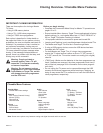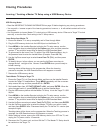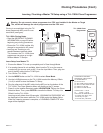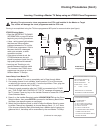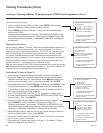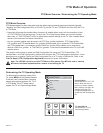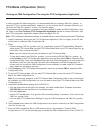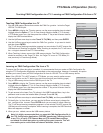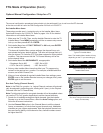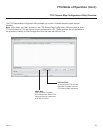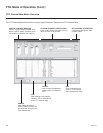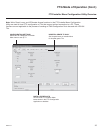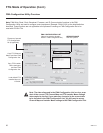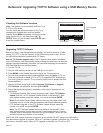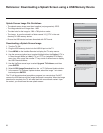31
206-4177
FTG Mode of Operation (Cont.)
Teaching FMA Confi guration to a TV / Learning an FMA Confi guration File from a TV
Teaching FMA Configuration to a TV
1. Plug the USB memory device that contains the FMA Con guration le into the Target
LD310H TV USB IN port.
2. Press MENU to display the TV setup menus, use the arrow navigation keys to select/
highlight either the Option (if TV is in Pass-through Mode) or Lock (if TV is already
in FTG Mode) menu icon, and then press the number “7” key a total of seven times to
display the USB Download Menu.
3. Use the Up/Down arrow keys to select Teach To TV (FMA), and then press ENTER.
4. Use the Up/Down arrow keys to select the FMA Con guration le you want to install,
and then press ENTER.
The TV will show Teaching completion progress in a new window. Do NOT remove the
USB device until Teaching is complete. When Teaching is complete, the TV will tune to
the rst logical channel in the FTG Channel Map.
5. When Teaching is done, remove the USB memory device. The FMA Configuration
should be resident on the Target TV. Also, the Target TV is now in FTG Mode (if it
was previously in Pass-through Mode).
Teach To TV (FMA)
xx0BAL-PLAT200001.FMA
Return Enter
USB Download Menu
Upgrade TV Software
Upgrade PTC Software
Teach To TV (TLL)
Teach To TV (FMA)
Return Enter
Teach To TV
UPDATING...
Do not unplug!
!
50%
Note: If the LD310H TV is NOT already in FTG Mode, you may need to perform some
manual configuration on the TV before you start this procedure (see following page).
1. Plug a USB memory device into the USB IN port on the TV.
2. Press MENU to display the TV setup menus, use the arrow navigation keys to select/
highlight either the Option (if TV is in Pass-through Mode) or Lock (if TV is already
in FTG Mode) menu icon, and then press the number “7” key a total of seven times to
display the USB Download Menu.
3. To gain access to the Learn From TV options in the USB Download Menu, key in the
password used to enter the Installer Menu (Example: Press 9-8-7-6).
4. Use the Up/Down arrow keys to select Learn From TV (FMA), and then press ENTER.
5. To identify the le from others, you can use the Up/Down arrow keys to change the
last ve digits of the lename. Press ENTER when you are ready to initiate Learning.
The TV will show Learning completion progress in a new window. Do NOT remove the
USB device until Learning is complete. When Learning is complete, the USB Download
Menu will reappear on screen.
6. When you are nished, remove the USB memory device.
Learn From TV (FMA)
Select the le name and press OK to start
xx0BAL-PLAT200001.FMA
Return
Enter
►
►
USB Download Menu
Upgrade TV Software
Upgrade PTC Software
Teach To TV (TLL)
Teach To TV (FMA)
Learn From TV (TLL)
Learn From TV (FMA)
Return Enter
Learn From TV
UPDATING...
Do not unplug!
!
25%
Note: It is highly recommended that you open this FMA Configuration file in
the FTG Configuration Application—BEFORE transferring (Teaching) the file
to any TVs—to verify FTG Channel Map and FTG Installer Menu settings
and enable Pro:Idiom decryption by marking Encrypted channels. This will
also enable you to confirm and add channel attributes, labels, etc.
Learning an FMA Configuration File from a TV
To ensure that Pro:Idiom decryption is enabled, it is recommended that you create an FMA Configuration file
using the FTG Configuration Application as described on the previous page. However, if necessary, this option
enables you to save (Learn) an FMA Configuration file from an LD310H TV to a USB memory device.