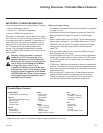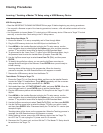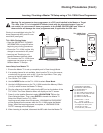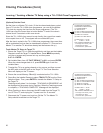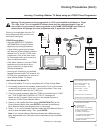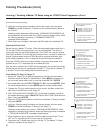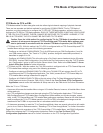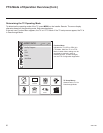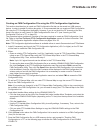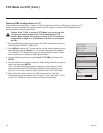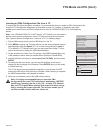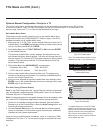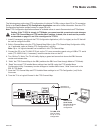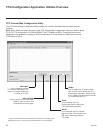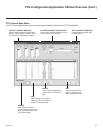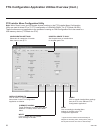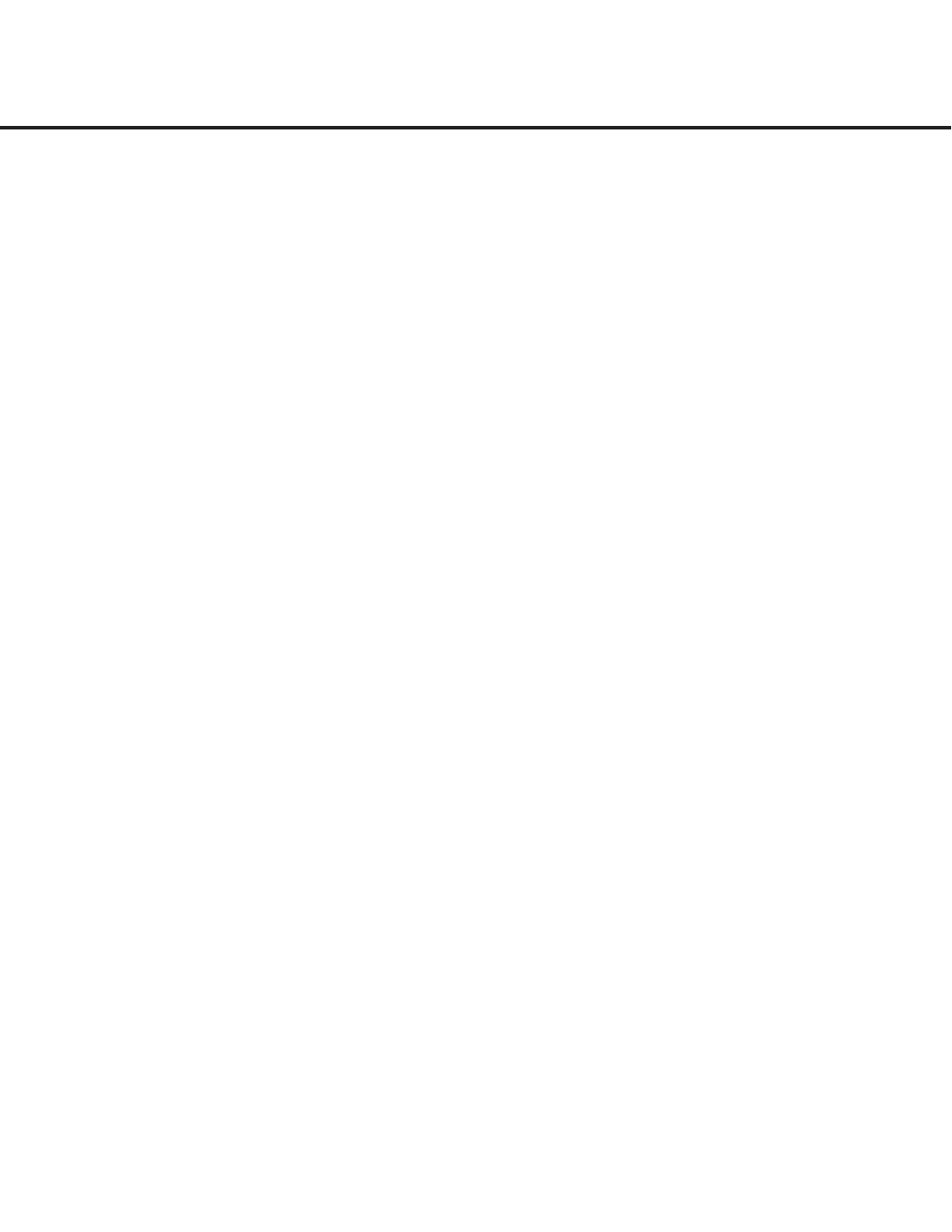
31
206-4186
FTG Mode via CPU
Creating an FMA Conguration File using the FTG Conguration Application
This section describes how to create an FMA Conguration le that can be saved to a USB memory
device. In order to enable Pro:Idiom decryption, it is recommended that you create an FMA Conguration
le using the FTG Conguration Application. However, if you do not know the RF channels at the site,
there is an option to save (Learn) an FMA Conguration le from a TV (see “
Learning an FMA
Configuration File from a TV” on
page 33).
The procedure below provides an overview of the steps required to create an FMA Configuration (.fma)
file. Refer to the Free-To-Guest (FTG) Configuration Application manual for further information. See
also FTG Configuration Application sample screens on pages 36 to 39.
Note: FTG Configuration Application software is available online at: www.LGcommercial.com/FTGsoftware.
1. Install (if necessary) and launch the FTG Configuration Application (v5.0.0 or higher) on the PC that
will be used to create the FMA Configuration file.
2. Either:
• Open an existing FTG Conguration (.rml) le, if applicable, to use its FTG Channel Map. Otherwise,
create a new FTG Channel Map using the FTG Channel Map Editor in the FTG Channel Map
Conguration Utility. Then, continue with step 3.
Note: Up to 141 logical channels can be defined in the FTG Channel Map.
• To view and/or base a new FMA Conguration le on an existing LD340H/LD345H FMA Conguration
le, click Congure in the FTG Configuration Application menu bar, and select FMA to access the
FMA Configuration Utility. Then, click the Open button above the FMA Configuration List, and double-
click the desired (.fma) file. A list of the file’s contents will be displayed in the FMA Configuration List
window, and you can edit the FMA Configuration List as necessary to create a new file. Proceed to
step 4 when you are ready to continue.
3. Click Configure in the FTG Configuration Application menu bar, and select FMA to access the FMA
Configuration Utility.
4. To add an FTG Channel Map, click >> under FTG Channel Map to copy the current FTG Channel
Map to the FMA Configuration List.
Note: If you make any change(s) in the FTG Channel Map Configuration Utility to the current data to
be included in the FMA Configuration List, you will need to recopy the FTG Channel Map to the FMA
Configuration List.
5. Load default Installer Menu settings for the LD340H/LD345H TV:
• Click the down arrow at the right of the Chassis eld under Installer Menu Templates, and select the
appropriate LD340H/LD345H option (depending on the TV size) from the drop-down list of available
models.
• Click the Load button.
• Use the FTG Installer Menu Conguration Utility to modify settings, if necessary. Then, return to the
FMA Conguration Utility.
• Click >> under FTG Installer Menu Settings to copy the LD340H/LD345H settings to the FMA
Conguration List.
6. Click the Save button above the FMA Configuration List to save its contents to an FMA Configuration
(.fma) file for later use.
7. Save the FMA Configuration file to a USB memory device, and proceed to “Teaching FMA
Configuration to a TV” on the following page to transfer the FMA Configuration file to an LD340H/
LD345H TV.