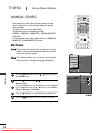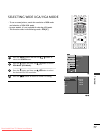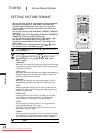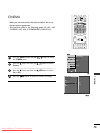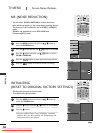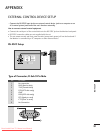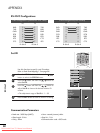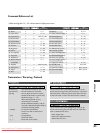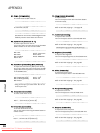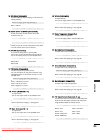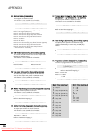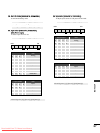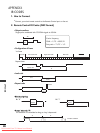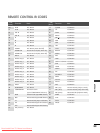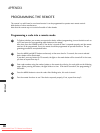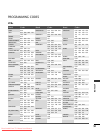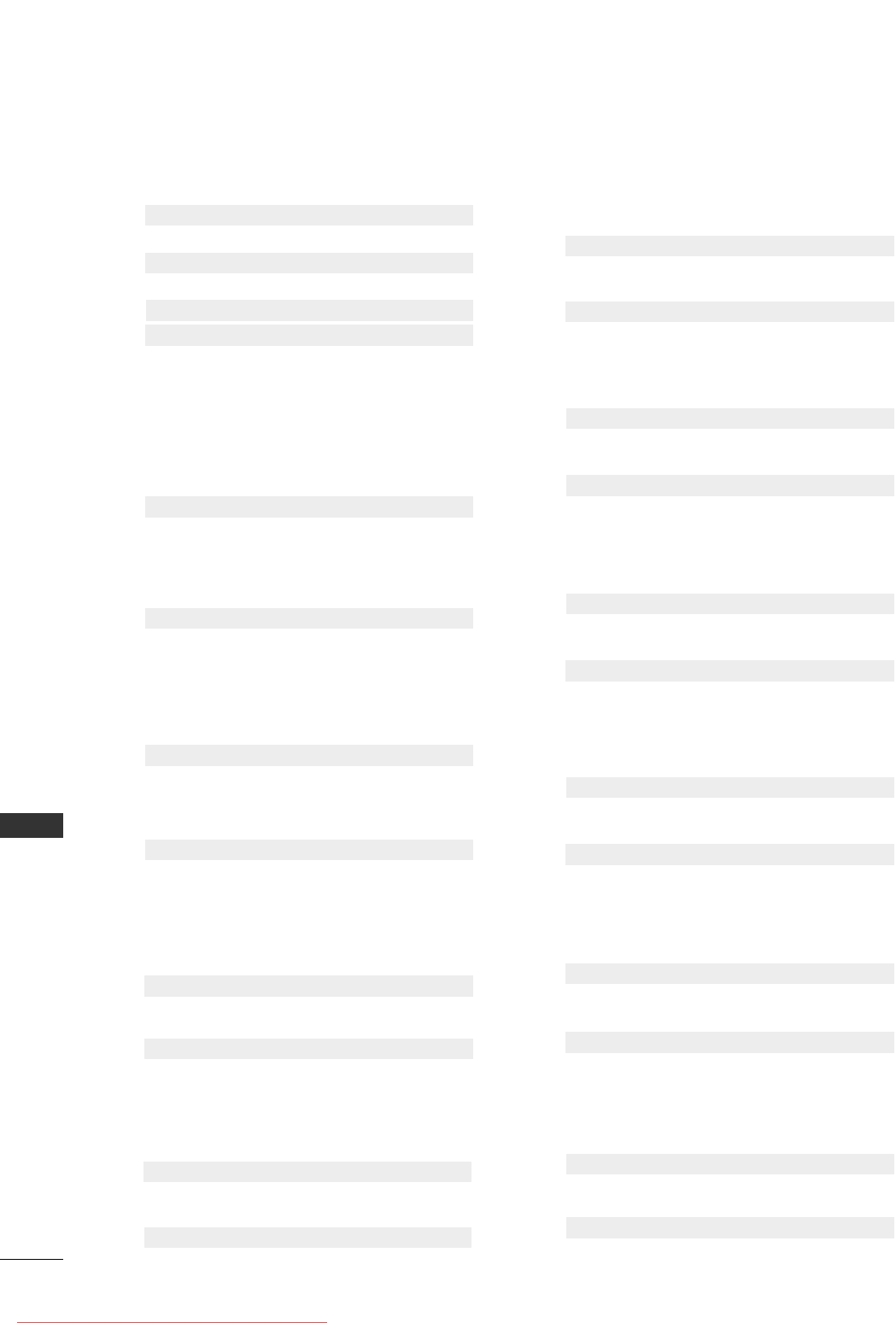
APPENDIX
84
APPENDIX
0011.. PPoowweerr ((CCoommmmaanndd22::aa))
To control Power On/Off of the set.
Data 0 : Power Off Data 1 : Power On
Transmission [k][a][ ][Set ID][ ][Data][Cr]
Acknowledgement [a][ ][Set ID][ ][OK][Data][x]
To show Power On/Off.
Transmission [k][a][ ][Set ID][ ][FF][Cr]
* In a like manner, if other functions transmit ‘FF’
data based on this format, Acknowledgement data
feedback presents status about each function.
Acknowledgement [a][ ][Set ID][ ][OK][Data][x]
0033.. AAssppeecctt RRaattiioo ((CCoommmmaanndd22::cc)) ((MMaaiinn ppiiccttuurree ssiizzee))
To adjust the screen format. (Main picture format)
You can also adjust the screen format using the ARC
(Aspect Ratio Control) button on remote control or
in the SCREEN menu.
Date 1: Normal screen (4:3)
Date 2: Wide screen (16:9)
Date 3: Horizon (Spectacle)
Date 4: Zoom
Date 6: Original
Date 7: 14:9
Date 8: Full
Transmission [k][c][ ][Set ID][ ][Data][Cr]
Acknowledgement [c][ ][Set ID][ ][OK][Data][x]
* Using the PC input, you select either 16:9 or 4:3
screen aspect ratio.
0044.. SSccrreeeenn MMuuttee ((CCoommmmaanndd22::dd))
To select screen mute on/off.
Data 0 : Screen mute off (Picture on)
Data 1 : Screen mute on (Picture off)
Transmission [k][d][ ][Set ID][ ][Data][Cr]
Acknowledgement [d][ ][Set ID][ ][OK][Data][x]
0055.. VVoolluummee MMuuttee ((CCoommmmaanndd22::ee))
To control volume mute on/off.
You can also adjust mute using the MUTE button on
remote control.
Data 0 : Volume mute on (Volume off)
Data 1 : Volume mute off (Volume on)
Transmission [k][e][ ][Set ID][ ][Data][Cr]
Acknowledgement [e][ ][Set ID][ ][OK][Data][x]
0022.. IInnppuutt SSeelleecctt ((CCoommmmaanndd 22 :: bb))
To select input source for the set.
You can also select an input source using the INPUT
SELECT button on the set's remote control.
Date 0: TV
Date 1: AV1
Date 2: AV2
Date 3: S-Video2
Date 4: AV3
Date 5: AV4
Date 6: Component
Date 7: RGB
Date 8: HDMI/DVI
Transmission [k][b][ ][Set ID][ ][Data][Cr]
Acknowledgement [b][ ][Set ID][ ][OK][Data][x]
0066.. VVoolluummee CCoonnttrrooll ((CCoommmmaanndd22::ff))
To adjust volume.
You can also adjust volume with the volume buttons
on remote control.
Data Min : 0 ~ Max : 64
Refer to ‘Real data mapping 1 ’. See page 86
Transmission [k][f][ ][Set ID][ ][Data][Cr]
Acknowledgement [f][ ][Set ID][ ][OK][Data][x]
0077.. CCoonnttrraasstt ((CCoommmmaanndd22::gg))
To adjust screen contrast.
You can also adjust contrast in the PICTURE menu.
Data Min : 0 ~ Max : 64
Refer to ‘Real data mapping 1’. See page 86
Transmission [k][g][ ][Set ID][ ][Data][Cr]
Acknowledgement [g][ ][Set ID][ ][OK][Data][x]
0088.. BBrriigghhttnneessss ((CCoommmmaanndd22::hh))
To adjust screen brightness.
You can also adjust brightness in the PICTURE menu.
Data Min : 0 ~ Max : 64
Refer to ‘Real data mapping 1’. See page 86
Transmission [k][h][ ][Set ID][ ][Data][Cr]
Acknowledgement [h][ ][Set ID][ ][OK][Data][x]
0099.. CCoolloouurr ((CCoommmmaanndd22::ii))
To adjust the screen colour.
You can also adjust colour in the PICTURE menu.
Data Min : 0 ~ Max : 64
Refer to ‘Real data mapping 1’. See page 86
Transmission [k][i][ ][Set ID][ ][Data][Cr]
Acknowledgement [i][ ][Set ID][ ][OK][Data][x]
1100.. TTiinntt ((CCoommmmaanndd22::jj)) ((ooppttiioonn))
To adjust the screen tint.
You can also adjust tint in the PICTURE menu.
Data Red : 0 ~ Green : 64
Refer to ‘Real data mapping 1’. See page 86
Transmission [k][j][ ][Set ID][ ][Data][Cr]
Acknowledgement [j][ ][Set ID][ ][OK][Data][x]
1111.. SShhaarrppnneessss ((CCoommmmaanndd22::kk))
To adjust the screen sharpness.
You can also adjust sharpness in the PICTURE menu.
Data Min: 0 ~ Max: 64
Refer to ‘Real data mapping 1’. See page 86
Transmission [k][k][ ][Set ID][ ][Data][Cr]
Acknowledgement [k][ ][Set ID][ ][OK][Data][x]
Downloaded From TV-Manual.com Manuals