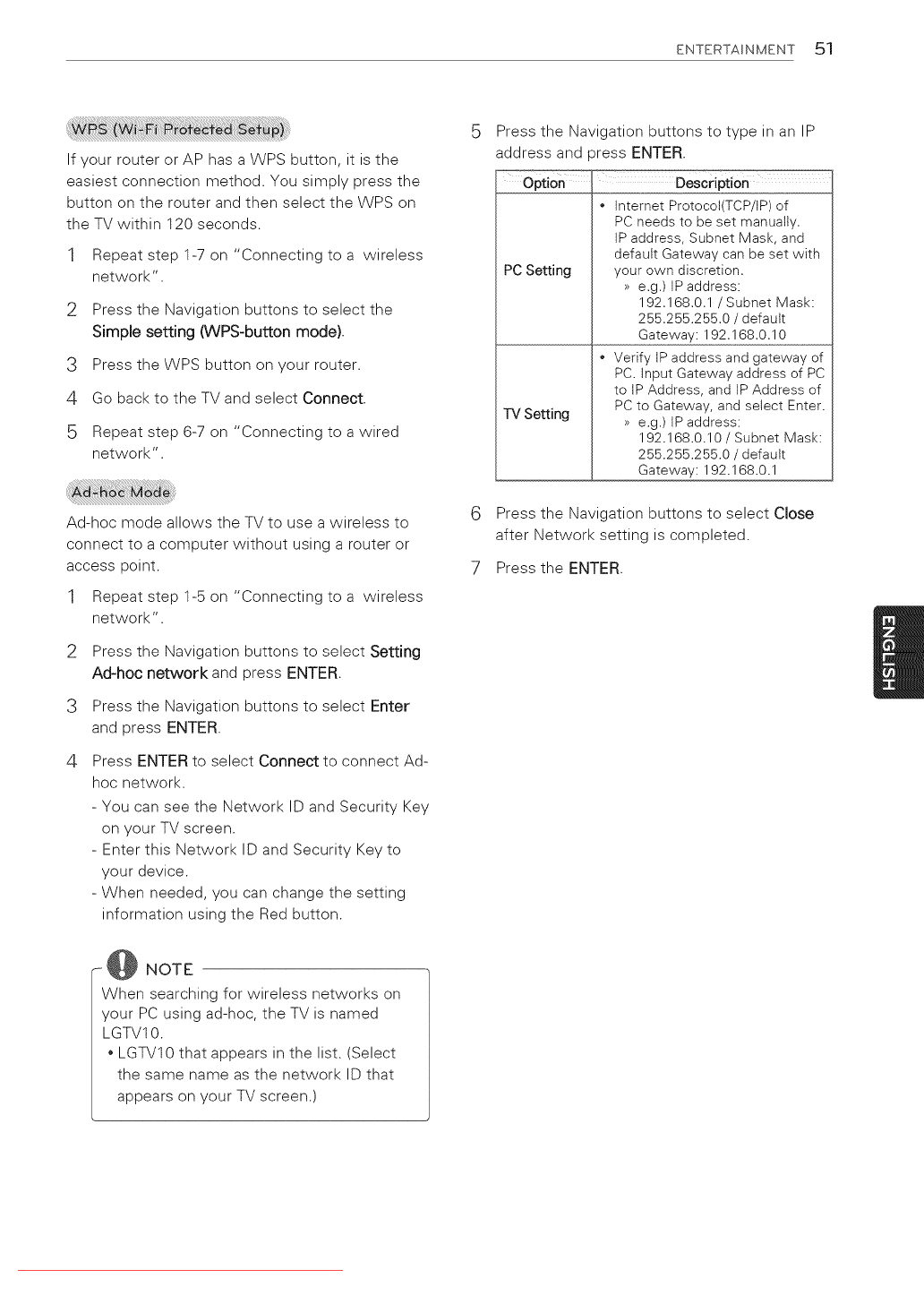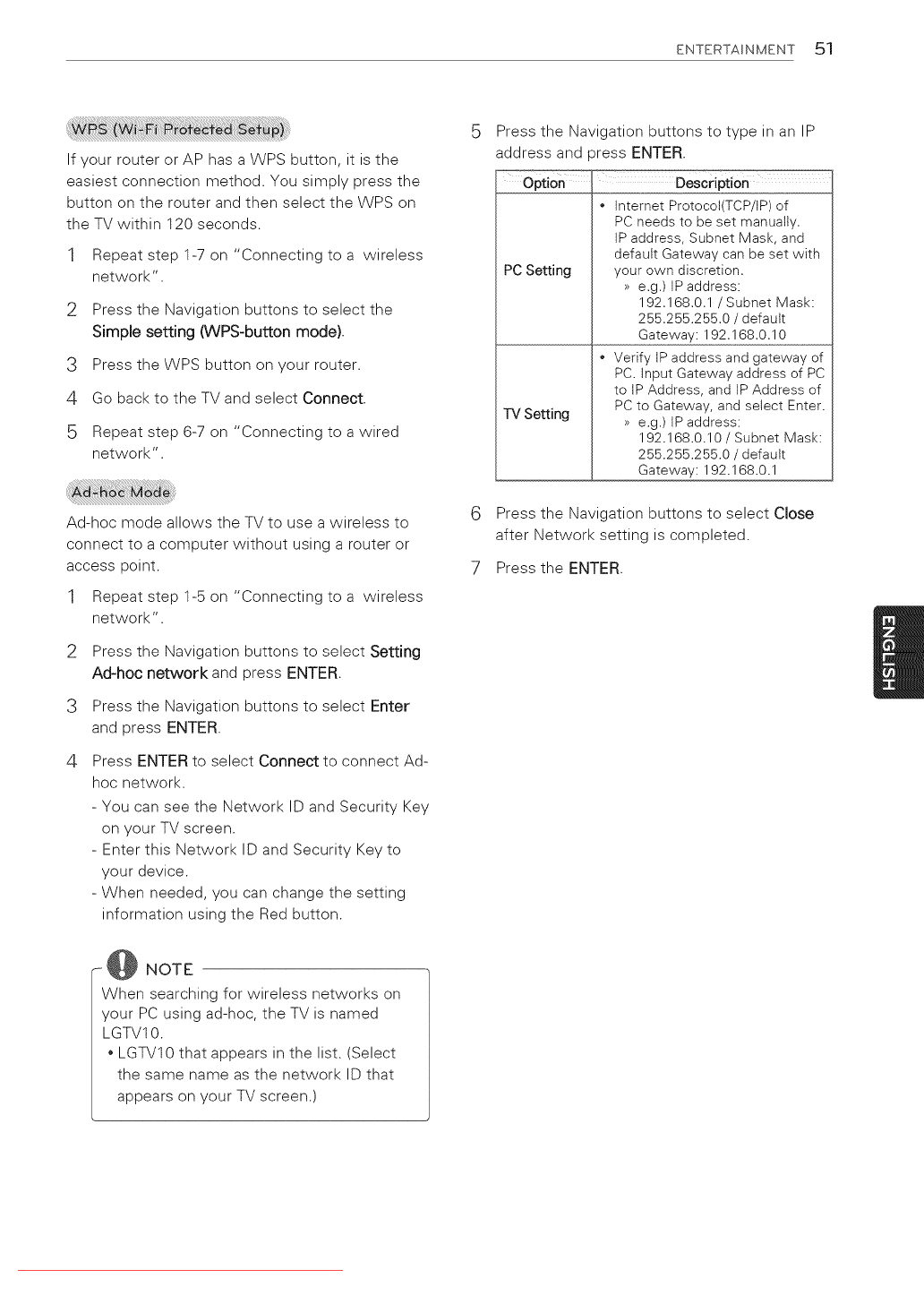
ENTERTAINMENT 51
If your router or AP has a WPS button, it is the
easiest connection method. You simply press the
button on the router and then select the WPS on
the TV within 120 seconds.
1 Repeat step 1-7 on "Connecting to a wireless
network".
2 Press the Navigation buttons to select the
Simple setting (WPS-button mode).
3 Press the WPS button on your router.
4 Go back to the TV and select Connect.
5 Repeat step 6-7 on "Connecting to a wired
network".
Ad-hoc mode allows the TV to use a wireless to
connect to a computer without using a router or
access point.
1 Repeat step 1-5 on "Connecting to a wireless
network".
2
3
4
Press the Navigation buttons to select Setting
Ad-hoc network and press ENTER.
Press the Navigation buttons to select Enter
and press ENTER.
Press ENTER to select Connect to connect Ad-
hoc network.
- You can see the Network ID and Security Key
on your TV screen.
- Enter this Network ID and Security Key to
your device.
- When needed, you can change the setting
information using the Red button.
@ NOTE
When searching for wireless networks on
your PC using ad-hoc, the TV is named
LGTV10.
LGTV10 that appears in the list. (Select
the same name as the network ID that
appears on your TV screen.)
Press the Navigation buttons to type in an IP
address and )ress ENTER.
Optio_ _ Description
• Internet Protocol(TCP/IP) of
PC needs to be set manually.
IP address, Subnet Mask, and
default Gateway can be set with
PC Setting your own discretion.
>>e.g.) IP address:
192.168.0.1 / Subnet Mask:
255.255.255.0 / default
Gateway: 192.168.0.10
• Verify IPaddress and gateway of
PC. input Gateway address of PC
to IP Address, and IP Address of
PC to Gateway, and select Enter.
TV Setting >>e.g.) IP address:
192.168.0.10 / Subnet Mask:
255.255.255.0 / default
Gateway: 192.168.0.1
6 Press the Navigation buttons to select Close
after Network setting is completed.
7 Press the ENTER.
Downloaded From TV-Manual.com Manuals