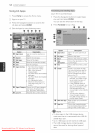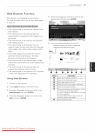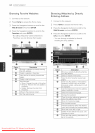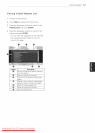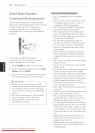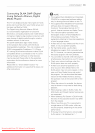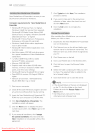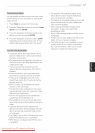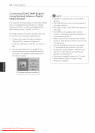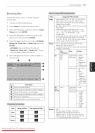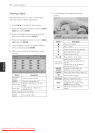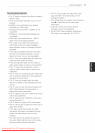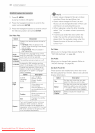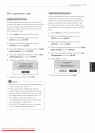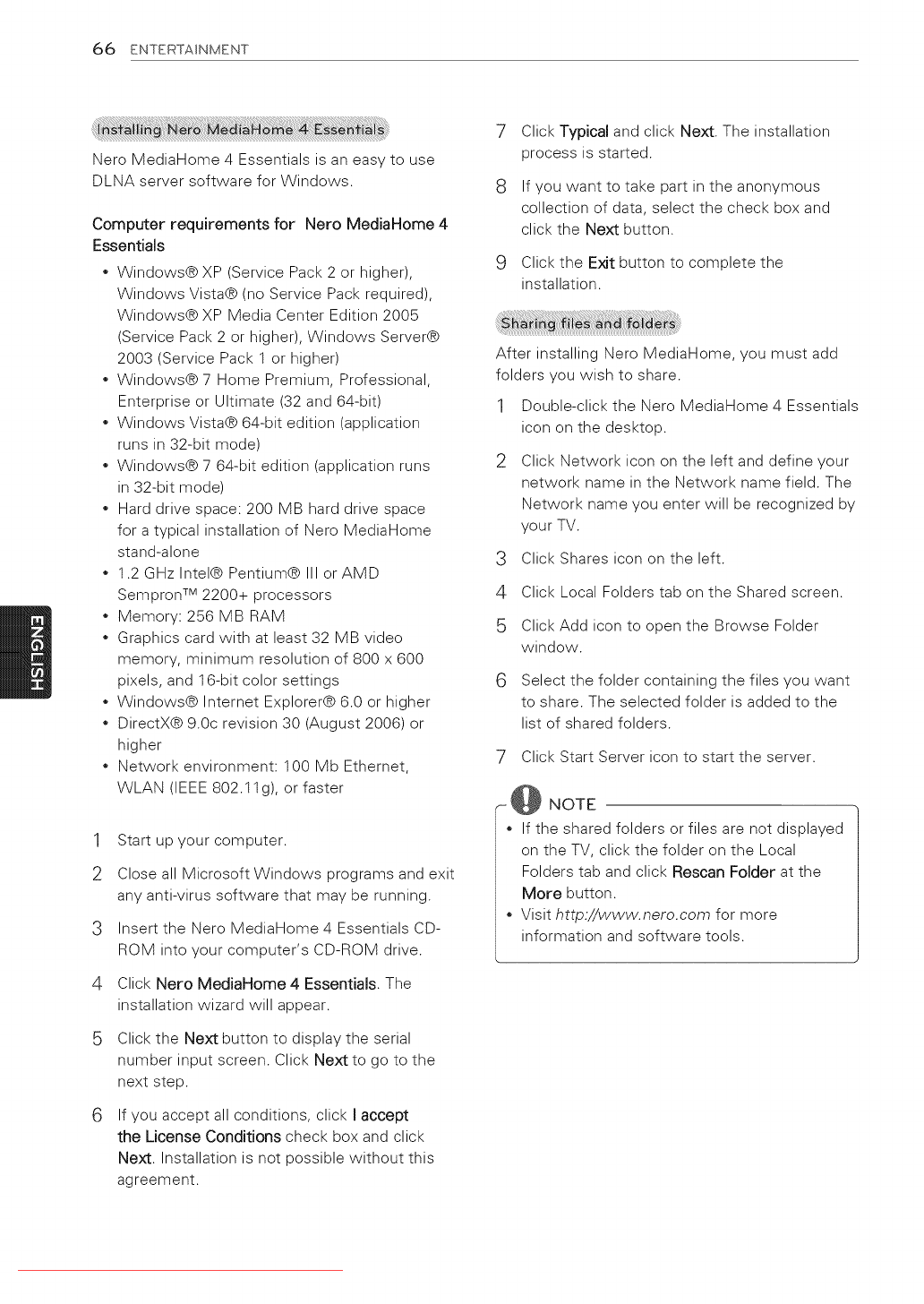
66 ENTERTAINMENT
Nero MediaHome 4 Essentials is an easy to use
DLNA server software for Windows.
Computer requirements for Nero MediaHome 4
Essentials
* Windows@ XP (Service Pack 2 or higher),
Windows Vista@ (no Service Pack required),
Windows@ XP Media Center Edition 2005
(Service Pack 2 or higher), Windows Server@
2003 (Service Pack 1 or higher)
* Windows@ 7 Home Premium, Professional,
Enterprise or Ultimate (32 and 64-bit)
* Windows Vista@ 64-bit edition (application
runs in 32-bit mode)
* Windows@ 7 64-bit edition (application runs
in 32-bit mode)
* Hard drive space: 200 MB hard drive space
for a typical installation of Nero MediaHome
stand-alone
* 1.2 GHz Intel@ Pentium@ III orAMD
Sempron TM 2200+ processors
* Memory: 256 MB RAM
* Graphics card with at least 32 MB video
memory, minimum resolution of 800 x 600
pixels, and 16-bit color settings
* Windows@ Internet Explorer@ 6.0 or higher
* DirectX@ 9.0c revision 30 (August 2006) or
higher
* Network environment: 100 Mb Ethernet,
WLAN (IEEE 802.11@, or faster
1
2
3
4
6
Start up your computer.
Close all Microsoft Windows programs and exit
any anti-virus software that may be running.
Insert the Nero MediaHome 4 Essentials CD-
ROM into your computer's CD-ROM drive.
Click Nero MediaHome 4 Essentials. The
installation wizard will appear.
Click the Next button to display the serial
number input screen. Click Next to go to the
next step.
If you accept all conditions, click Iaccept
the License Conditions check box and click
Next. Installation is not possible without this
agreement.
Click Typical and click Next. The installation
process is started.
If you want to take part in the anonymous
collection of data, select the check box and
click the Next button.
Click the Exit button to complete the
installation.
After installing Nero MediaHome, you must add
folders you wish to share.
1 Double-click the Nero MediaHome 4 Essentials
icon on the desktop.
3
4
5
Click Network icon on the left and define your
network name in the Network name field. The
Network name you enter will be recognized by
your TV.
Click Shares icon on the left.
Click Local Folders tab on the Shared screen.
Click Add icon to open the Browse Folder
window.
6 Select the folder containing the files you want
to share. The selected folder is added to the
list of shared folders.
7 Click Start Server icon to start the server.
_-@ NOTE
If the shared folders or files are not displayed
on the TV, click the folder on the Local
Folders tab and click Rescan Folder at the
More button.
Visit http://www.nero.com for more
information and software tools.
Downloaded From TV-Manual.com Manuals