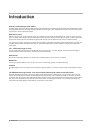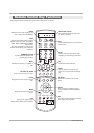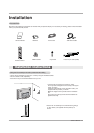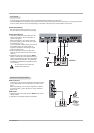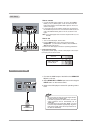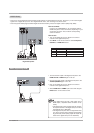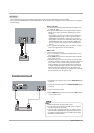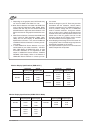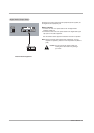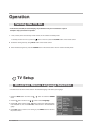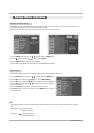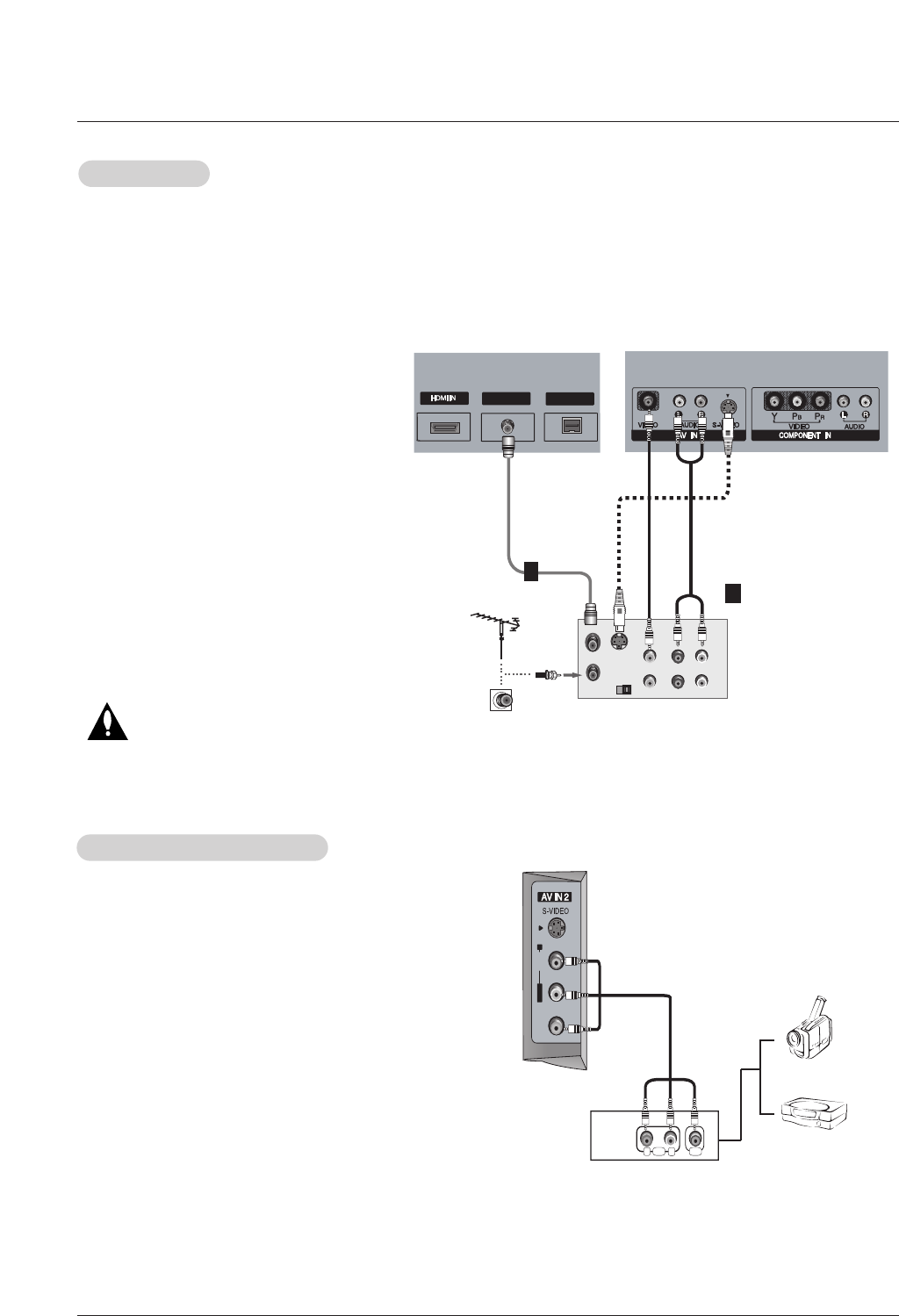
14 Plasma TV
How to connect
Connect the audio and video cables from the external equip-
ment's output jacks to the TV input jacks, as shown in the
figure.
When connecting the TV to external equipment, match the
jack colors (Video = yellow, Audio Left = white, and Audio
Right = red).
How to use
1. Select the input source with using the INPUT button on the
remote control.
2. Operate the corresponding external equipment.
External
External
A/V Source Setup
A/V Source Setup
RL
AUDIO VIDEO
L/MONO
MONO
R
AUDIO
VIDEO
Camcorder
Video Game
Device
- To avoid picture noise (interference), leave an adequate distance between the VCR and TV
- Use the ISM Method (on the Option menu) feature to avoid having a fixed image remain on the screen for a long period of time.
If the 4:3 picture format is used; the fixed images on the sides of the screen may remain visible on the screen.
Connection Option 1
Set VCR output switch to channel 3 or 4 and
then tune the TV to the same channel number.
Connection Option 2
1. Connect the audio and video cables from the
VCR's output jacks to the TV input jacks, as
shown in the figure.
When connecting the TV to VCR, match the
jack colors (Video = yellow, Audio Left = white,
and Audio Right = red).
If you connect an S-VIDEO output from VCR to
the S-VIDEO input, the picture quality is
improved; compared to connecting a regular
VCR to the Video input.
2. Insert a video tape into the VCR and press
PLAY on the VCR. (Refer to the VCR owner’s
manual.)
3. Select the input source with using the INPUT
button on the remote control. Note that this TV
finds the connected input sources automatically
for AV1, AV2 and Component . It is presumed
that RGB1-2 , HDMI1/DVI and HDMI2 sources
are connected.
Do not connect to both Video and
S-Video at the same time.
VCR Setup
VCR Setup
S-VIDEO
OUT
IN
(R) AUDIO (L)
VIDEO
34
OUTPUT
SWITCH
ANT OUT
ANT IN
2
ANTENNA
ANTENNA INANTENNA IN
M.P.IM.P.I
VCR Rear
1
2
or