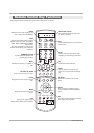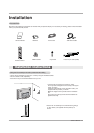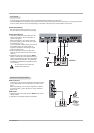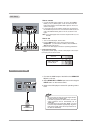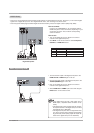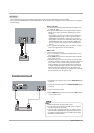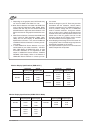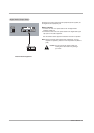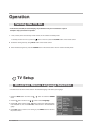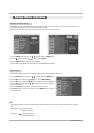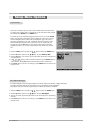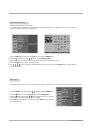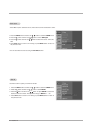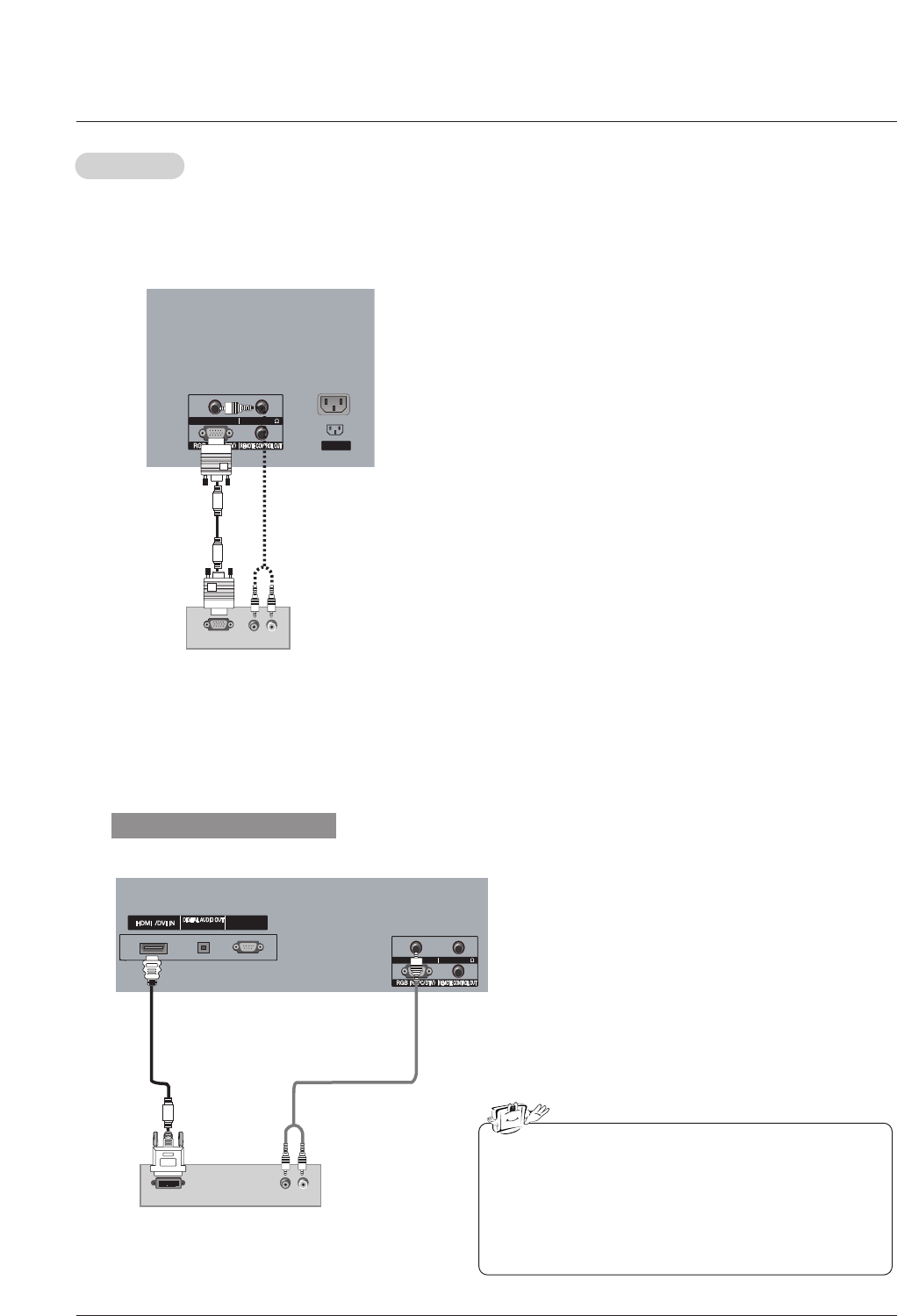
Owner’s Manual 17
PC Setup
PC Setup
- This TV provides Plug and Play capability, meaning that the PC adjusts automatically to the TV's settings.
- The TV perceives 640x480, 60Hz as DTV 480p based on the PC graphic card, change the screen scanning rate for the graphic
card accordingly.
AUDIO IN(RGB/DVI)
SPEAKER OUT(8 )
AUDIO IN(RGB/DVI)AUDIO IN(RGB/DVI)
SPEAKER OUT(8 )SPEAKER OUT(8 )
AC INPUT
(R) AUDIO (L)
RGB-PC OUTPUT
SERVICE ONLY
OPTICAL
1
AUDIO IN(RGB/DVI)AUDIO IN(RGB/DVI)
SPEAKER OUT(8 )SPEAKER OUT(8 )
AUDIO IN(RGB/DVI)
SPEAKER OUT(8 )
(R) AUDIO (L)
DVI-PC OUTPUT
SERVICE ONLYSERVICE ONLY
OPTICALOPTICAL
1 1
When supporting HDMI
1. Connect the DVI output of the PC to the HDMI1/DVI IN jack
on the set.
2. Connect the PC audio output to the AUDIO IN(RGB/DVI) jack
on the set.
3. Turn on the PC and the set.
4. Select HDMI1/DVI input source with using the INPUT button
on the remote control.
• HDMI2 source does not support DVI source.
• If the PC has a DVI output and no HDMI output, a separat-
ed audio connection is necessary.
• If the PC does not support Auto DVI, you need to set the
output resolution appropriately. To get the best picture qual-
ity, adjust the output resolution of PC graphics card's output
resolution to 1024x768, 60Hz.
How to connect
1. To get the best picture quality, adjust the PC graphics card
to 1024x768, 60Hz.
2. Use the TV’s RGB INPUT or DVI (Digital Visual Interface)
INPUT port for video connections, depending on your PC
connector.
• If the graphic card on the PC does not output analog and
digital RGB simultaneously, connect only one of either
RGB INPUT or DVI INPUT to display the PC on the TV.
• If the graphic card on the PC does output analog and digi-
tal RGB simultaneously, set the TV to either RGB or DVI;
(the other mode is set to Plug and Play automatically by
the TV.)
3. Then, make the corresponding audio connections. If using a
sound card, adjust the PC sound as required.
How to use
1. Turn on the PC and the TV.
2. Turn on the display by pressing the POWER button on the
TV's remote control.
3. Select RGB1-2 input source in main input option of SETUP
menu. (Refer to P.23)
4. Check the image on your TV. There may be noise associat-
ed with the resolution, vertical pattern, contrast or brightness
in PC mode. If noise is present, change the PC mode to
another resolution, change the refresh rate to another rate
or adjust the brightness and contrast on the menu until the
picture is clear. If the refresh rate of the PC graphic card
can not be changed, change the PC graphic card or consult
the manufacturer of the PC graphic card.