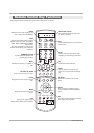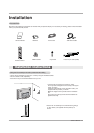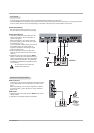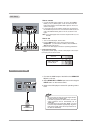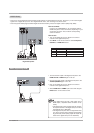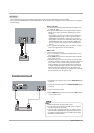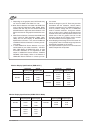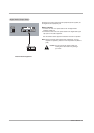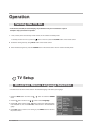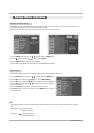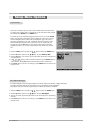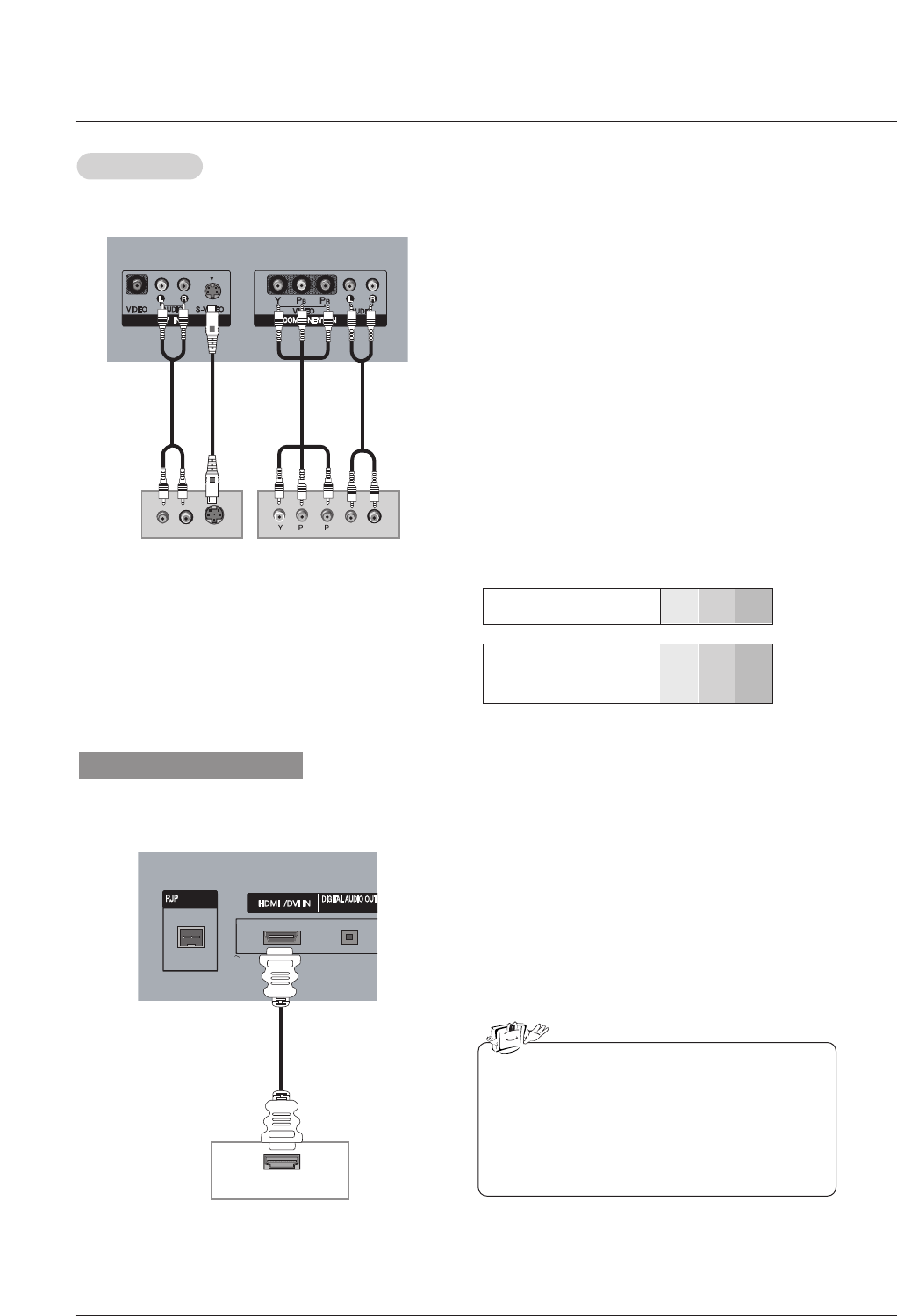
Owner’s Manual 15
• Component Input ports
To get better picture quality, connect a DVD player to the compo-
nent input ports as shown below.
Component ports
on the TV
Y
P
B
PR
Video output ports
on DVD player
Y
Y
Y
Y
Pb
B-Y
Cb
P
B
Pr
R-Y
Cr
P
R
How to connect
1. Connect the DVD video outputs (Y, PB, PR) to the COMPO-
NENT (Y, PB, PR) INPUT jacks on the TV and connect the
DVD audio outputs to the AUDIO INPUT jacks on the TV, as
shown in the figure.
2. If your DVD only has an S-Video output jack, connect this to
the S-VIDEO input on the TV and connect the DVD audio out-
puts to the AUDIO INPUT jacks on the TV, as shown in the
figure.
Note: If your DVD player does not have component AV out, use
S-Video.
How to use
1. Turn on the DVD player, insert a DVD.
2. Use the INPUT button on the remote control to select
Component . (If connected to S-VIDEO, select the AV1 or
AV2 external input source.)
3. Refer to the DVD player's manual for operating instructions.
DVD Setup
DVD Setup
(R) AUDIO (L)
S-VIDEO
B
R
(R) AUDIO (L)
INTERFACE
SERVICE ONLY
OPTICAL
1
DVD
or
HDMI-DVD OUTPUT
INTERFACEINTERFACE
SERVICE ONLY
OPTICALOPTICAL
1 1
When supporting HDMI
1. Connect the HDMI output of the DVD to the HDMI1/DVI
IN jack on the set.
2. Select HDMI1/DVI or HDMI2 input source with using the
INPUT button on the remote control.
3. Refer to the DVD player's manual for operating instruc-
tions.
• TV can receive the video and audio signal simulta-
neously with using a HDMI cable.
• If the DVD supports Auto HDMI function, the DVD
output resolution will be automatically set to
1280x720p.
• If the DVD does not support Auto HDMI, you need
to set the output resolution appropriately. To get the
best picture quality, adjust the output resolution of
the DVD to 1280x720p.
DVD