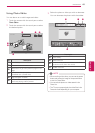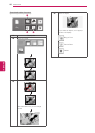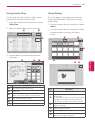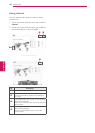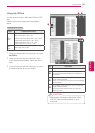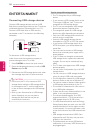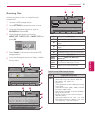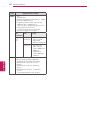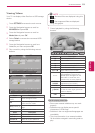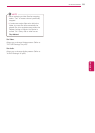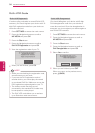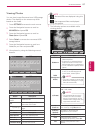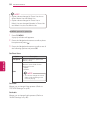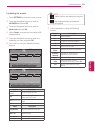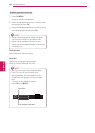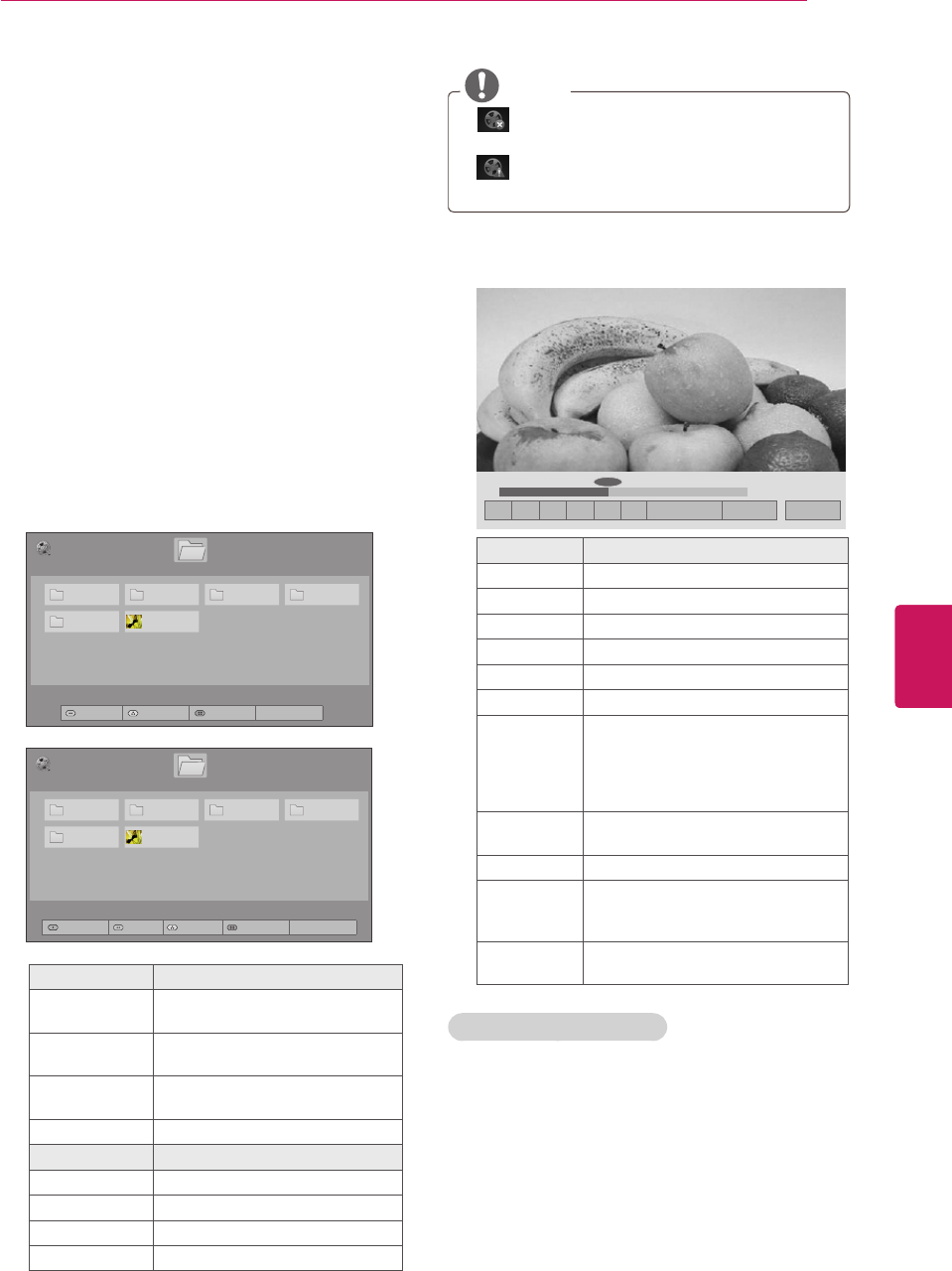
53
ENG
ENGLISH
ENTERTAINMENT
Viewing Videos
Your TV can display video files from a USB storage
device.
1
Press
SETTINGS
to access the main menus.
2
Press the Navigation buttons to scroll to
MY MEDIA
and press
OK
.
3
Press the Navigation buttons to scroll to
Movie List
and press
OK
.
4
Select
Drive1
to access the connected USB
storage device.
5
Press the Navigation buttons to scroll to a
folder/file you want and press
OK
.
6
Play a movie by using the following menus/
buttons.
Button Description
Navigation
button
Scrolls through the files.
OK
Plays the highlighted file or
enters the mark mode.
CH (
^, v
or
+, -
)
Moves to the previous or next
page.
FAV
Enters the mark mode.
Menu Description
Play Marked
Plays the selected video.
Mark All
Selects all files.
Unmark All
Clears all of your selections.
Exit Mark Mode
Exit the Mark Mode.
NOTE
: Abnormal files are displayed using this
graphic.
: Non-supported files are displayed
using this graphic.
7
Control playback by using the following
buttons.
Button Description
Stops the playback.
Plays a video.
Pauses or resumes the playback.
Scans backward in a file.
Scans forward in a file.
and
Plays videos in slow motion.
<
or
>
Skips to specific points in a file
during playback. The time of a
specific point will appear on the
status bar. In some files, this
function may not work properly.
ENERGY
SAVING
Increases or deceases the
brightness of your screen.
Q.MENU
Shows the Option menu (See p.54).
(BACK)
Hides the menu on screen.
To see the menu again, press OK
button to display.
EXIT
Moves to the previous menu
screen.
Tips for playing video files
Some user-created subtitles may not work
properly.
Subtitles may not display some special
characters or HTML tags.
Subtitles in the non-supported languages are
unavailable.
The time information in an external subtitle
file should be arranged in ascending order to
play.