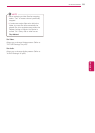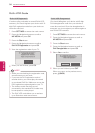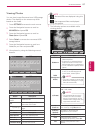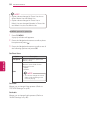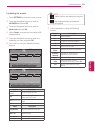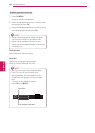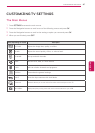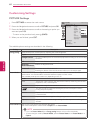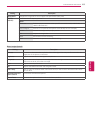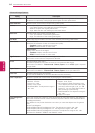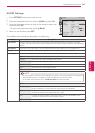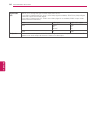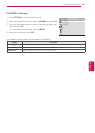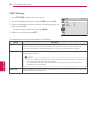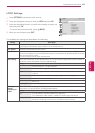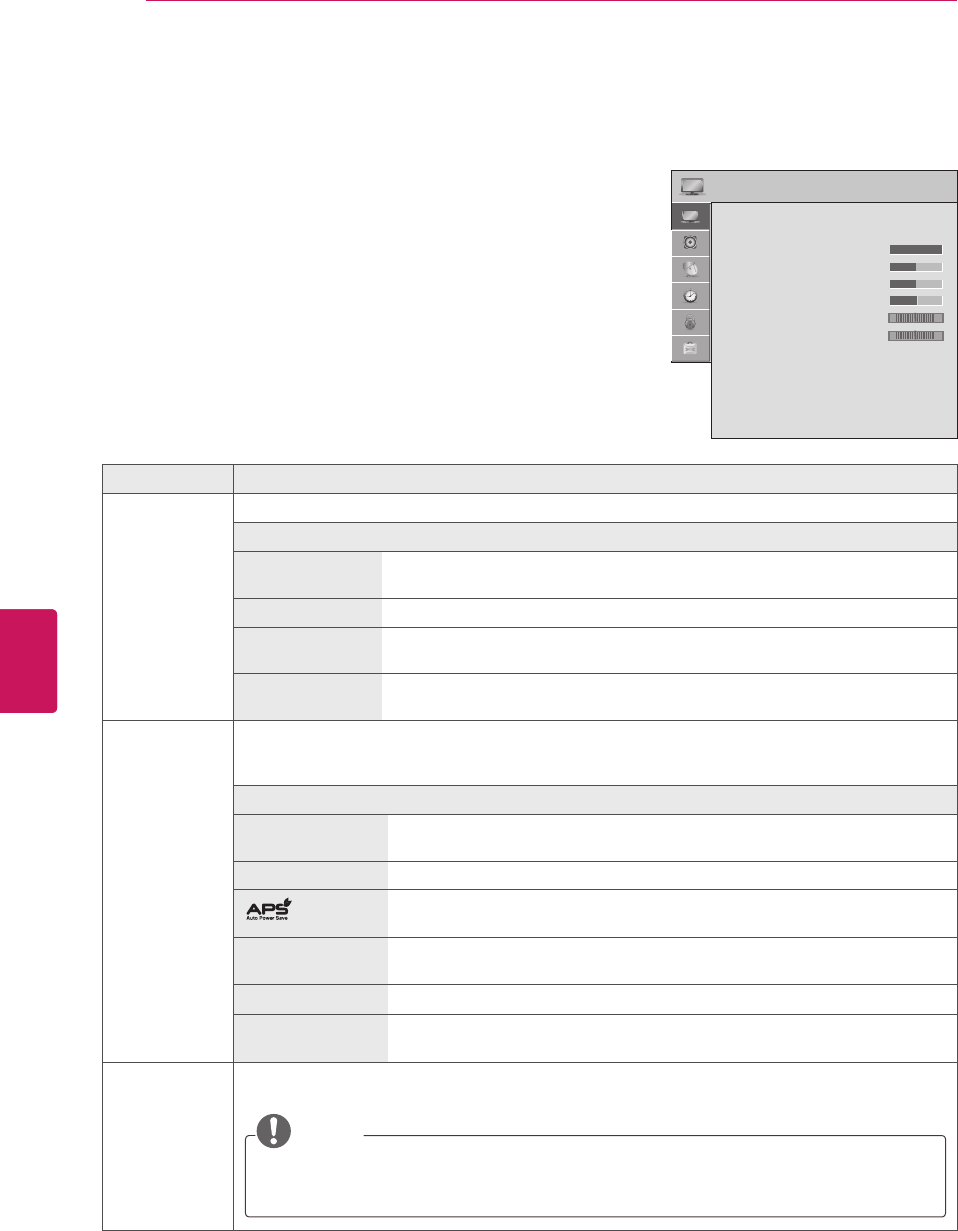
62
ENG
ENGLISH
CUSTOMIZING SETTINGS
Customizing Settings
PICTURE Settings
1
Press
SETTINGS
to access the main menus.
2
Press the Navigation buttons to scroll to
PICTURE
and press
OK
.
3
Press the Navigation buttons to scroll to the setting or option you
want and press
OK
.
- To return to the previous level, press
(BACK)
.
4
When you are finished, press
EXIT
.
The available picture settings are described in the following.
Setting Description
Energy Saving Reduces the power consumption by adjusting the screen brightness.
Option
Intelligent sensor The most suitable picture is automatically adjusted according to the surrounding
conditions.
Off Select if this feature is not necessary.
Minimum/
Medium/Maximum
Selects the brightness level.
Screen off The screen turns off in 3 seconds.
Pressing any button of the remote control will turn on the screen again.
Picture Mode Selects one of the preset image or customizes options in each mode for the best TV screen
performance. You are also able to customize advanced options of each mode.
The available preset picture modes vary depending on the TV.
Mode
Vivid Adjusts the video image for the retail environment by enhancing the contrast,
brightness, color, and sharpness.
Standard Adjusts the image for the normal environment.
This is the mode to maximize reducing the power consumption without
hurting the picture quality.
Cinema Optimizes the video image for a cinematic look to enjoy movies as if you are in
a movie theater.
Game Optimizes the video image for a fast gaming screen such as PCs or games.
Expert1, 2 Adjusts the detailed video image settings for video experts as well as general
viewers.
Picture Wizard II Adjusts the image quality and calibrates the screen.
The customized options will be saved as
Expert1
in the
Picture Mode
.
NOTE
If you use
Picture Wizard II
, the
Energy saving
feature will turn off automatically.
To reset changes made by
Picture Wizard
, operate
Picture Reset
when
Picture Mode
is on
Expert1
.