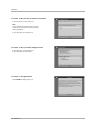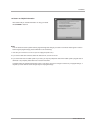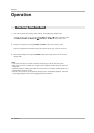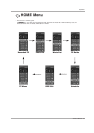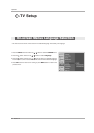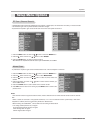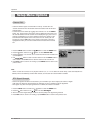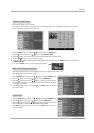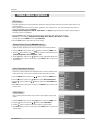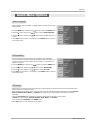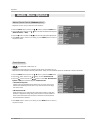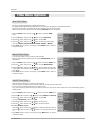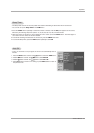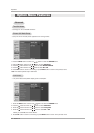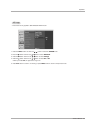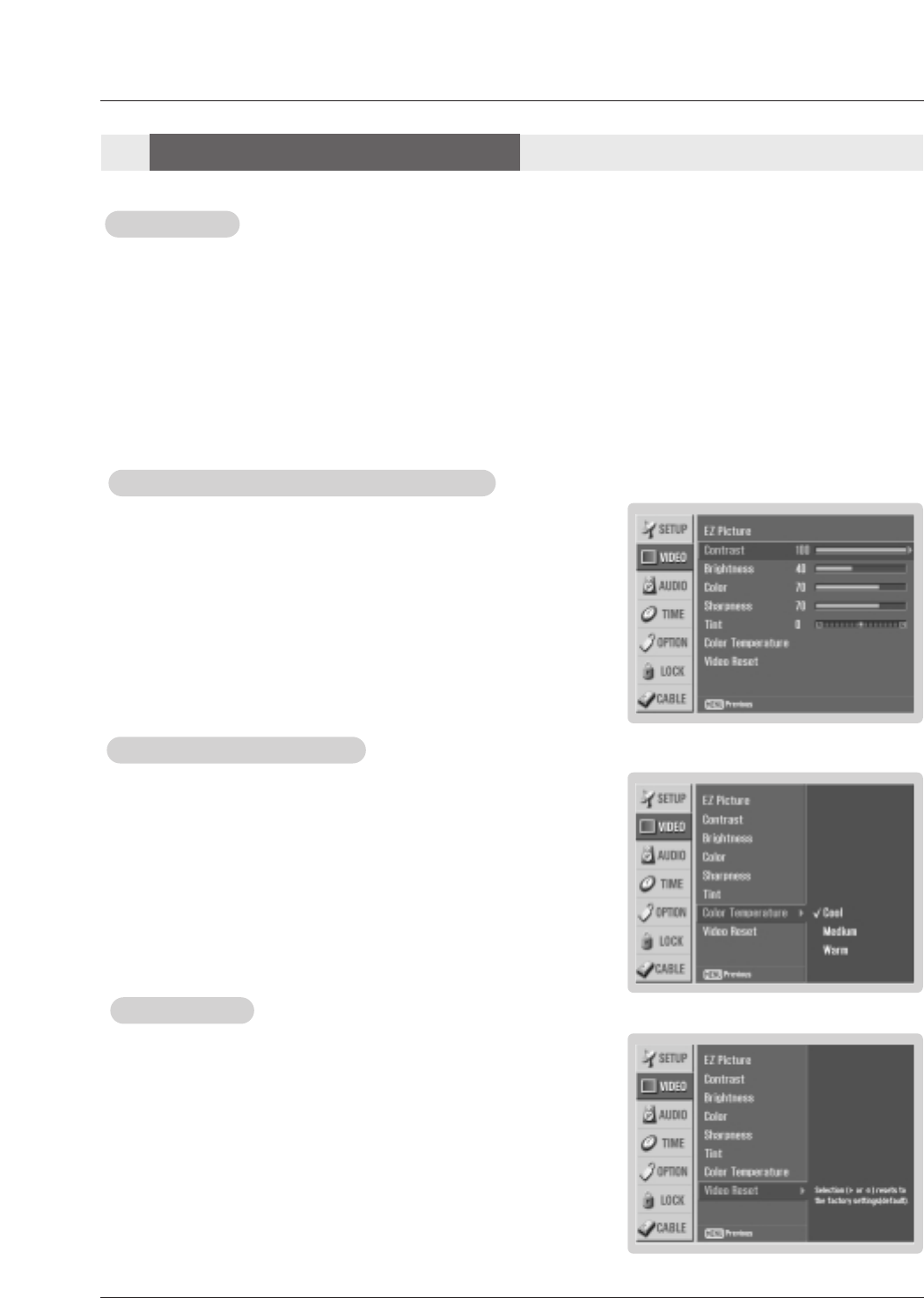
42 Plasma TV
- Use to quickly reset all the Video menu options to their original factory preset
values.
1. Press the MENU button and then use
D / E
button to select the VIDEO menu.
2. Press the G button and then use
D / E
button to select Video Reset .
3. Press the G button to reset the Video menu options to original values.
4. Press EXIT button to return to TV viewing or press MENU button to return to the
previous menu.
V
V
ideo Reset
ideo Reset
Operation
- Adjust the picture appearance to suit your preference and viewing situations.
1. Press the MENU button and then use
D / E
button to select the VIDEO menu.
2. Press the G button and then use
D / E
button to select the desired picture option
(
Contrast, Brightness, Color, Sharpness, or Tint ).
3. Press the G button and then use F / G button to make appropriate adjustments.
4. Press EXIT button to return to TV viewing or press MENU button to return to the
previous menu.
1. Press the EZ PIC button repeatedly to select the picture appearance setup option as shown below:
Custom (your own settings), Daylight, Normal, Night Time, Movie, Video Game, and Sports.
• You can also use the VIDEO menu to adjust EZ Picture.
2. Press the EXIT button to save and return to TV viewing.
EZ Picture
EZ Picture
Manual Picture Control (
Manual Picture Control (Custom
option)
option)
- Choose one of three automatic color adjustments. Set to warm to enhance hotter
colors such as red, or set to cool to see less intense colors with more blue.
1. Press the MENU button and then use
D / E
button to select the VIDEO menu.
2. Press the
G button and then use
D / E
button to select Color Temperature .
3. Press the G button and then use
D / E
button to select either Cool, Medium or
Warm.
4. Press EXIT button to return to TV viewing or press MENU button to return to the
previous menu.
Color
Color
T
T
emperature Control
emperature Control
- EZ Picture adjusts the TV for the best picture appearance. Select the preset value in the EZ Picture menu based on the
program category.
- When adjusting Video menu options (contrast, brightness, color, sharpness, tint, and color temperature) manually, EZ
Picture automatically changes to Custom.
-
Daylight, Normal, Night Time, Movie, Video Game, and Sports settings are preset for optimum picture quality at
the factory and are not adjustable.
V
V
ideo Menu Options
ideo Menu Options