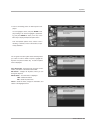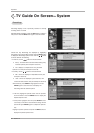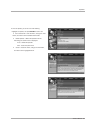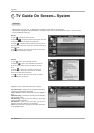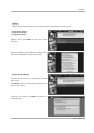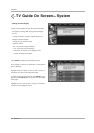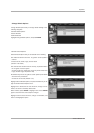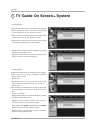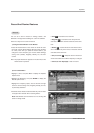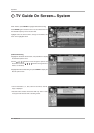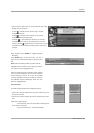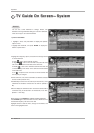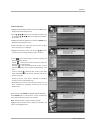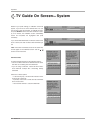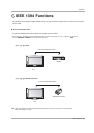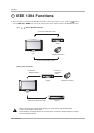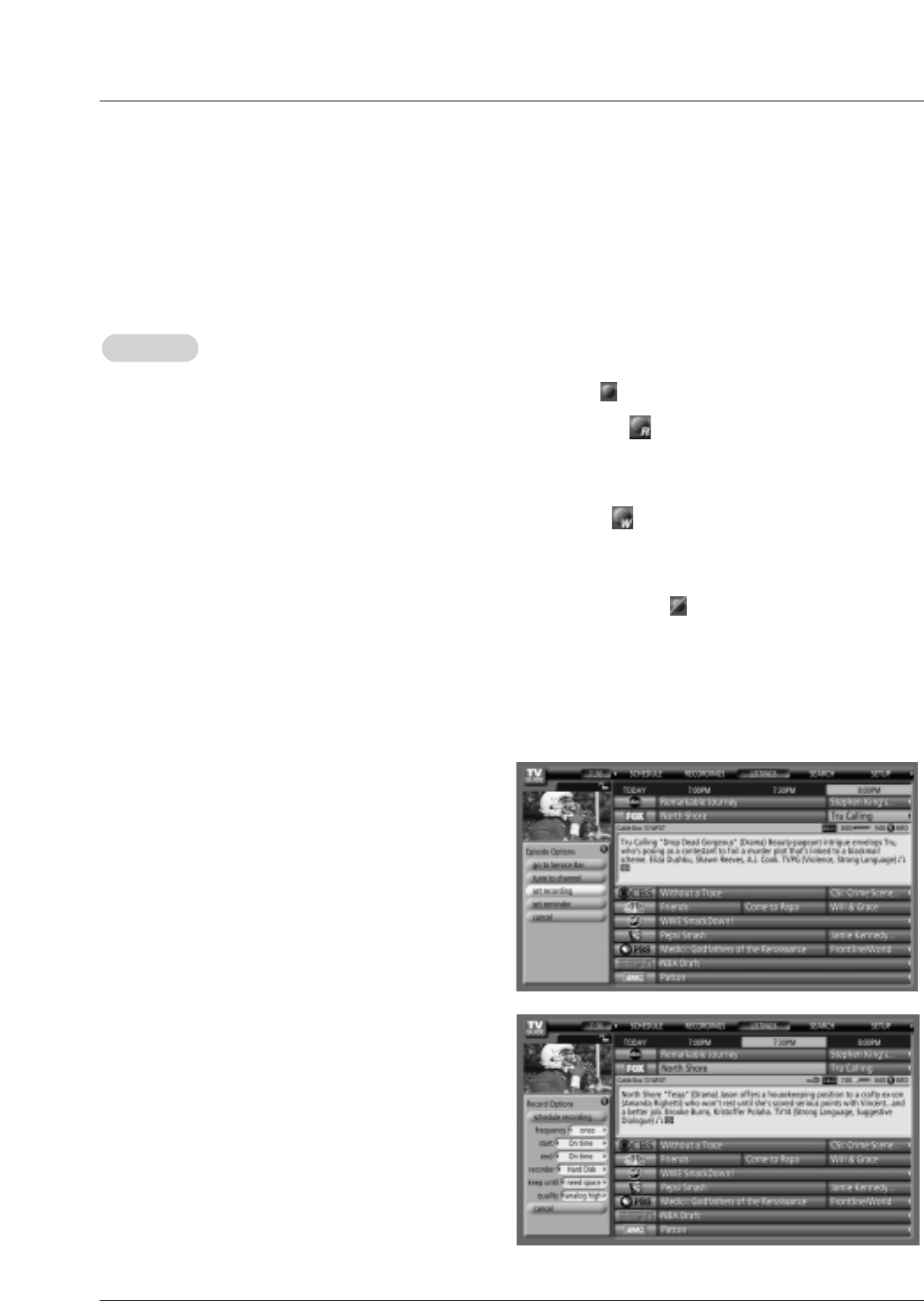
Owner’s Manual 93
Operation
W Once —records the show one time
W Regularly —records the show every time the
show airs on the same channel and starts at the same
time
W Weekly —records the show each time the show
airs on the same day of the week, on the same channel
and starts at the same time
W Off (not cancel) —keeps the show in the list but
will not record this show until the frequency is changed
W Cancel (no icon displayed)—does not record
Record
Record
You can set a show to Record in Listings, Search, and
Schedule or change Record settings for a show in Schedule.
There are 3 ways to set a show to Record:
1) Using the Record Button on the Remote
• Press the Record button on the remote to record the show
Once with current default settings (Start and End recording
On Time). Each time you press the Record button, you
change the record frequency (but not the default settings)
among Once (default), Regularly, Weekly, Off, and then
Cancel.
Note: The proper Record icon appears on the show tile, as the
Record button is pressed.
2) From a Panel Menu
• Highlight a show, and press Menu to display the Episode
Options menu.
• Highlight Set Recording, and press ENTER to display the
Record Options menu.
• Highlight the Frequency option, and use the left and right
arrows to choose among Once, Regularly, Weekly, and Off,
as previously described.
• Recorder choice: Please choose the HDD only. This TV does
not support other devices with a recording feature.
Note: Video Window Lock is switched to on or off using PIP
button in Listings mode.
Record And Remind Features