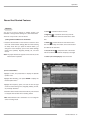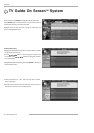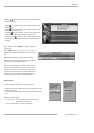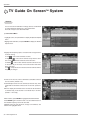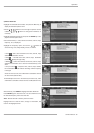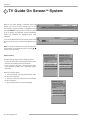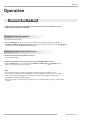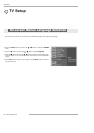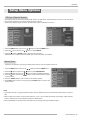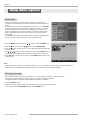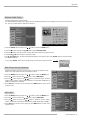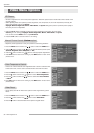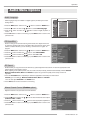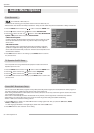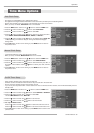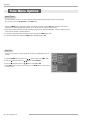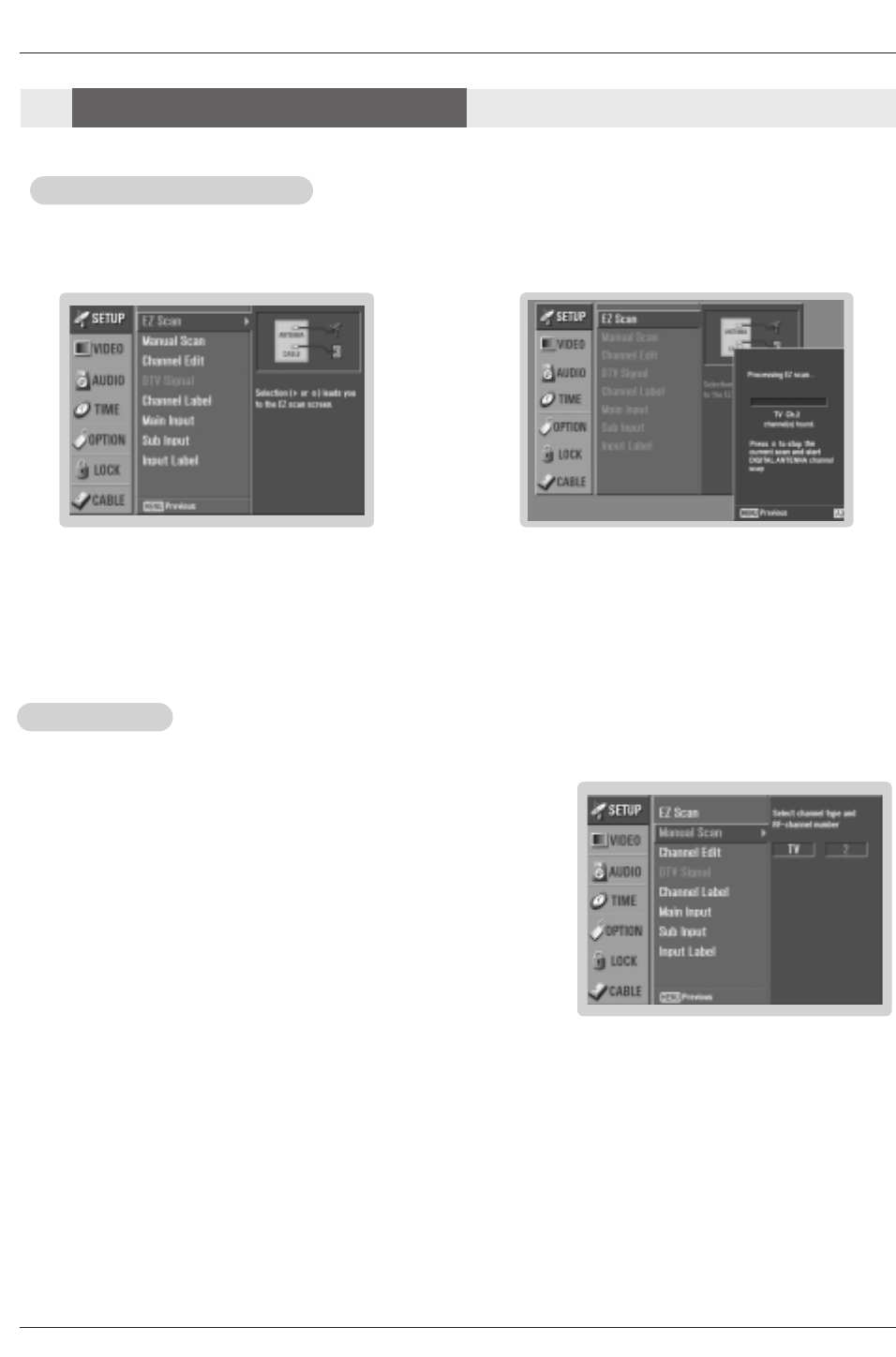
Owner’s Manual 59
Operation
- Automatically finds all channels available through antenna or cable inputs, and stores them in memory on the channel list.
- Run EZ Scan again after any Antenna/Cable connection changes.
- A password is required to gain access to EZ Scan menu if the Lock System is turned on.
1. Press the MENU button and then use
D / E
button to select the SETUP menu.
2. Press the G button and then use
D / E
button to select EZ Scan.
3. Press the G button or ENTER button to begin the channel search.
Allow EZ Scan to complete the channel search cycle for TV, DTV, CATV, and CADTV.
1. Press the MENU button and then use
D / E
button to select the SETUP menu.
2. Press the G button and then use
D / E
button to select Manual Scan.
3. Press the G button and then use
D / E
button to select TV/CADTV/CATV/DTV.
4. Press the
G button and then use
D / E
button to select channel number you want
to add or delete.
5. Press the ENTER button to add or delete for the channel number.
6. Press EXIT button to return to TV viewing or press MENU button to return to the
previous menu.
Manual Scan
Manual Scan
Notes
• This channel number is a physical channel number, which is different from the normal channel number shown in Channel
Edit.
• When a cable box connects to the physical channel 2, 3 or 4 in the TV Guide On Screen system Setup, cable channels
(CATV or CADTV) will not be scanned by EZ Scan or Manual Scan.
• When CableCARD™ is inserted, CATV and CADTV is not working in EZ Scan and Manual Scan.
EZ Scan (Channel Search)
EZ Scan (Channel Search)
Setup Menu Options
Setup Menu Options
- A password is required to gain access to Manual Scan menu if the Lock System is turned on.