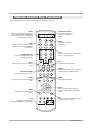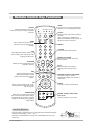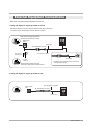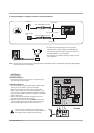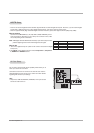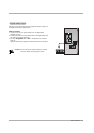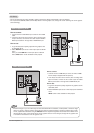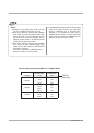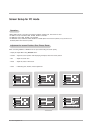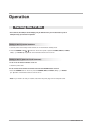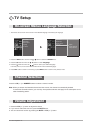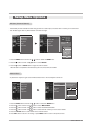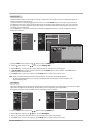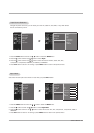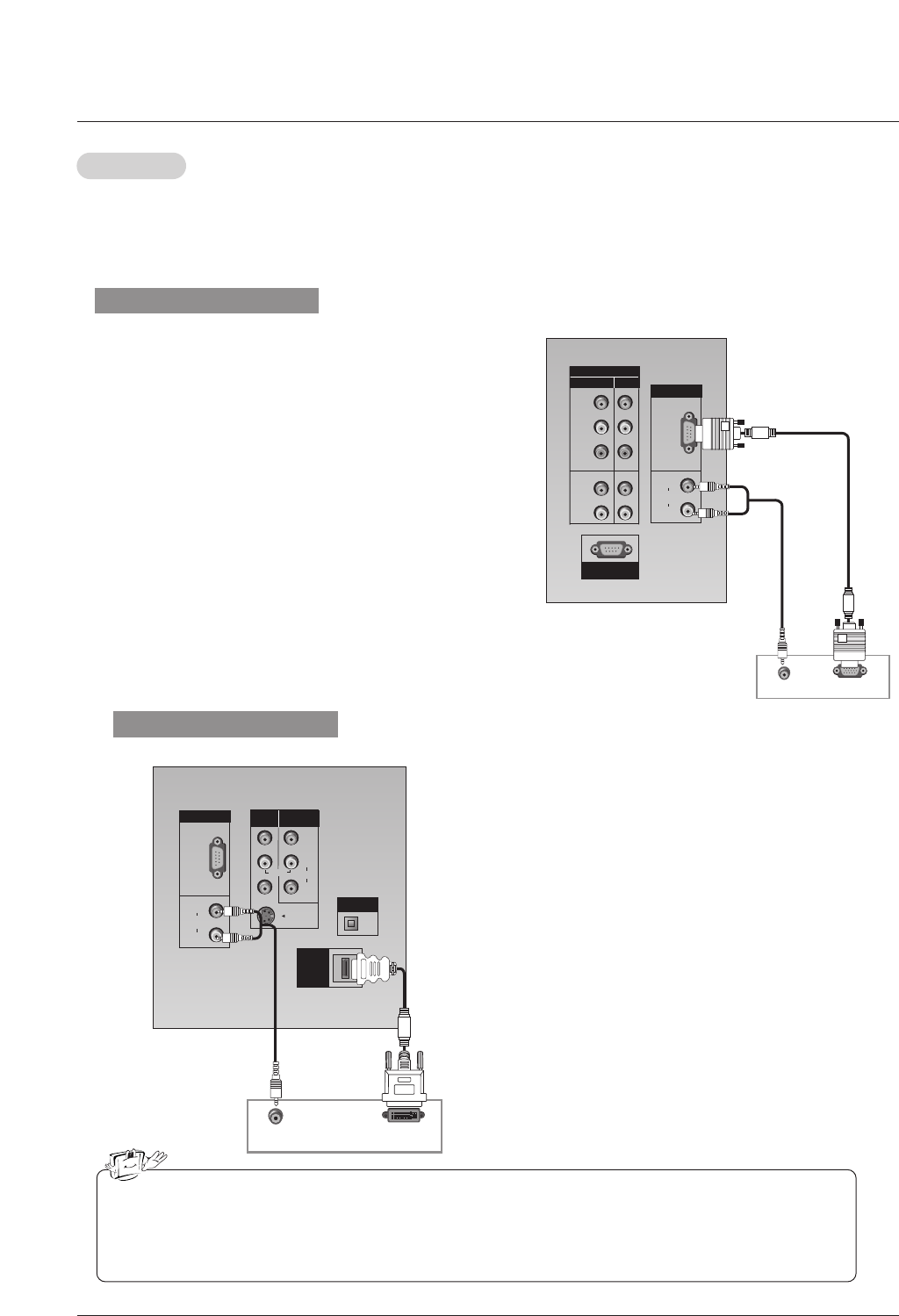
18 DLP Projection TV
PC Setup
PC Setup
- This TV provides Plug and Play capability, meaning that the PC adjusts automatically to the TV's settings.
- The TV perceives 640x480, 60Hz as DTV 480p based on the PC graphic card, change the screen scanning rate for the graphic
card accordingly.
RGB-PC OUTPUT
AUDIO
RGB
(PC/DTV)
PR
PB
Y
RGB IN
COMPONENT IN
2
1
(L)
(R)
AUDIO
RGB/DVI
(L)
(R)
SERVICE ONLY
VIDEO
AUDIO
DVI-PC OUTPUT
AUDIO
RGB
(PC/DTV)
S-VIDEO
RGB IN
(L)
(R)
AUDIO
RGB/DVI
(L)
(R)
AUDIO
VIDEO
AV IN 1
AV OUT
DIGITAL AUDIO
OPTICAL OUT
HDMI
/DVI IN
MONO
When supporting DVI
How to connect
1. Connect the PC to HDMI/DVI port of this TV with an HDMI-
to-DVI cable(not supplied with this product).
2. If the PC(or the sound card of the PC) has an analog audio
output connector, connect the PC's audio output to AUDIO
INPUT port located on the right side of RGB INPUT port.
How To Use
1. To get the best picture quality, adjust the PC graphics card to
1024x768, 60Hz.
2. Select HDMI/DVI input source in main input option of SETUP
menu.
INPUT button is also available for this purpose.
- Check the image on your TV. There may be noise associated with the resolution, vertical pattern, contrast or bright
ness in PC mode. If noise is present, change the PC output to another resolution, change the refresh rate to anoth-
er rate, adjust Phase Calibration using the ADJUST button or adjust the brightness and contrast on the VIDEO menu
until the picture is clear. If the refresh rate of the PC graphic card can not be changed, change the PC graphic card
or consult the manufacturer of the PC graphic card.
How to connect
1. Connect the PC to RGB INPUT port of this TV with a RGB
cable.
2. If the PC(or the sound card of the PC) has an analog audio
out-put connector, connect the PC's audio output to AUDIO
INPUT port located on the right side of RGB INPUT port.
How to use
1. To get the best picture quality, adjust the PC graphics card
to 1024x768, 60 Hz.
2. Select RGB-PC input source in main input option of SETUP
menu.
Once you select RGB-PC in main input option of SETUP
menu, INPUT button is also available for this purpose.
When supporting RGB