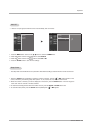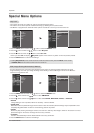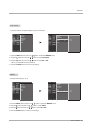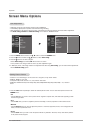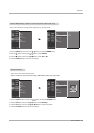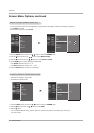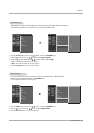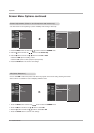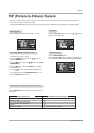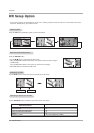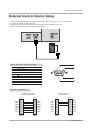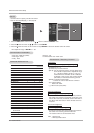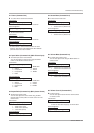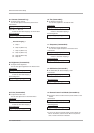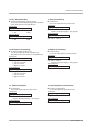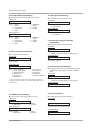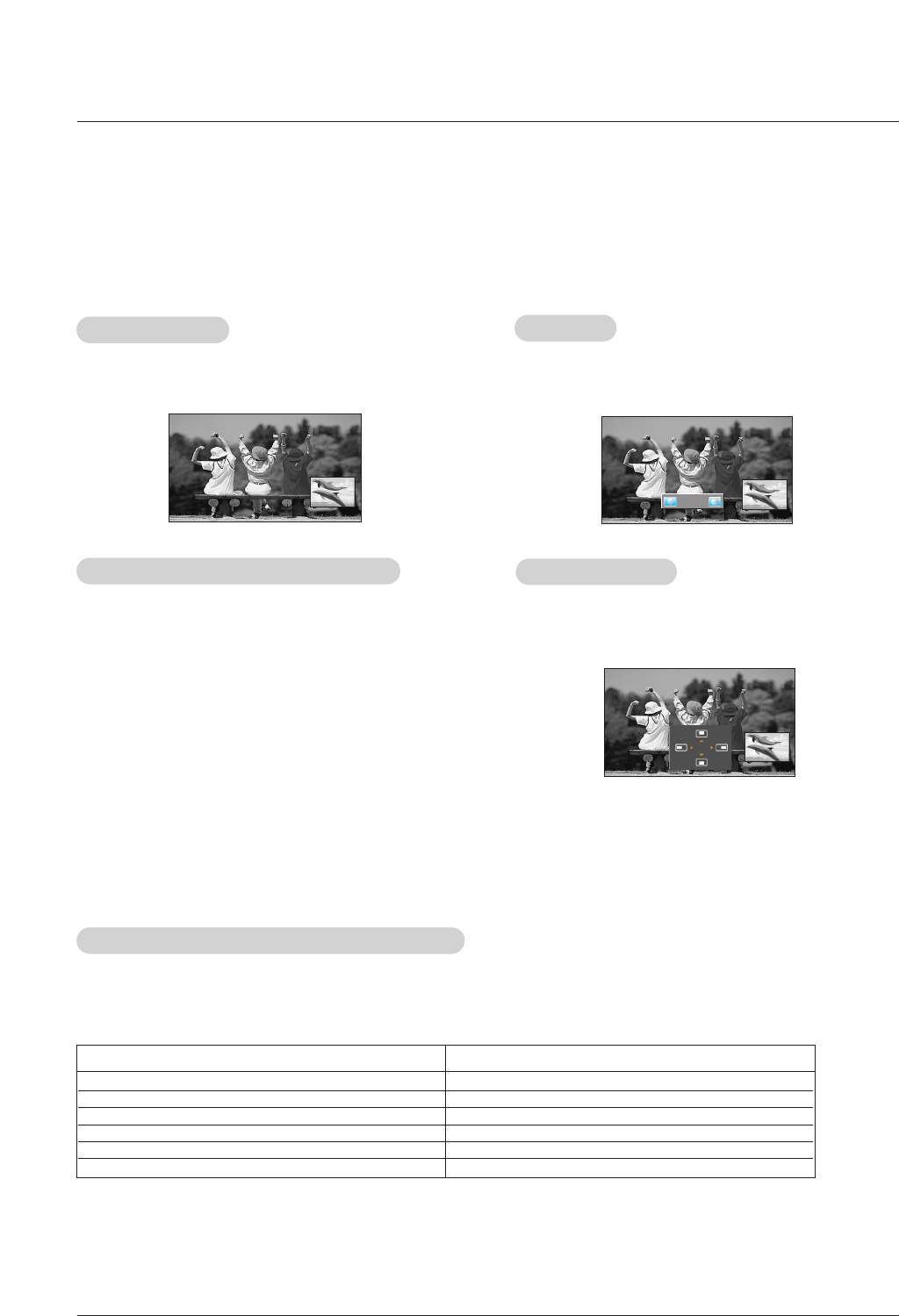
Owner’s Manual 33
Operation
W
W
atching PIP
atching PIP
- PIP lets you view 2 different inputs (sources) on your monitor screen at the same time. One source will be large, and the
other source will show a smaller inset image.
- If input signals(50Hz/60Hz) of the main and sub pictures are different in PIP/DW mode, the image will not display properly.
Press the PIP button repeatedly to turn PIP on or off.
PIP
PIP
Size
Size
Press the WIN.SIZE button and then use FF / GG button to
change the sub picture size.
Moving the PIP
Moving the PIP
Press the WIN.POSITION button.
Press the
DD / EE
/ FF / GG button repeatedly until desired posi-
tion is achieved. The sub picture moves up/down/left/right.
Selecting an Input Signal Source for the PIP
Selecting an Input Signal Source for the PIP
Use the PIP INPUT button to select the input source for the
sub picture.
PIP
PIP
(Picture-In-Picture) Feature
(Picture-In-Picture) Feature
PIP
PIP
T
T
ransparency (PIP
ransparency (PIP
Mode only)
Mode only)
- To make the PIP clear or opaque.
1. Press the MENU button and then use
DD / EE
button to
select the
PIP/DW menu.
2. Press the GG button and then use
DD / EE
button to select PIP
Transparency
.
3. Press the
GG button and then use FF / GG button to adjust
PIP transparency.
4. Use the FF / GG button to make appropriate adjustments.
• The adjustment range of PIP Transparency is 0 ~ 16.
5. Press the ENTER button to save.
Main Picture Source
Available Sub Picture Sources
Video1-2-3-4
Component 480i
Component 480p/720p/1080i/1080p
RGB-DTV(480p/720p/1080i/1080p)
RGB-PC
HDMI1/DVI, HDMI2
all
all
all
all
all
all (Except HDMI1/DVI, HDMI2)
FF
GG