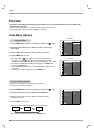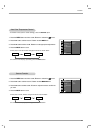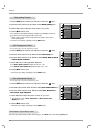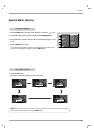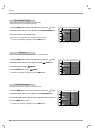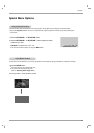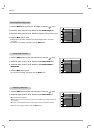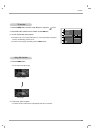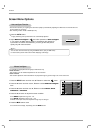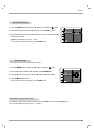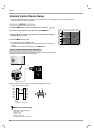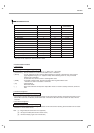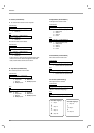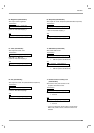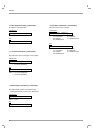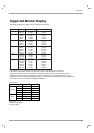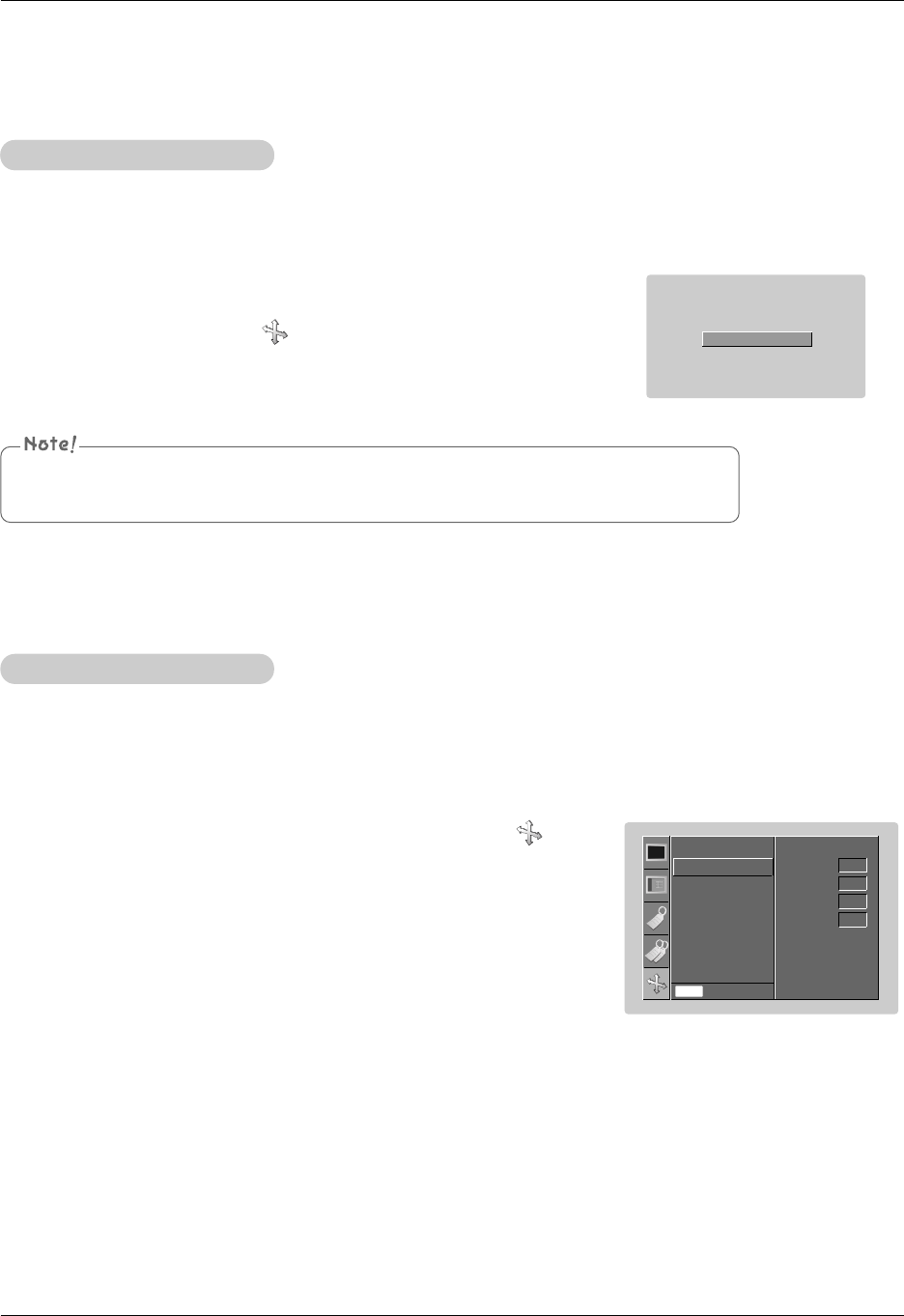
Function
34
1. Press the MENU button and then use D, E button to select the menu.
2. Press the G button and then use D , E button to select Manual configure
item.
3. Press the
G button and then use D , E button to select Phase, Clock,
H Position or V Position.
4. Press the
F, G button to adjust the screen condition.
●
The Phase adjustment range is 0 ~ 63.
●
The Clock adjustment range is -50 ~ +50.
●
Based on the input mode, the adjustment range may be changed.
5. Press the AOK button to save.
●
To exit the menu display, repeatedly, press the MENU button.
*It’s available to adjust [Manual Configure] in RGB mode only.
* Phase Function
This function is for the detailed adjustment of the clock function.
* Clock Function
This function adjusts the horizontal width of the projected image to get the image to fit on the screen size.
Manual configure
1. Press the AUTO button.
●
Image positioning and synchronization are automatically adjusted.
2. Adjust Manual configure in menu after operation of Auto configure
if you want to get better picture quality in accordance with diverse PC
input modes. In certain circumstances, you can’t get the best picture
quality only with auto-correction.
Auto configure Function
* This function assures you of getting the best video quality by automatically adjusting the difference of horizontal size and
synchronization of the image.
* Auto Tracking function works in RGB input only.
Auto Configure
You can also use this function by using the MENU button. (Only in RGB mode)
For best results, perform this function while displaying a still image.
Screen Menu Options
Auto configure
Manual configure
Zoom +/-
Position
Reset
Menu Prev.
Manual configure
G
Phase
Clock
H Position
V Position
32
0
0
0