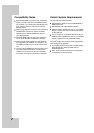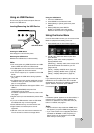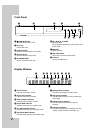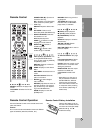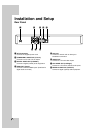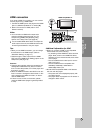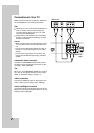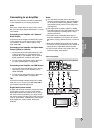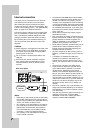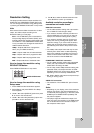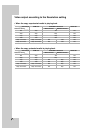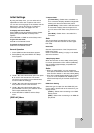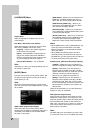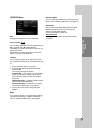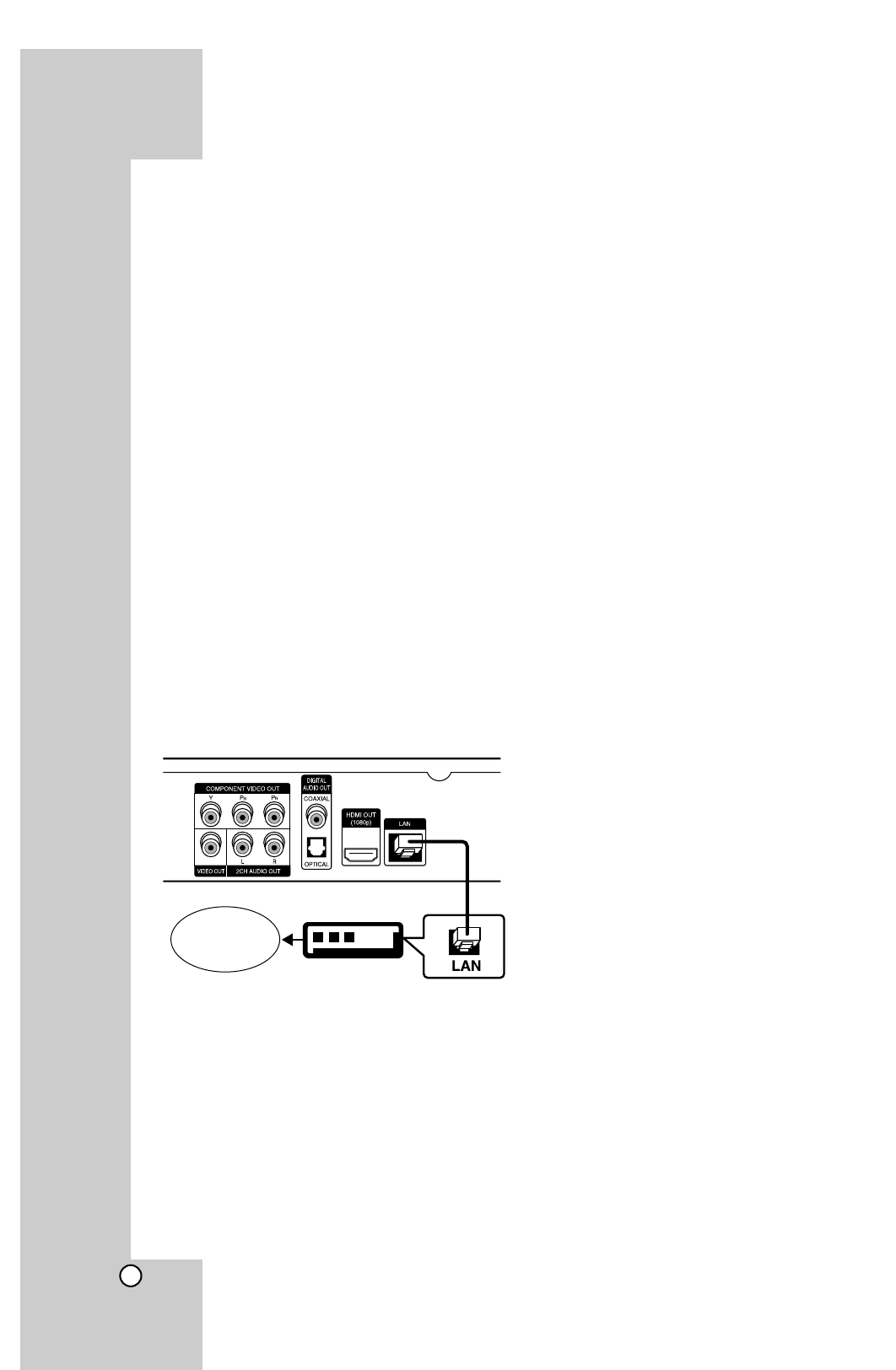
16
Internet connection
This player can be connected to a local area net-
work (LAN) via the LAN port on the rear panel.
After making the physical connection the player
needs to be set up for network communication. This
is done from the [Setup] menu — see “[NETWORK]
Menu” on page 22 for detailed instructions.
Connect the player’s LAN port to the corresponding
port on your Modem or Router using a LAN cable.
Use a commercially available straight LAN cable
(Category 5/CAT5 or better with RJ45 connector).
By connecting the unit to broadband Internet, you
can use a disc that offers BD-Live function (see
page 28).
Cautions:
When plugging or unplugging the LAN cable, hold
the plug portion of the cable. When unplugging,
do not pull on the LAN cable but unplug while
pressing down on the lock.
Do not connect a modular phone cable to the
LAN port.
Since there are various connection configura-
tions, please follow the specifications of your
telecommunication carrier or internet service
provider.
Notes:
• Depending on the internet service provider (ISP),
the number of devices that can receive internet
service may be limited by the applicable terms of
service. For details, contact your ISP.
• Our company is not responsible for any malfunc-
tion of the player and/or the internet connection
feature due to communication errors/malfunc-
tions associated with your broadband internet
connection, or other connected equipment.
• Our company is not responsible for any trouble
in your internet connection.
• The features of BD-ROM discs made available
through the Internet Connection feature are not
created or provided by our company, and our
company is not responsible for their functionality
or continued availability. Some disc related mate-
rial available by the Internet Connection may not
be compatible with this player. If you have ques-
tions about such content, please contact the pro-
ducer of the disc.
• Some internet contents may require a higher
bandwidth connection.
• Even if the player is properly connected and con-
figured, some internet contents may not operate
properly because of internet congestion, the
quality or bandwidth of your internet service, or
problems at the provider of the content.
• Some internet connection operations may not be
possible due to certain restrictions set by the
Internet service provider (ISP) supplying your
broadband Internet connection.
• Any fees charged by an ISP including, without
limitation, connection charges are your responsi-
bility.
• A 10 Base-T or 100 Base-TX LAN port is
required for connection to this player. If your
internet service does not allow for such a con-
nection, you will not be able to connect the play-
er.
• You must use a Router to use xDSL service.
• A DSL modem is required to use DSL service
and a cable modem is required to use cable
modem service. Depending on the access
method of and subscriber agreement with your
ISP, you may not be able to use the internet con-
nection feature contained in this player or you
may be limited to the number of devices you can
connect at the same time. (If your ISP limits sub-
scription to one device, this player may not be
allowed to connect when a PC is already con-
nected.)
• The use of a “Router” may not be allowed or its
usage may be limited depending on the policies
and restrictions of your ISP. For details, contact
your ISP directly.
• Your ISP may protect this player from being con-
nected to network when confirming MAC
ADDRESS. In that case, contact your ISP to
request to initialize MAC ADDRESS.
Router
Broadband
Service
Rear of the player