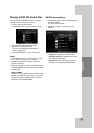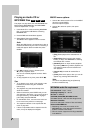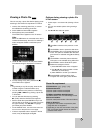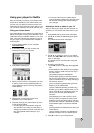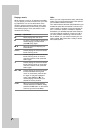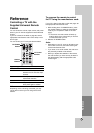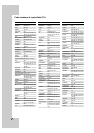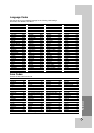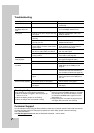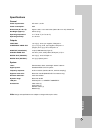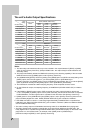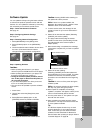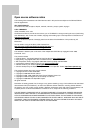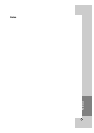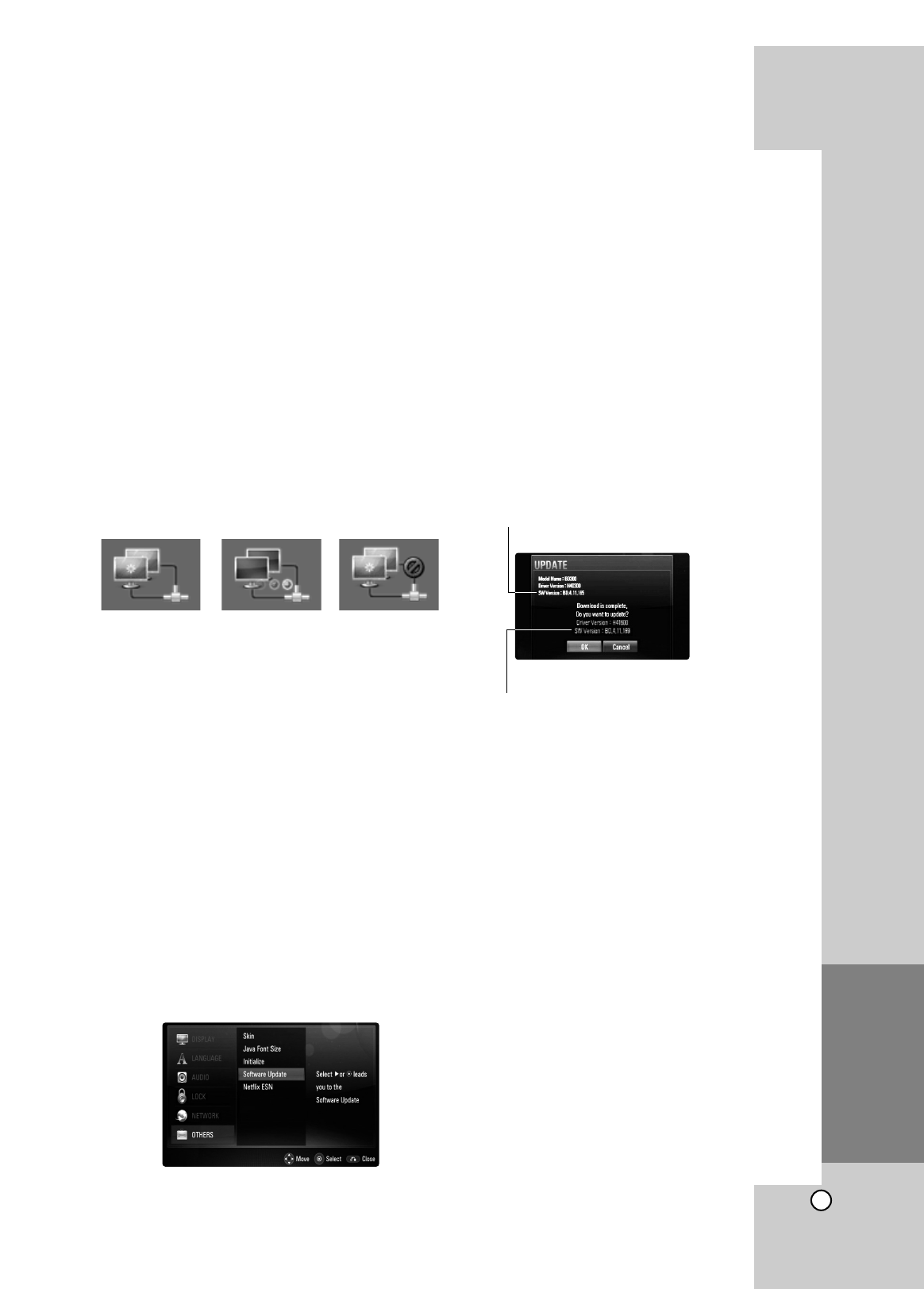
41
Reference
Software Update
You can update the Player using the latest software
to enhance the products operation and/or add new
features. You can update the software by connecting
the unit directly to the software update server.
Step 1: Check the Network Connection
See page 16.
Step 2: Configuring Network Settings
See page 22.
Step 3: Checking Network Configuration
1. Select [NETWORK] on the [Setup] menu.
2. Select [IP Mode] option on the [NETWORK]
menu.
3. Check the Network status indicator shown above
the menu. (The Network status indicator
changes according to Network configuration.)
Step 4: Updating Software
Cautions:
• Before updating the software in your player,
remove any disc and USB Device from the player.
• Before updating the software in your player, turn
the player off and then turn it back on.
• During the software update procedure, do not
turn off the player or disconnect AC power, or
do not press any button.
• If you cancel the update. turn off the power and
turn it on for stable performance.
• This unit cannot be updated to previous software
version.
1. Press Home
2. Use b / B to select the [Setup] then press
ENTER.
3. Select [Software Update] option on the
[OTHERS] menu then press B or ENTER.
4. The player will check for the newest update.
Caution: Pressing ENTER while checking for
the update will end the process.
Note: If there is no update available, the
Message, “No update is found.” appears. Press
ENTER to return to the Home Menu.
5. If newer version exists, the message “A new
update is found. Do you want to download it?”
appears.
6. Select OK to download the update. (Selecting
[CANCEL] will end the update.)
7. The player starts downloading the newest
update from the server. (Downloading will take
about 80 seconds at the network speed of
4Mbps Speed.)
8. When downloading is completed, the message,
“Download is complete. Do you want to update?”
appears.
9. Select OK to start updating.
(Selecting [CANCEL] will end the update and
downloaded file will not be re-usable. To update
software the next time, the software update
procedure has to be started from the beginning
again.)
Caution: Do not turn off the power during the
software update.
Note: If the software includes the driver update,
disc tray may open during the process.
10. When update is completed, the message,
“Update is complete.” will appear, and the power
will turn off automatically after 5 seconds.
11. Turn the power back on. The system now oper-
ates with the new version.
12. After completing the update process, repeat
procedures 1-4 in Step 4 and check if there are
no more updates available.
Tip
The Software Update function may not work
properly depending on your internet environ-
ment. In this case, you can obtain the latest
software from the authorized LG Electronics
Service Center then update your player. Refer to
“Customer Support” on page 38.
Able to use network Testing Network Unable to use network
Current software version
Downloaded software version