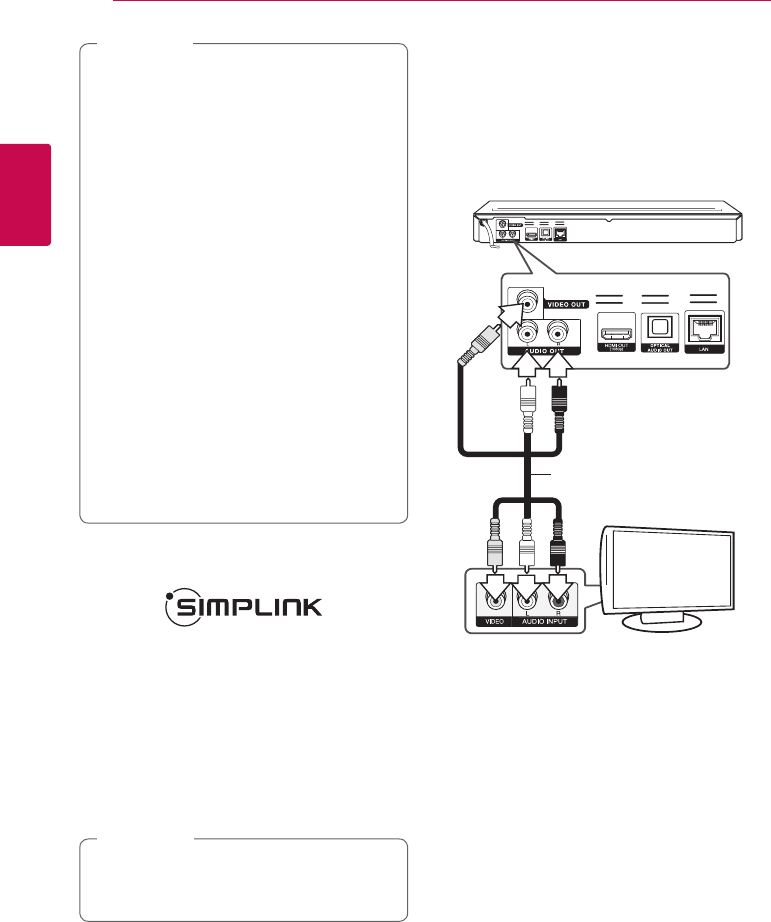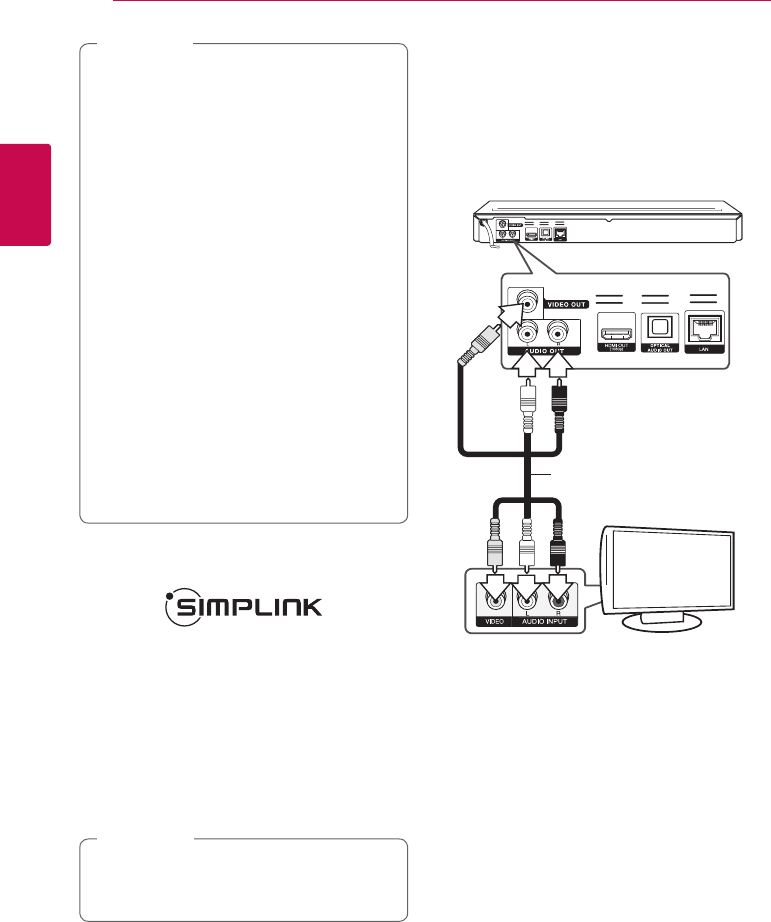
Connecting16
Connecting
2
y
If a connected HDMI device does not accept
the audio output of the player, the HDMI
device’s audio sound may be distorted or
may not output.
y
When you use HDMI connection, you can
change the resolution for the HDMI output.
(Refer to “Resolution Setting” on page 16.)
y
Select the type of video output from the
HDMI OUT jack using [HDMI Color Setting]
option on the [Setup] menu (see page 24).
y
Changing the resolution when the
connection has already been established
may result in malfunctions. To solve the
problem, turn o the player and then turn it
on again.
y
When the HDMI connection with HDCP
is not veried, TV screen is changed to
black screen. In this case, check the HDMI
connection, or disconnect the HDMI cable.
y
If there are noises or lines on the screen,
please check the HDMI cable (length is
generally limited to 4.5 m(15 ft.)).
,
Note
What is SIMPLINK?
Some functions of this unit are controlled by the
TV’s remote control when this unit and LG TV’s with
SIMPLINK are connected through HDMI connection.
Controllable functions by LG TV’s remote control;
Play, Pause, Scan, Skip, Stop, Power O, etc.
Refer to the TV owner’s manual for the details of
SIMPLINK function.
LG TV’s with SIMPLINK function has the logo as
shown above.
Depending on the disc type or playing status,
some SIMPLINK operation may dier from your
purpose or not work.
,
Note
Video/Audio (Left/Right)
Connection
Connect the VIDEO OUT jack on the player to the
video in jack on the TV using a video cable. Connect
the left and right AUDIO OUT jacks of the player to
the audio left and right IN jacks on the TV using the
audio cables.
Rear of the unit
TV
Audio
/ Video cable
Resolution Setting
The player provides several output resolutions for
HDMI OUT. You can change the resolution using
[Setup] menu.
1. Press HOME (
n
).
2. Use
A/D
to select the [Setup] and press
ENTER (
b
). The [Setup] menu appears.
3. Use
W/S
to select [DISPLAY] option then
press
D
to move to the second level.