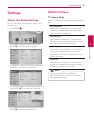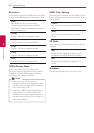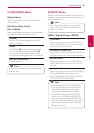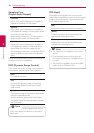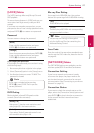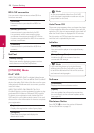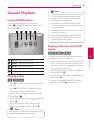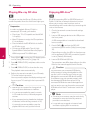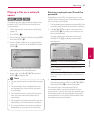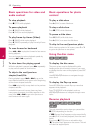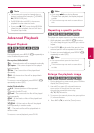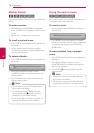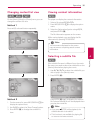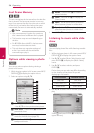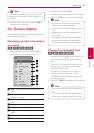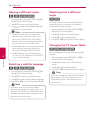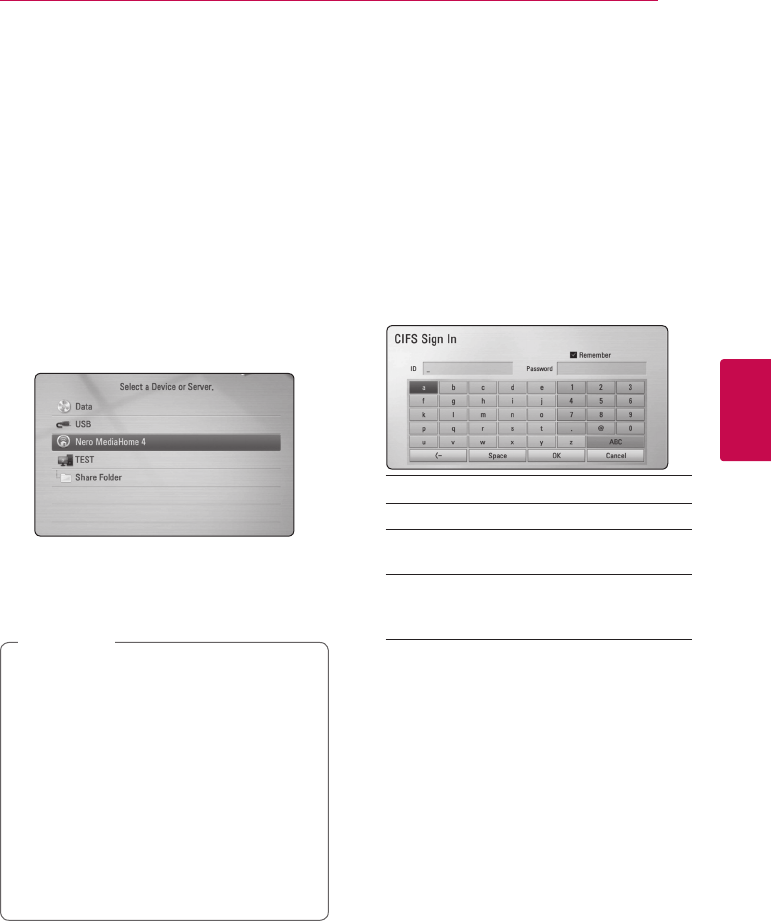
Operating 31
Operating
4
Playing a file on a network
server
yui
This player can play video, audio and photo les
located in a PC or a DLNA server through your
home network.
1. Check the network connection and settings
(page 19).
2. Press HOME (
n
).
3. Select [Movie], [Photo] or [Music] using
A/D
,
and press ENTER (
b
).
4. Select a DLNA media server or a share folder
on your PC on the list using
W/S
, and press
ENTER (
b
).
If you want to rescan available media server,
press the green (G) coloured button.
5. Select a le using
W/S/A/D
, and press
ENTER (
b
) to play the le.
y
The le requirements are described on page
10.
y
The thumbnail of the unplayable les can
be displayed, but those cannot be played
on this player.
y
The subtitle le name and movie le name
have to be the same and located at the
same folder.
y
The playback and operating quality may be
aected by your home network condition.
y
You may experience connection problems
depending on your server’s environment.
,
Note
Entering a network user ID and the
password
Depending on your PC’s environment, you may
need to enter a network user ID and the password
for accessing a shared folder.
1. The keyboard menu appears automatically if the
network user ID and the password are required.
2. Use
W/S/A/D
to select a character then
press ENTER (
b
) to conrm your selection on
the virtual keyboard.
To enter a letter with an accent mark, press
INFO/DISPLAY (
m
) to display the extended
character set.
[Cancel] – Clear all entered characters.
[Space] – Inserts a space at the cursor position.
[<–] – Deletes the previous character at the
cursor position.
[ABC / abc / #+-=&] – Change the keyboard
menu settings to capital letters, small letters or
symbols.
3. When you nish entering the network user ID
and password, select [OK] using
W/S/A/D
and press ENTER (
b
) to access the folder.
The network user ID and password will be
remembered after accessing the folder for your
convenience. If you do not want the network user
ID and password to be remembered, press red (R)
coloured button to un-tick the [Remember] check
box before accessing the folder.