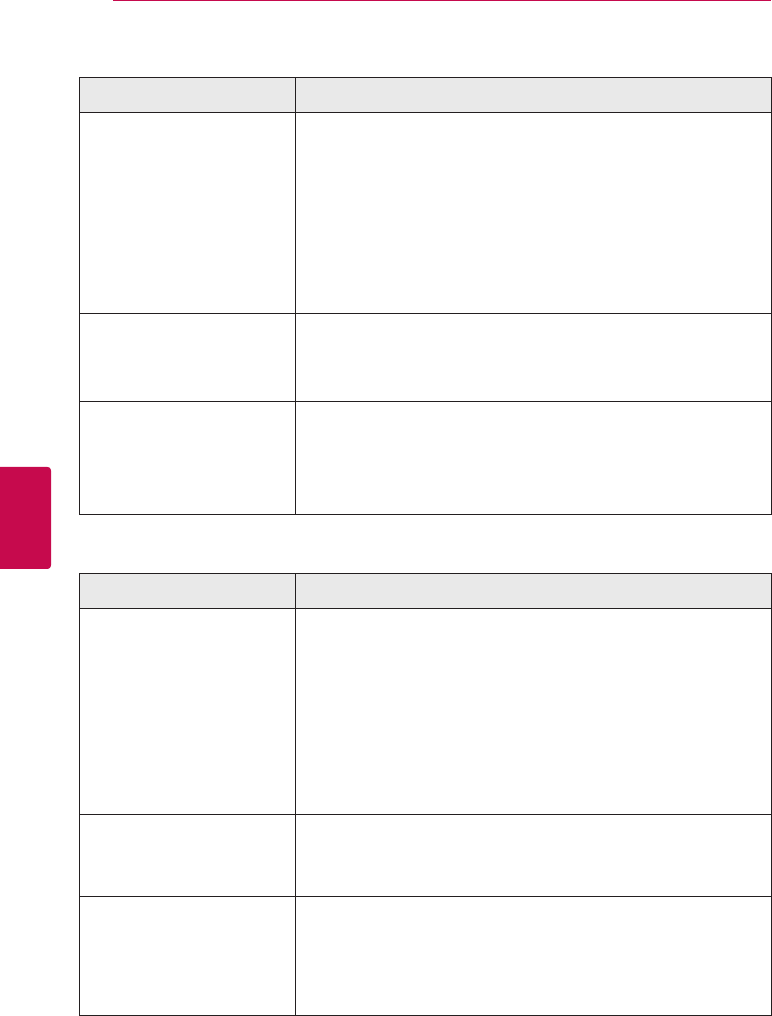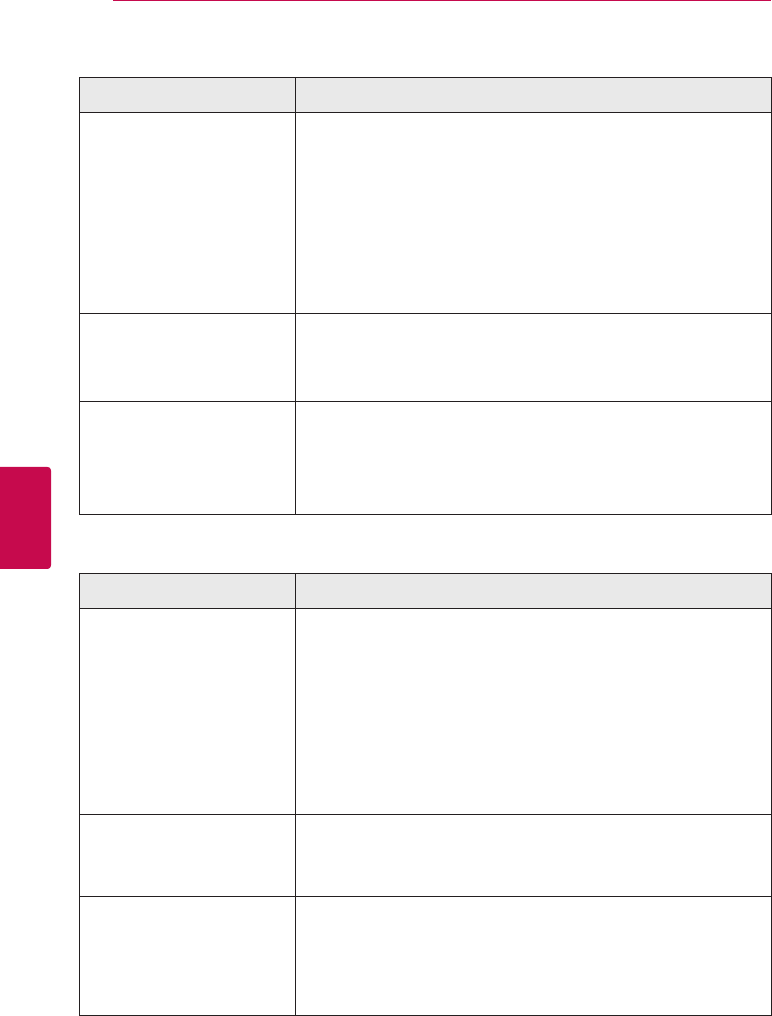
Troubleshooting42
Troubleshooting
5
Network
Symptom Cause & Solution
BD-Live feature does not
work.
y
The connected USB storage may not have enough space. Connect
the USB storage with at least 1GB free space.
y
Ensure that the unit is correctly connected to the local area network
and can access the internet (see page 19).
y
Your broadband speed may not fast enough to use the BD-Live
features. Contact your Internet Service Provider (ISP) and increase the
broadband speed is recommended.
y
The [BD-LIVE connection] option in the [Setup] menu is set to
[Prohibited]. Set the option to [Permitted].
Streaming video services (such
as YouTube™, etc.) are often
stopped or “buer” during
playback.
y
Your broadband service speed may not be fast enough to stream
video services. Contact your Internet Service Provider (ISP) and
increase the broadband speed is recommended.
Shared folder or les from your
PC or a media server are not
displayed on the device list.
y
The rewall or anti-virus software on your media server is running.
Turn o the rewall or anti-virus software running on your PC or
media server.
y
The player is not connected to the local area network that your PC or
the media server are connected.
Picture
Symptom Cause & Solution
There is no picture.
y
Select the appropriate video input mode on the TV so the picture
from the unit appears on the TV screen.
y
Connect the video connection securely.
y
Check the [HDMI Color Setting] in the [Setup] menu is set to the
appropriate item that conforms to your video connection.
y
Your TV may not support the resolution you have set on the player.
Change the resolution that your TV accepts.
y
The player’s HDMI OUT jack is connected to a DVI device that does
not support copyright protection.
Picture noise appears.
y
You are playing a disc recorded in a Colour system that is dierent
from your TV.
y
Set the resolution which your TV accepts.
Blu-ray 3D disc playback does
not output 3D views.
y
Connect the player to your TV with HDMI cable (Type A, High Speed
HDMI™ Cable).
y
Your TV may not support “HDMI 1.4 3D mandatory format”.
y
The [3D Mode] option in the [Setup] menu is set to [O].
Set the option to [On].