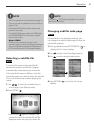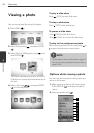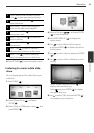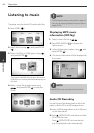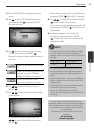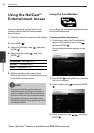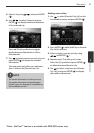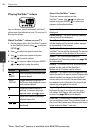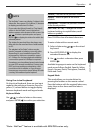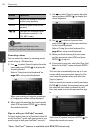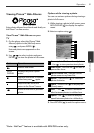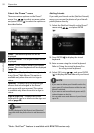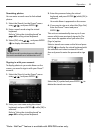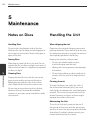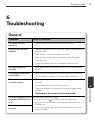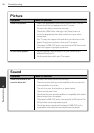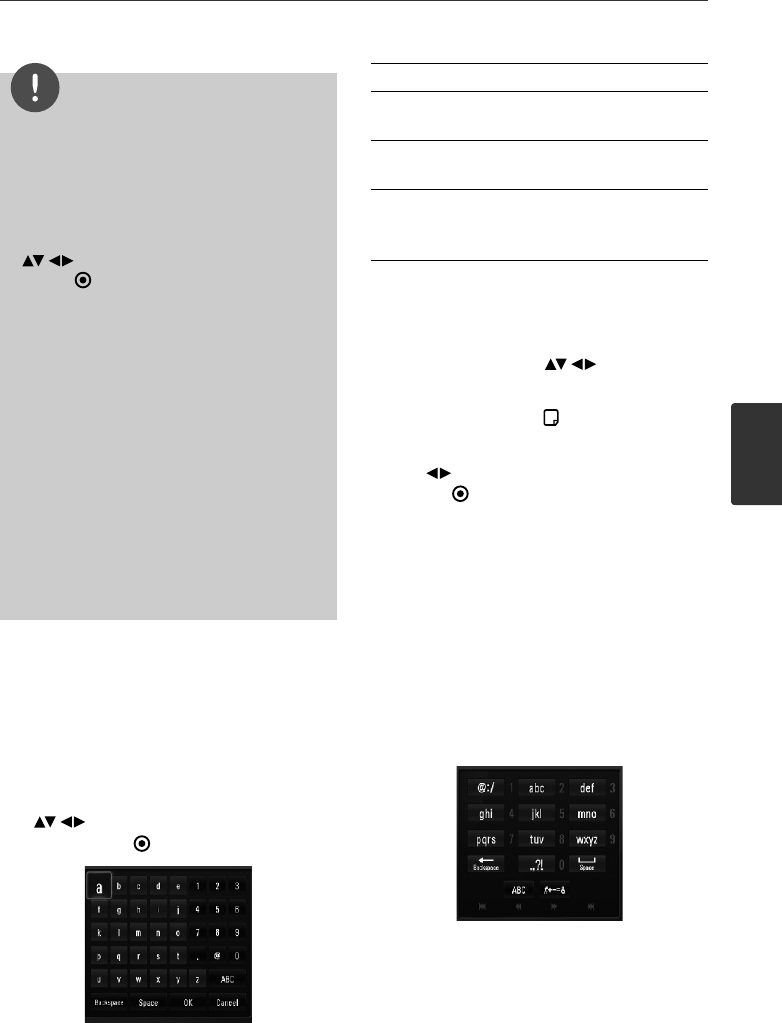
49Operation
Operation
4
NOTE
•
The YouTube™ menu can display 5 videos in the
videos list. Press green (G) or yellow (Y) buttons
to display previous/next 5 videos.
• If you select the [Most Viewed] or [Top Rated]
option in the YouTube™ menu, the period
options appear at the bottom of the screen. Use
to select a period option and press
ENTER ( ) to display the videos list within the
selected period.
• The videos list searched from the player may
difer with the list searched from a web browser
on PC.
• The playback of YouTube™ videos may be
paused, stopped or bufering occurring often
depending on your broadband speed. We
recommend a minimum connection speed
of 1.5 Mbps. For the best playback condition,
a connection speed of 4.0 Mbps is required.
Sometimes your broadband speed varies based
on your ISP’s network conditions. Contact your
ISP if you have problems maintaining a fast
connection that is reliable, or if you want to
increase your connection speed. Many ISPs ofer
a variety of broadband speed options.
Using the virtual keyboard
On the virtual keyboard, there are two input
mode for the entering a character. Press the
yellow (Y) colored button to toggle display
between keyboard mode and keypad mode.
Keyboard Mode
Use to select a letter on the screen,
and press ENTER ( ) to confrm your selection.
[Cancel] – Returns to the previous screen.
[Space] – Inserts a space at the cursor
position.
[Backspace] – Deletes the previous character
at the cursor position.
[ABC / abc / #+-=&] – Changes the virtual
keyboard settings to capital letters, small
letters or symbols.
Press CLEAR to clear all entered characters.
To enter a letter with an accent mark:
1. Select a letter using on the virtual
key board.
2. Press INFO/DISPLAY ( ) to display the
extended character set.
3. Use to select a character then press
ENTER ( ).
Available languages to enter on the keyboard
mode are as follows: English, Spanish, Italian,
French, German, Dutch, Portuguese, Swedish,
Polish and Czech.
Keypad Mode
This mode allows you to enter letters by
pressing the buttons on the remote control.
Press the buttons with the required letter once,
twice, three or four times until the letter is
displayed.
TM
*Note : NetCast feature is available with BD678N series only.